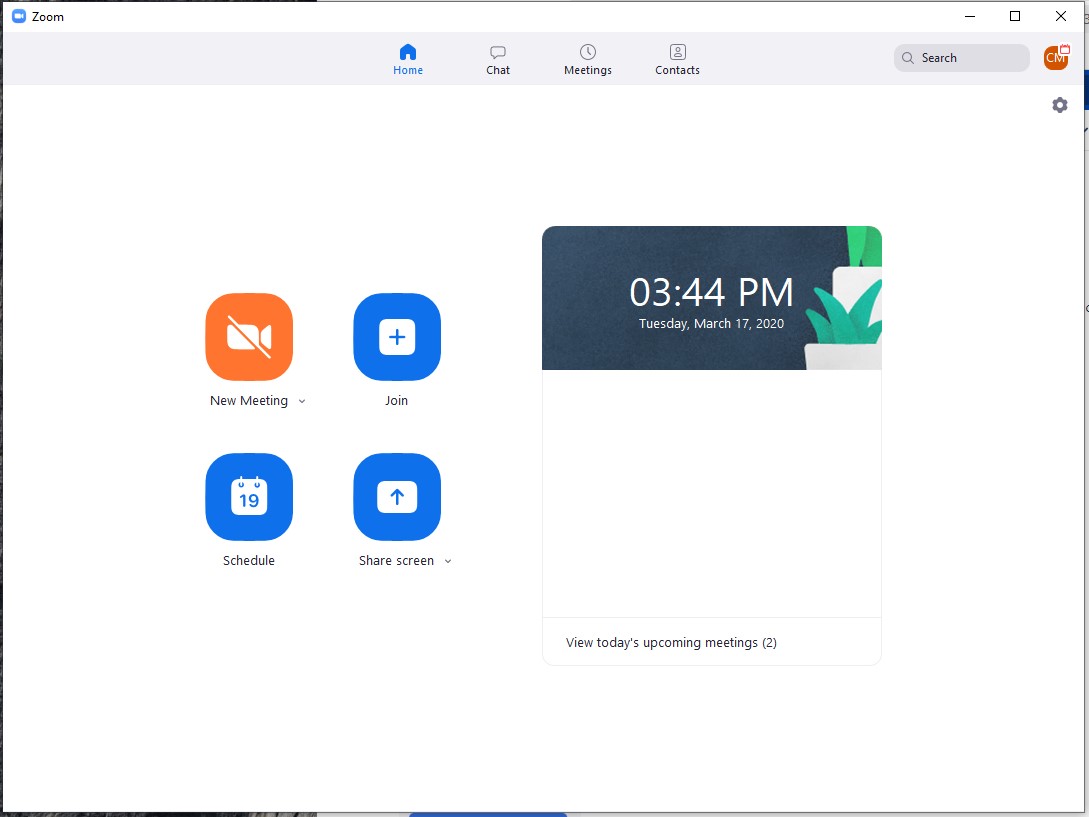Contents
| Table of Contents | ||||
|---|---|---|---|---|
|
| Insert excerpt | ||||
|---|---|---|---|---|
|
| Excerpt | |||||||||
|---|---|---|---|---|---|---|---|---|---|
| title |
PCCC RecommendationTo enhance security, only users signed into zoom with their PCCC ID will be admitted to meetings without Host involvement. PCCC Recommends students, faculty and staff make sure they are signed into zoom using "SSO" as outlined in the Signing into Zoom with PCCC Credentials |
| Insert excerpt | ||||
|---|---|---|---|---|
|
Join from an e-mail invitation:
Launch and log into the Zoom Application on your Phone, Tablet, or Computer with your PCCC credentials.
Click the link in your e-mail invitation. It should look something like this: https://pccc.zoom.us/j/123456789
Your Zoom client should open automatically and connect you to the meeting
Join a meeting as a participant with ID
To join a meeting as a participant:
Open the Zoom program, Log in, and click "Join a Meeting"
Enter the meeting ID provided in the email Ex. 123-456-7890
Related articles
| Filter by label (Content by label) | ||||||||||
|---|---|---|---|---|---|---|---|---|---|---|
|
...
|
| Page Properties | ||
|---|---|---|
| ||
|