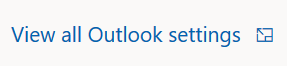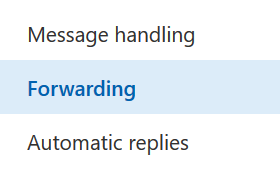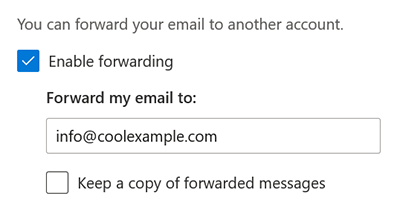Create an email forwarding address so incoming Outlook for Web mail goes to a different email account like Gmail or Yahoo. This can save you time instead of having to check multiple email accounts.
Go to
...
...
page and login.
Open Office 365 from the menu on the left.
In the top right corner,
...
select Settings.
In
...
the Settings
...
pane,
...
select View all Outlook settings.
...
Select Forwarding.
Select the check box
...
to Enable forwarding
...
and enter the email address you want to receive forwarded emails.
Select the check box
...
to Keep a copy of forwarded messages
...
if you want to keep copies of your incoming email in your Outlook inbox. If you don't check this, once the email message is forwarded, it's deleted from your Outlook account.
...
Select Save. Any emails sent to your Outlook account will now forward to your preferred inbox.
Related articles
| Filter by label (Content by label) | ||||||||||||||||||
|---|---|---|---|---|---|---|---|---|---|---|---|---|---|---|---|---|---|---|
|
| Page Properties | ||
|---|---|---|
| ||
|