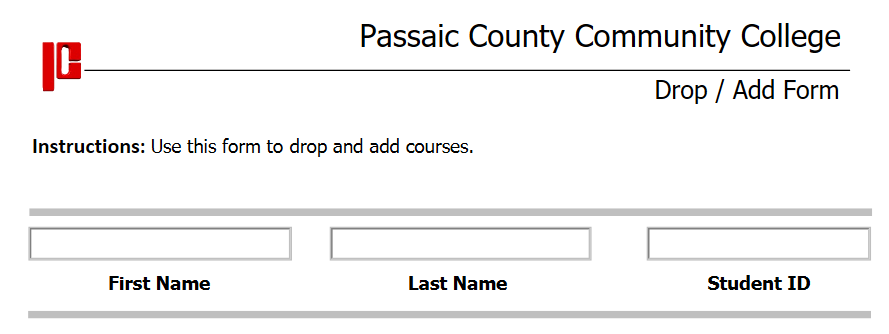For students who need to complete PDF forms.
PDF forms cannot be completed using a mobile device. Students will need to use a computer or laptop with Windows, Mac, or Chrome Operating systems.
| Table of Contents | ||||
|---|---|---|---|---|
|
Step-by-step guide
Windows
and MacUsers
Adobe Reader should be installed on your computer/laptop. Windows 7 users should update to the latest version of Adobe Reader before opening the form.
Windows and MAC Users: Get Adobe Reader (Free Download)
Download the PDF form (ex: Graduation Application, Drop/Add Form, etc ...) from the PCCC website and
open thesave it to a folder on your computer
Open the PDF form in Adobe Reader.
Complete the form by clicking within each field box (ex: First Name, Last Name, Student ID) and entering the proper information.
Save the completed PDF form to your computer or laptop.
Email the completed
pdf filePDF form to the proper PCCC Staff, Advisor, or Faculty.
Chromebook Users
Use the Chrome Browser on your Chromebook.
Download the PDF form (ex: Graduation Application, Drop/Add Form, etc ...) from the PCCC website and
open thesave it to a folder on your computer
Open the PDF form in the Chrome Browser.
Complete the PDF form by clicking within each field box (ex: First Name, Last Name, Student ID) and entering the proper information.
Download the completed PDF form to your Chromebook again and save it.
Email the downloaded
filePDF form to the proper PCCC Staff, Advisor or Faculty.
MAC/iMac Users
- Use a browser(Safari, Chrome, Firefox) on your mac/iMac computer.
- Download the PDF form (ex: Graduation Application, Drop/Add Form, etc ...) from the PCCC website and save it to a folder on your computer.
- Open the PDF from in Preview or Adobe Reader if it is installed on your computer.
- Complete the PDF form by clicking within each field box (ex: First Name, Last Name, Student ID) and entering the proper information.
Save the completed PDF form to your computer or laptop.
Email the completed PDF form to the proper PCCC Staff, Advisor, or Faculty.
| Info |
|---|
PDF forms cannot be completed using a mobile device. Students will need to use a computer or laptop with Windows, Mac, or Chrome Operating systems. |
| Filter by label (Content by label) | ||||||||||||||||||
|---|---|---|---|---|---|---|---|---|---|---|---|---|---|---|---|---|---|---|
|
| Page Properties | ||
|---|---|---|
| ||
|