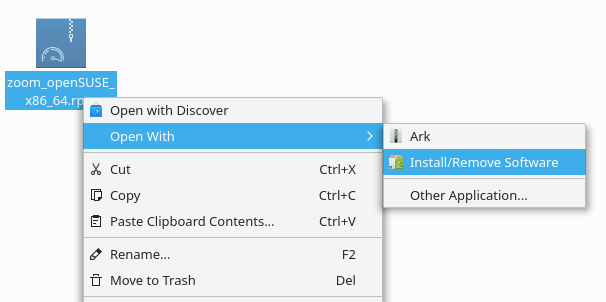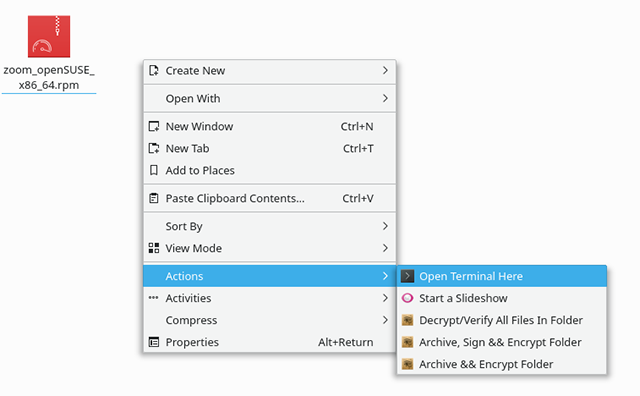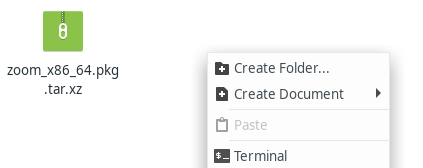Follow these instructions to install Zoom on Linux distros like Debian, Ubuntu, Linux Mint, and Arch. You can also use these instructions to update an existing Zoom installation on Linux.
...
- Open the terminal, type in the following command and press Enter to install GDebi.
sudo apt install gdebiNote:- GDebi is usually installed by default on most Ubuntu-based distros.
- If you're using Debian and get an error saying you are "not in the sudoers file", run the following commands to install sudo, then try installing GDebi again.
su -
apt install sudo
- Enter your admin password and continue the installation when prompted.
- Download the DEB installer file from our Download Center.
- Double-click the installer file to open it using GDebi.
- Click Install.
- Enter your admin password and continue the installation when prompted.
...
- Download the DEB installer file from our Download Center
- Open the download location using a file manager.
- Right click in the file manager and click Terminal or Open in Terminal to open the terminal in the current location.
- Type in the following command and press Enter to run it.
sudo apt install ./zoom_amd64.deb
Note:- Make sure you enter the correct DEB filename. In most cases, the filename will be zoom_amd64.deb, but will be different if you have using a 32-bit system or a DEB file for an older version of Debian or Ubuntu.
- If you're using Debian and get an error saying you are "not in the sudoers file", run the following commands, then try installing again.
su -
apt install sudo
- Enter your admin password and continue the installation when prompted.
...
If you have issues installing, make sure you have the following dependencies installed.
libglib2.0-0 libgstreamer-plugins-base0.10-0 libxcb-shape0 libxcb-shm0 libxcb-xfixes0 libxcb-randr0 libxcb-image0 libfontconfig1 libgl1-mesa-glx libxi6 libsm6 libxrender1 libpulse0 libxcomposite1 libxslt1.1 libsqlite3-0 libxcb-keysyms1 libxcb-xtest0
Uninstalling Zoom
If you want to uninstall, run the following command in the terminal.
sudo apt remove zoom
openSUSE
Using a graphical installer
...
- Download the RPM installer file at our Download Center.
- Open the download location using a file manager.
- Right click the RPM installer file, select Open With, and click Install/Remove Software.
- Enter your admin password when prompted.
- Click Accept to install Zoom and the required dependencies.
...
- Download the RPM installer file at our Download Center.
- Open the download location using a file manager.
- Right click in the file manager, navigate to Actions, and click Open Terminal Here to open the terminal in the current location.
- Run the following command to install Zoom.
sudo zypper install zoom_openSUSE_x86_64.rpm
Note: Make sure you enter the correct RPM filename. If you installing on a 32-bit system, the filename is zoom_openSUSE_i686.rpm. - Enter your admin password and continue the installation when prompted.
...
If you have issues installing, make sure you have the following dependencies installed.
32-bit
ld-linux.so.2 libc.so.6 libX11.so.6 libXfixes.so.3 libglib-2.0.so.0 libGL.so.1 libsqlite3.so.0 libXrender.so.1 libXcomposite.so.1 libQt3Support.so.4 libxslt.so.1 libgstvideo-0.10.so.0 libasound.so.2 libpulse.so.0 libgthread-2.0.so.0 libxcb-shape.so.0 libxcb-shm.so.0 libxcb-randr.so.0 libxcb-image.so.0 libxcb-xtest.so.0 libxcb-keysyms.so.1 libudev.so.1 libgobject-2_0-0-32bit libgstapp-0_10-0-32bit libgstinterfaces-0_10-0-32bit libXi6-32bit libSM6-32bit libdbus-1-3-32bit libasound2-32bit
64-bit
ld-linux-x86-64.so.2()(64bit) libc.so.6()(64bit) libX11.so.6()(64bit) libXfixes.so.3()(64bit) libglib-2.0.so.0()(64bit) libGL.so.1()(64bit) libsqlite3.so.0()(64bit) libXrender.so.1()(64bit) libXcomposite.so.1()(64bit) libQt3Support.so.4()(64bit) libxslt.so.1()(64bit) libgstvideo-0.10.so.0()(64bit) libasound.so.2()(64bit) libpulse.so.0()(64bit) libgthread-2.0.so.0()(64bit) libxcb-shape.so.0()(64bit) libxcb-shm.so.0()(64bit) libxcb-randr.so.0()(64bit) libxcb-image.so.0()(64bit) libxcb-xtest.so.0()(64bit) libxcb-keysyms.so.1()(64bit) libudev.so.1 libgobject-2_0-0 libgstapp-0_10-0 libgstinterfaces-0_10-0 libXi6 libSM6 libdbus-1-3 libasound2
Uninstalling Zoom
If you want to uninstall, run the following command in the terminal.
sudo zypper remove zoom
Oracle Linux, CentOS, RedHat, or Fedora
...
- Download the RPM installer file at our Download Center.
- Type in the following command and press Enter to run it.
sudo yum localinstall zoom_x86_64.rpm
Note: Make sure you enter the correct RPM filename. If you installing on a 32-bit system, the filename is zoom_i686.rpm. - Enter your admin password and continue the installation when prompted.
...
If you have issues installing, make sure you have the following dependencies installed.
32-bit
ld-linux.so.2 libc.so.6 libX11.so.6 libXfixes.so.3 libglib-2.0.so.0 libGL.so.1 libsqlite3.so.0 libXrender.so.1 libXcomposite.so.1 libQt3Support.so.4 libxslt.so.1 libgstvideo-0.10.so.0 libasound.so.2 libpulse.so.0 libgthread-2.0.so.0 libxcb-shape.so.0 libxcb-shm.so.0 libxcb-randr.so.0 libxcb-image.so.0 libxcb-xtest.so.0 libxcb-keysyms.so.1 mesa-dri-drivers(x86-32)
64-bit
ld-linux-x86-64.so.2()(64bit) libc.so.6()(64bit) libX11.so.6()(64bit) libXfixes.so.3()(64bit) libglib-2.0.so.0()(64bit) libGL.so.1()(64bit) libsqlite3.so.0()(64bit) libXrender.so.1()(64bit) libXcomposite.so.1()(64bit) libQt3Support.so.4()(64bit) libxslt.so.1()(64bit) libgstvideo-0.10.so.0()(64bit) libasound.so.2()(64bit) libpulse.so.0()(64bit) libgthread-2.0.so.0()(64bit) libxcb-shape.so.0()(64bit) libxcb-shm.so.0()(64bit) libxcb-randr.so.0()(64bit) libxcb-image.so.0()(64bit) libxcb-xtest.so.0()(64bit) libxcb-keysyms.so.1()(64bit) mesa-dri-drivers
Uninstalling Zoom
If you want to uninstall, run the following command in the terminal.
sudo yum remove zoom
Arch or Manjaro
Using a graphical installer
...
- Download the TAR.XZ installer file from our Download Center.
- Open the download location using a file manager.
- Right click in the file manager and click Terminal to open the terminal in the current location.
- Type in the following command and press Enter to run it.
sudo pacman -U zoom_x86_64.pkg.tar.xz
- Enter your admin password and continue the installation when prompted.
Pacman will also download and install the required dependencies
...
If you want to uninstall, run the following command in the terminal. This will also remove all dependencies not required by other installed applications.
sudo pacman -Rs zoom
Related articles
| Filter by label (Content by label) | ||||||||||||||||||
|---|---|---|---|---|---|---|---|---|---|---|---|---|---|---|---|---|---|---|
|
...