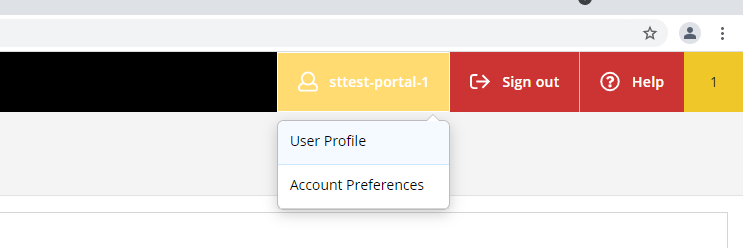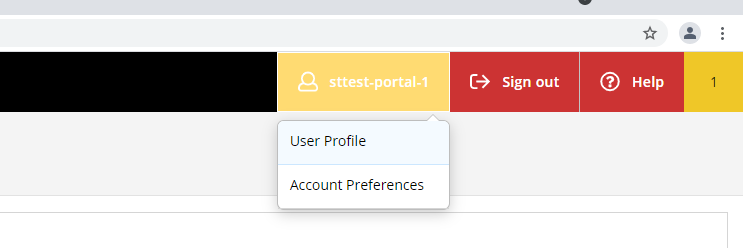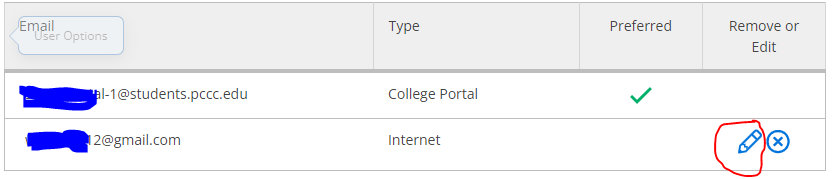...
For students who need to update their cell phone number.
Step-by-step guide
Update your cell phone number:
Click on "Self-Service", located under the Everyday Tools menu on the left-hand side.
Click on your "username" in the top right hand corner, than select "User Profile".
Click on the pencil icon to update your cell phone number.
Delete any extra cell phone numbers listed here by clicking on the "X" icon. It is recommended you list only one cell phone number.
Click on the pencil icon to update your personal/internet email address.
| Info |
|---|
List only one cell phone number and delete any extra cell phone numbers listed. |
Related articles
| Filter by label (Content by label) | ||||||||||||||||||
|---|---|---|---|---|---|---|---|---|---|---|---|---|---|---|---|---|---|---|
|
...