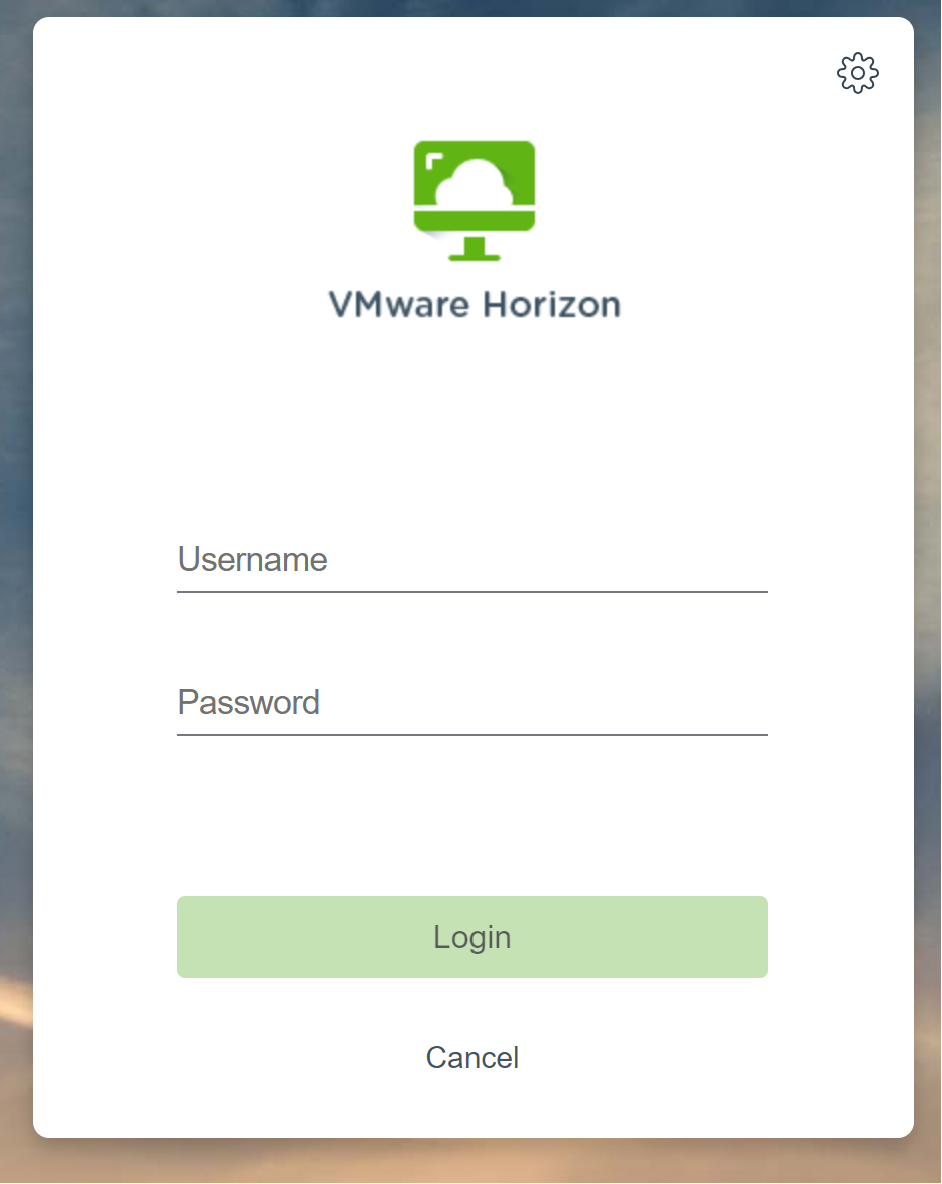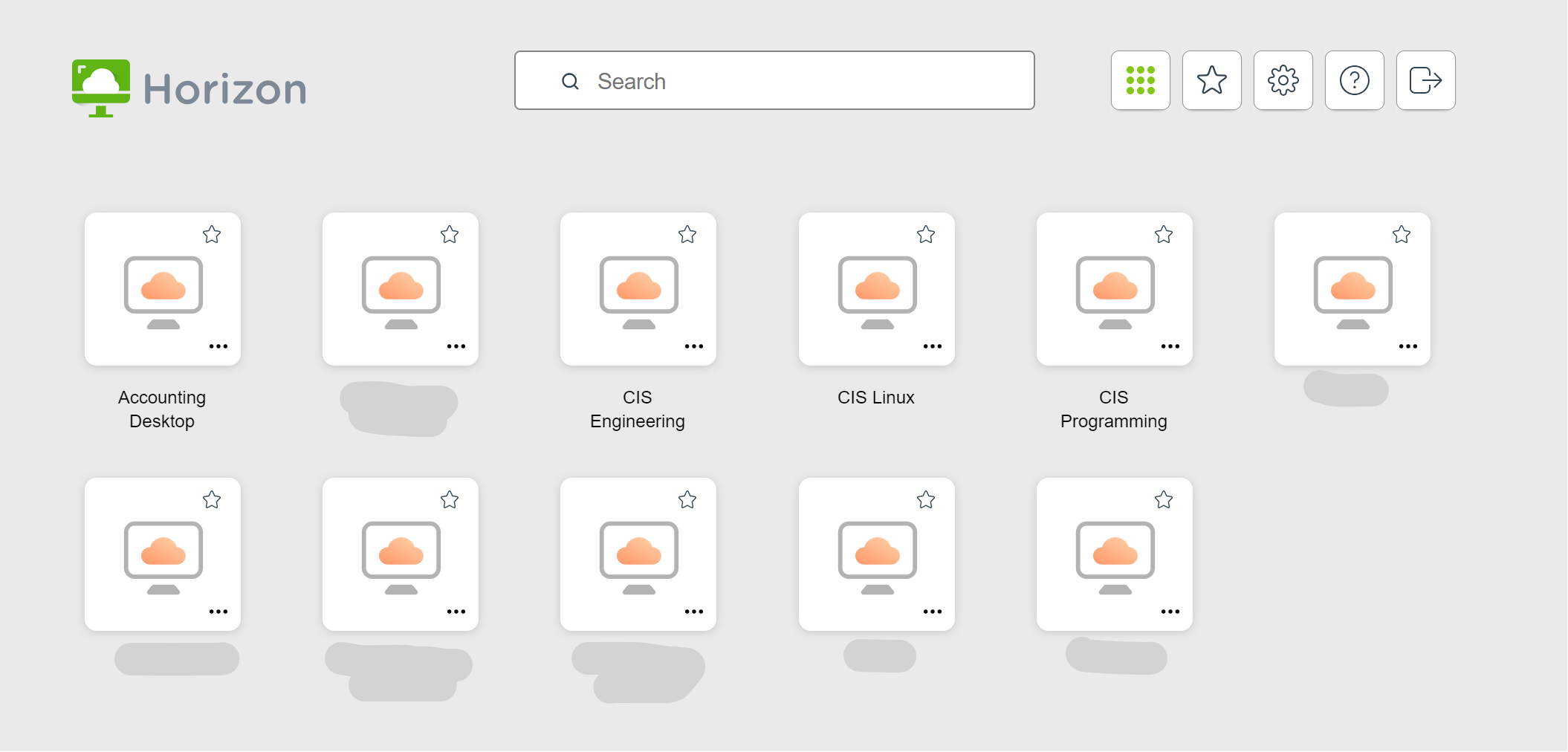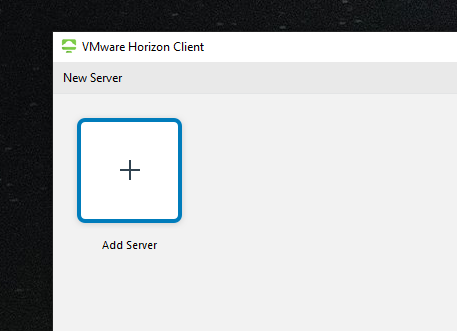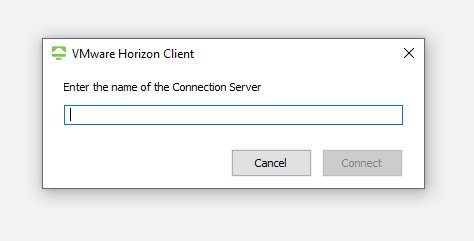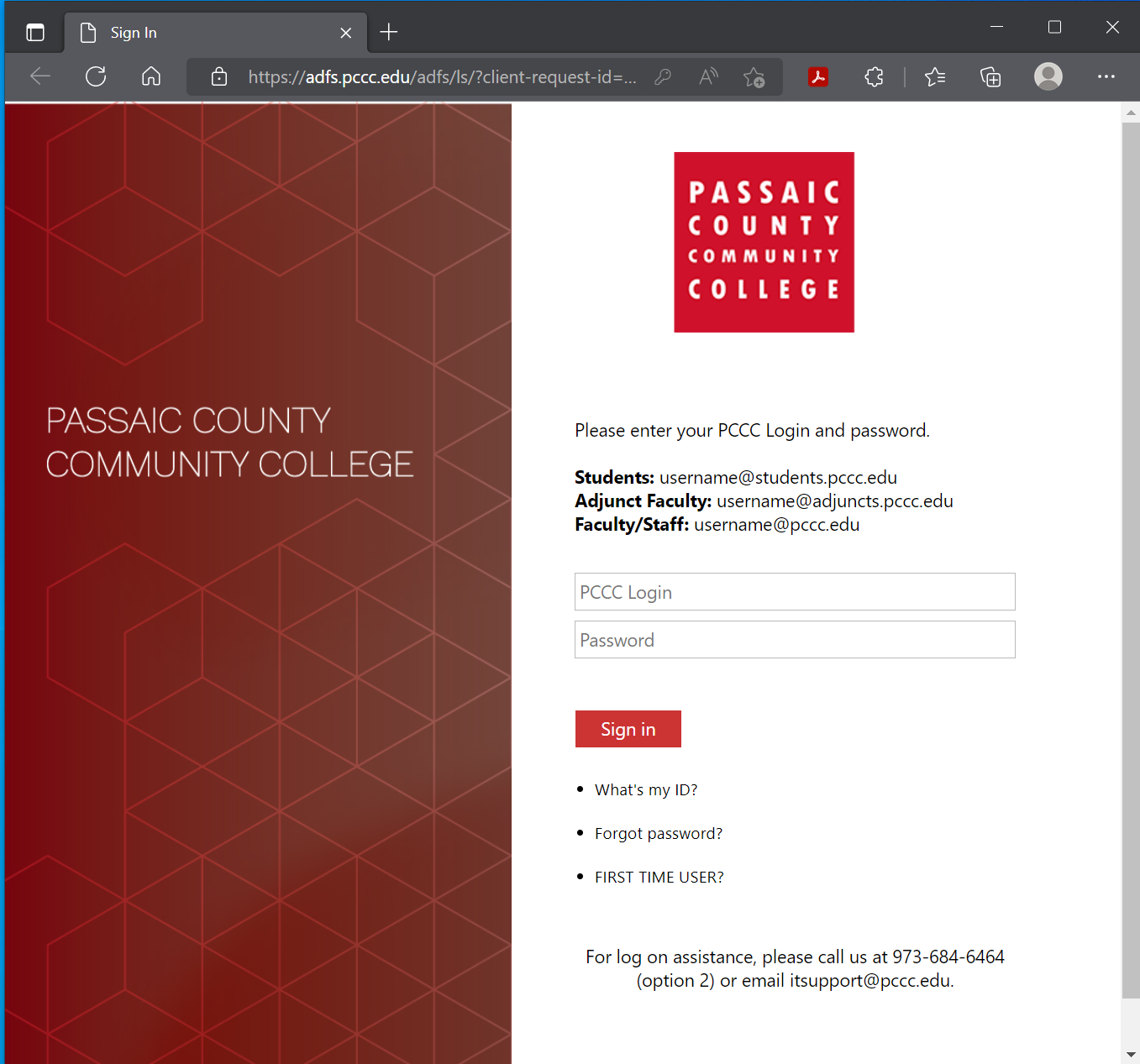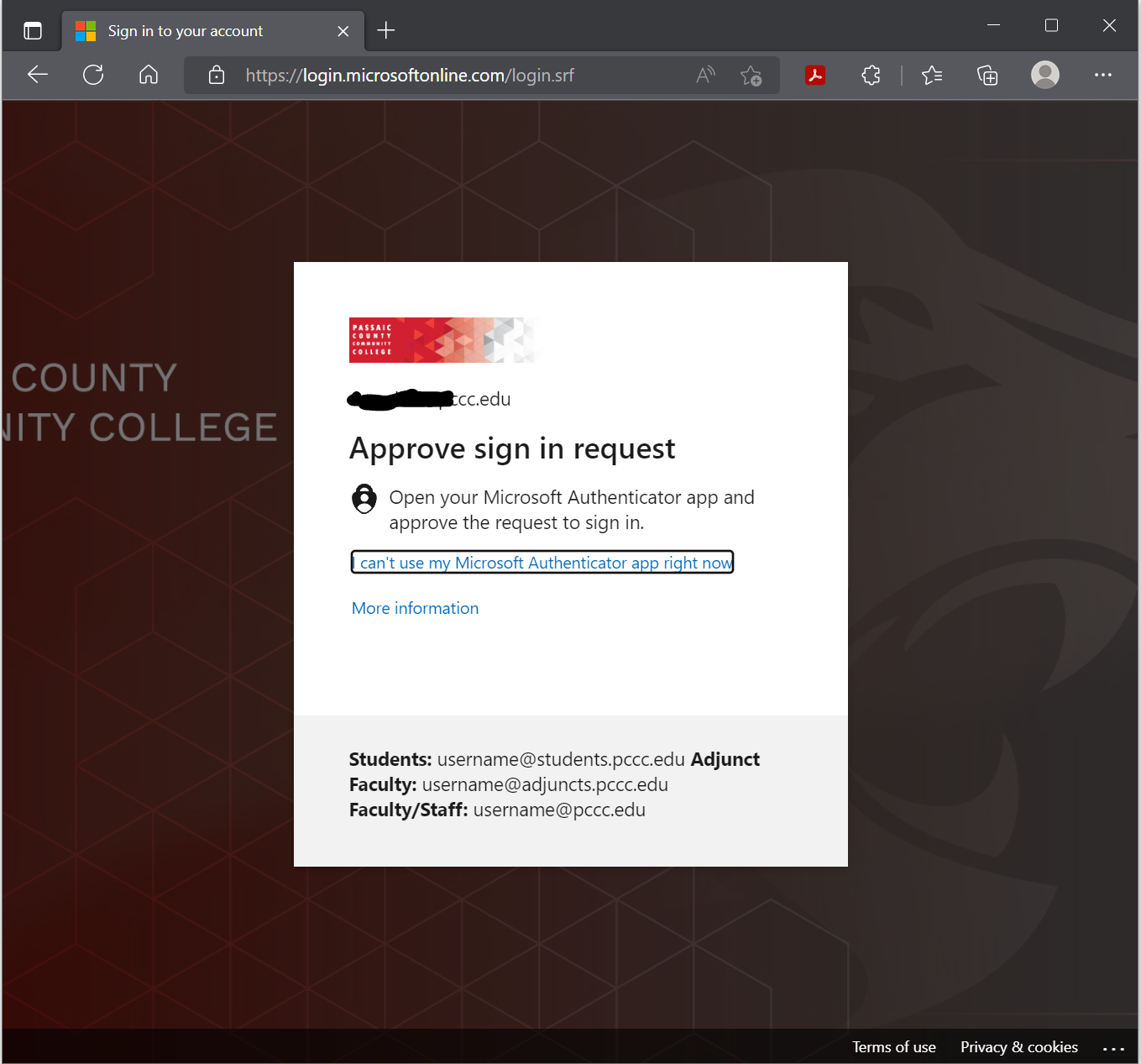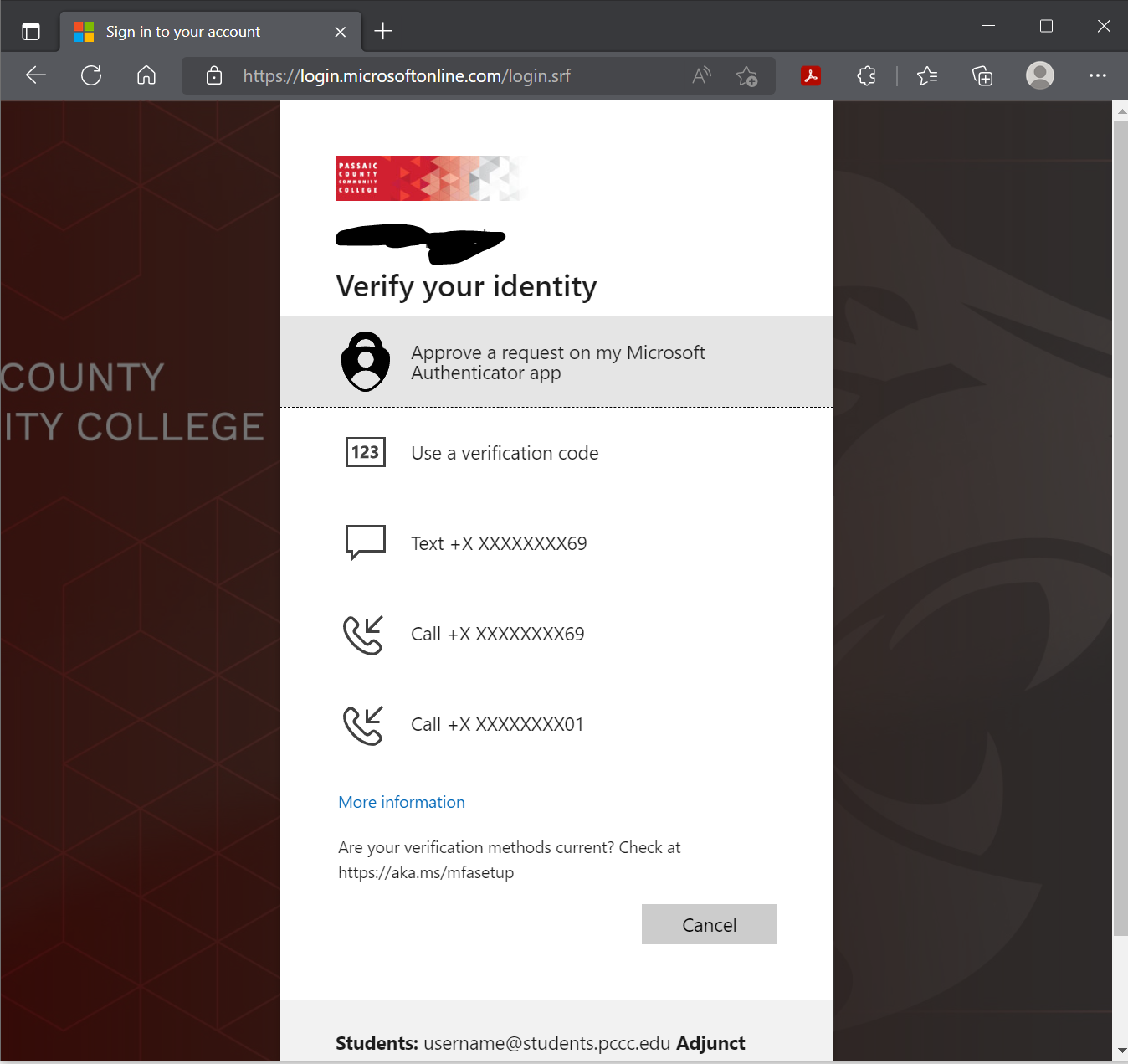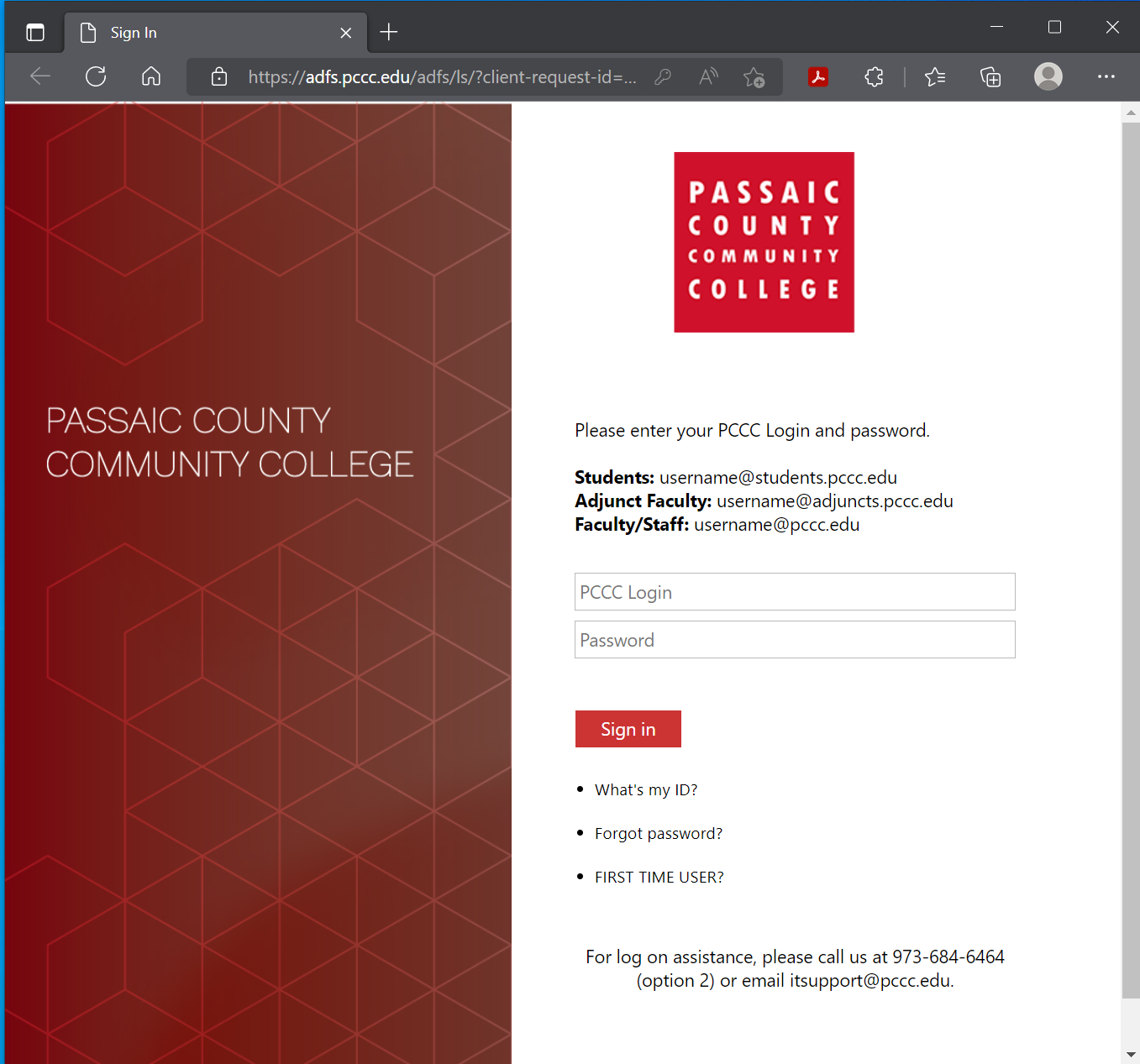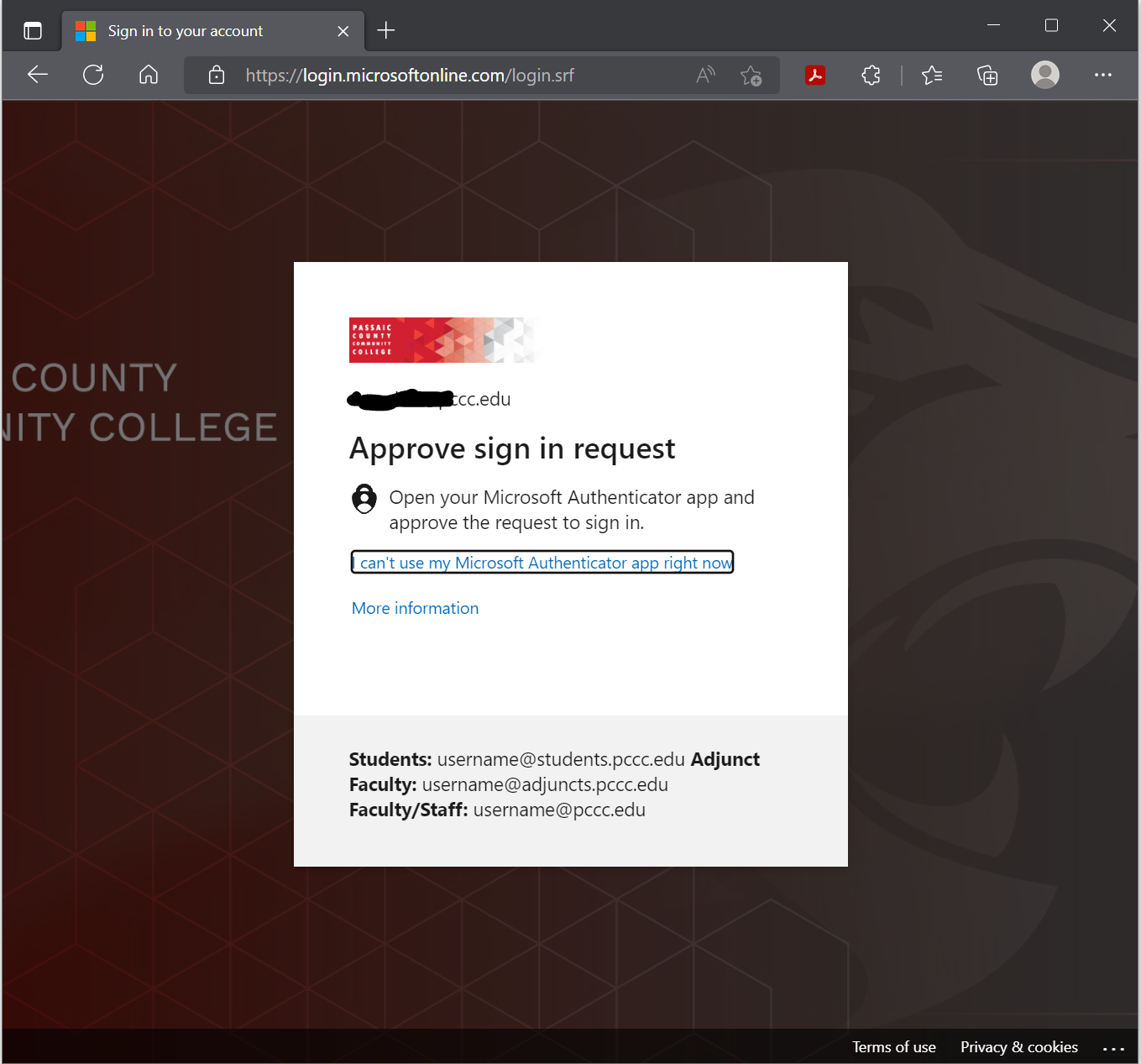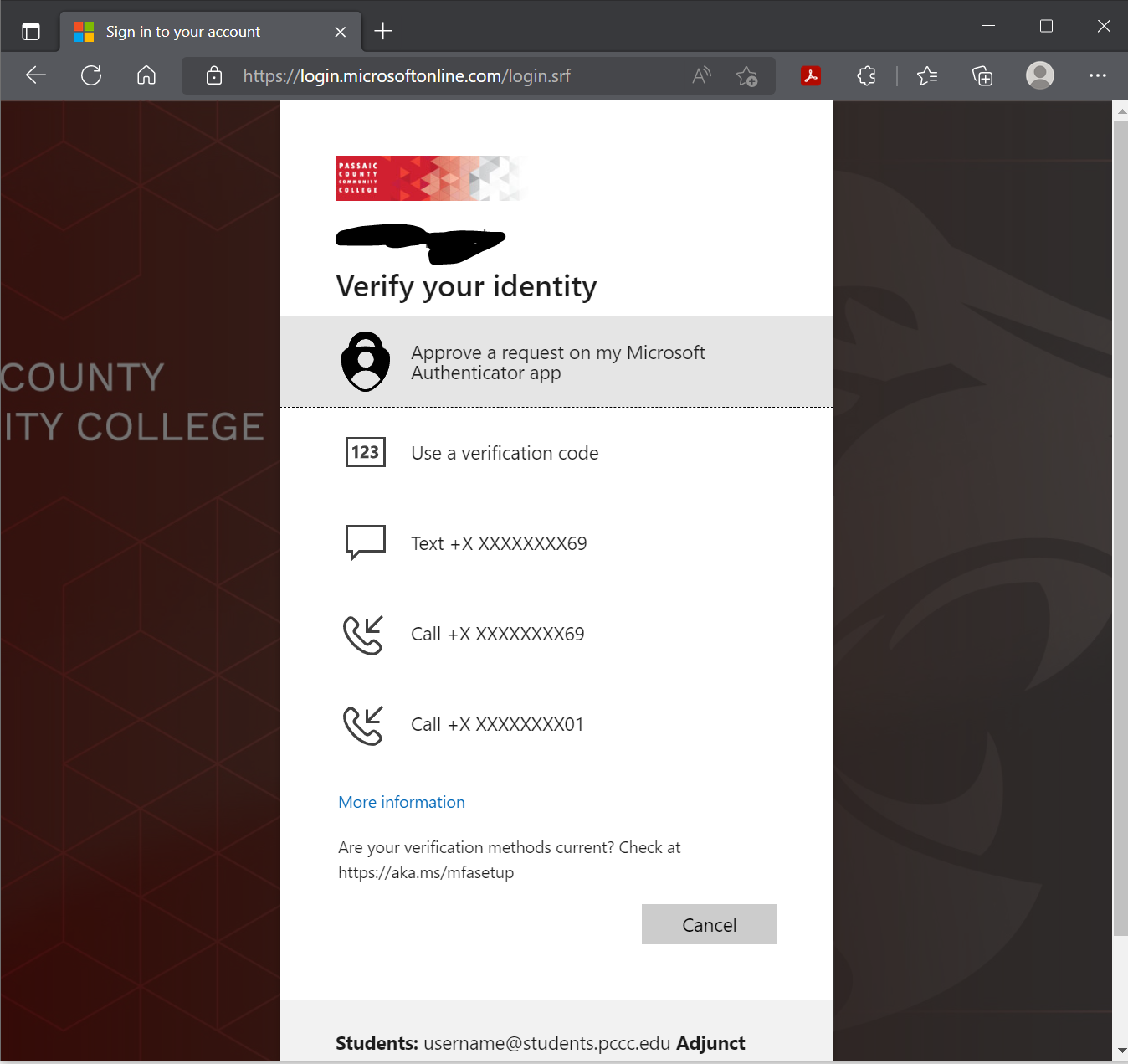Some classes require software only available in computer labs. These may be accessed remotely if permitted by software licensing agreements and approved by the appropriate academic department.
Step-by-step guide

Web Access (No Installation Needed)
- Go To https://mydesktop.pccc.edu/
- Check " Check here to skip this screen and always use HTML Access" then Click VMware Horizon HTML Access

- Log In with Username and Password
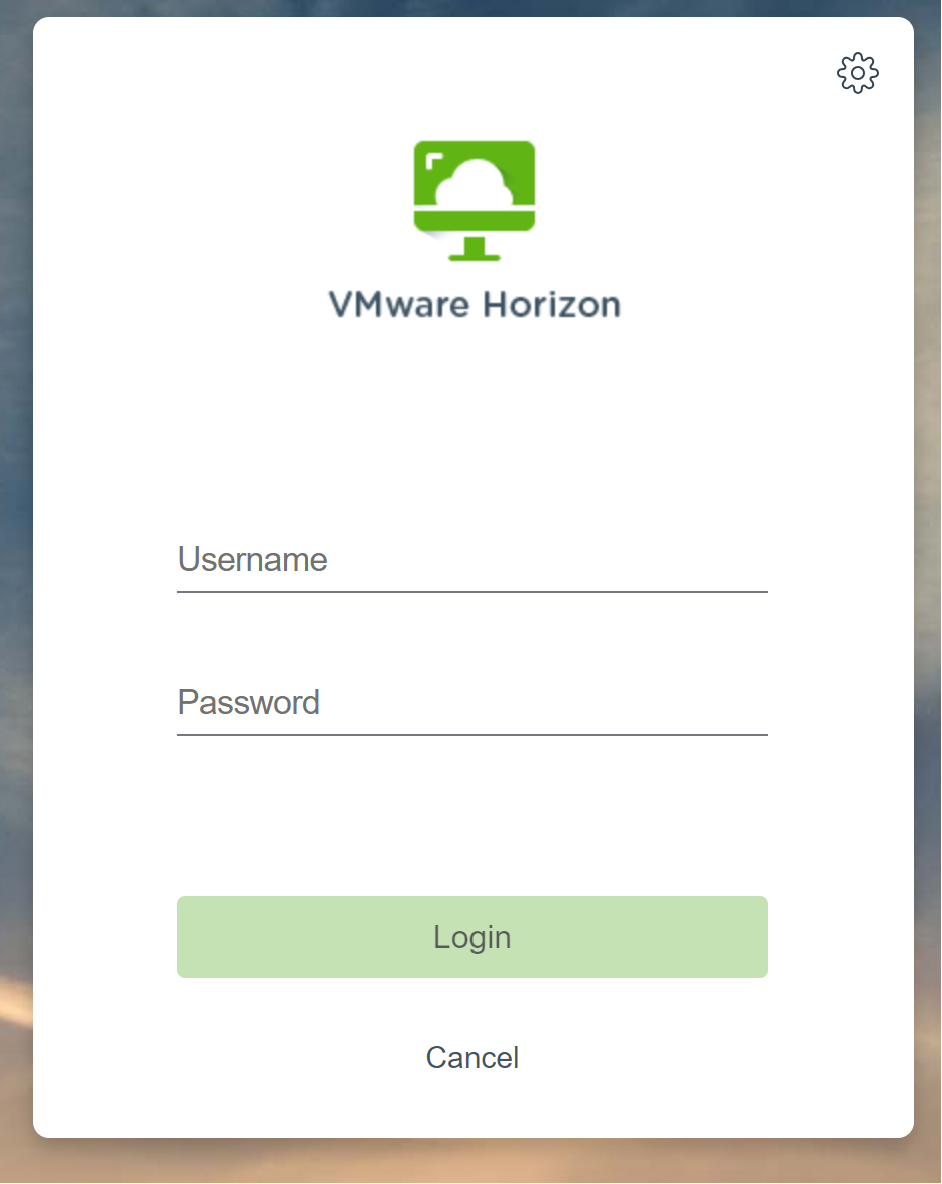
- Select the Desktop you would like to work in (Not All desktops shown may be available to you)
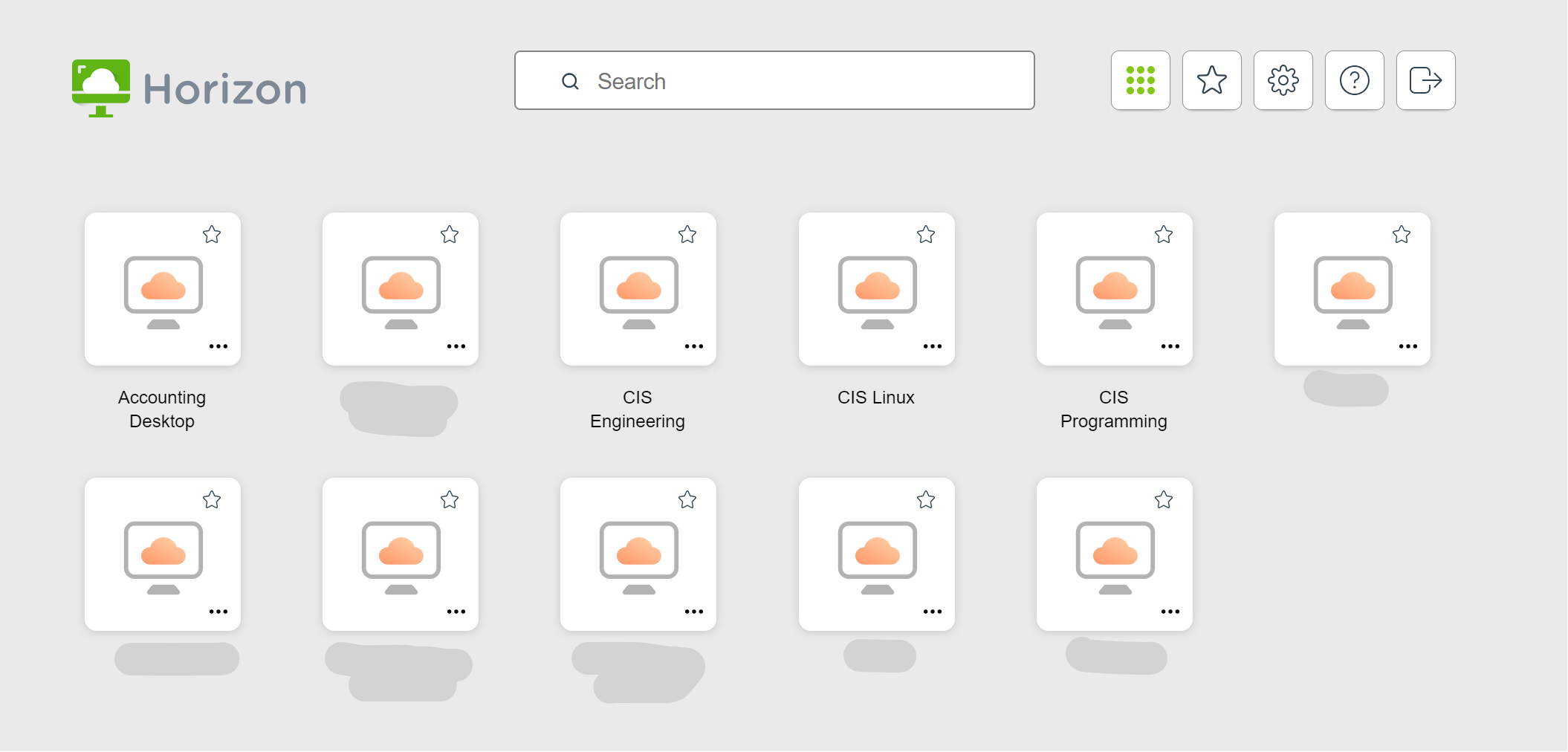
Windows Instructions
Download and install the VMware Horizon Client on your personal computer (the install file is usually located in the download folder)
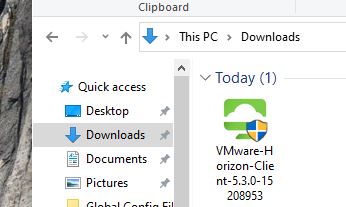
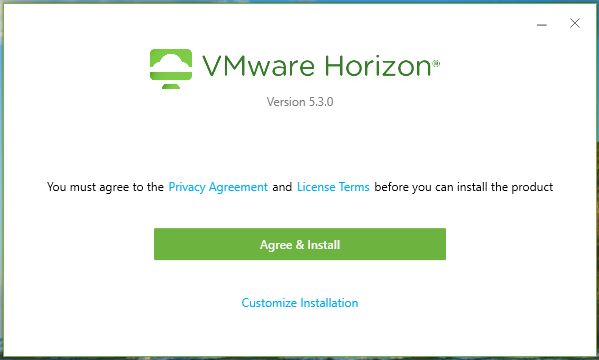
Reboot your computer
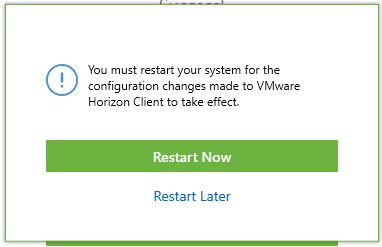
Open the Horizon Client, click the “New Server” button, and enter: mydesktop.pccc.edu then click "Connect"
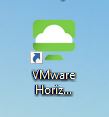
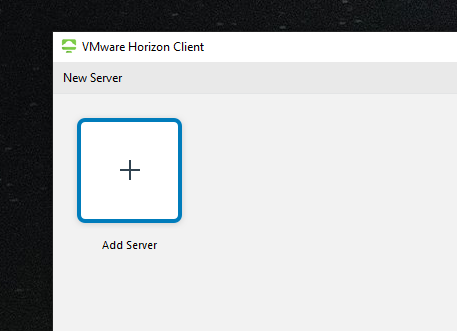
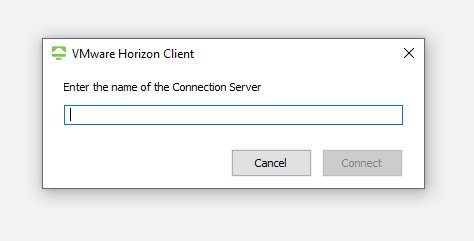
You will be taken to the PCCC Login Page
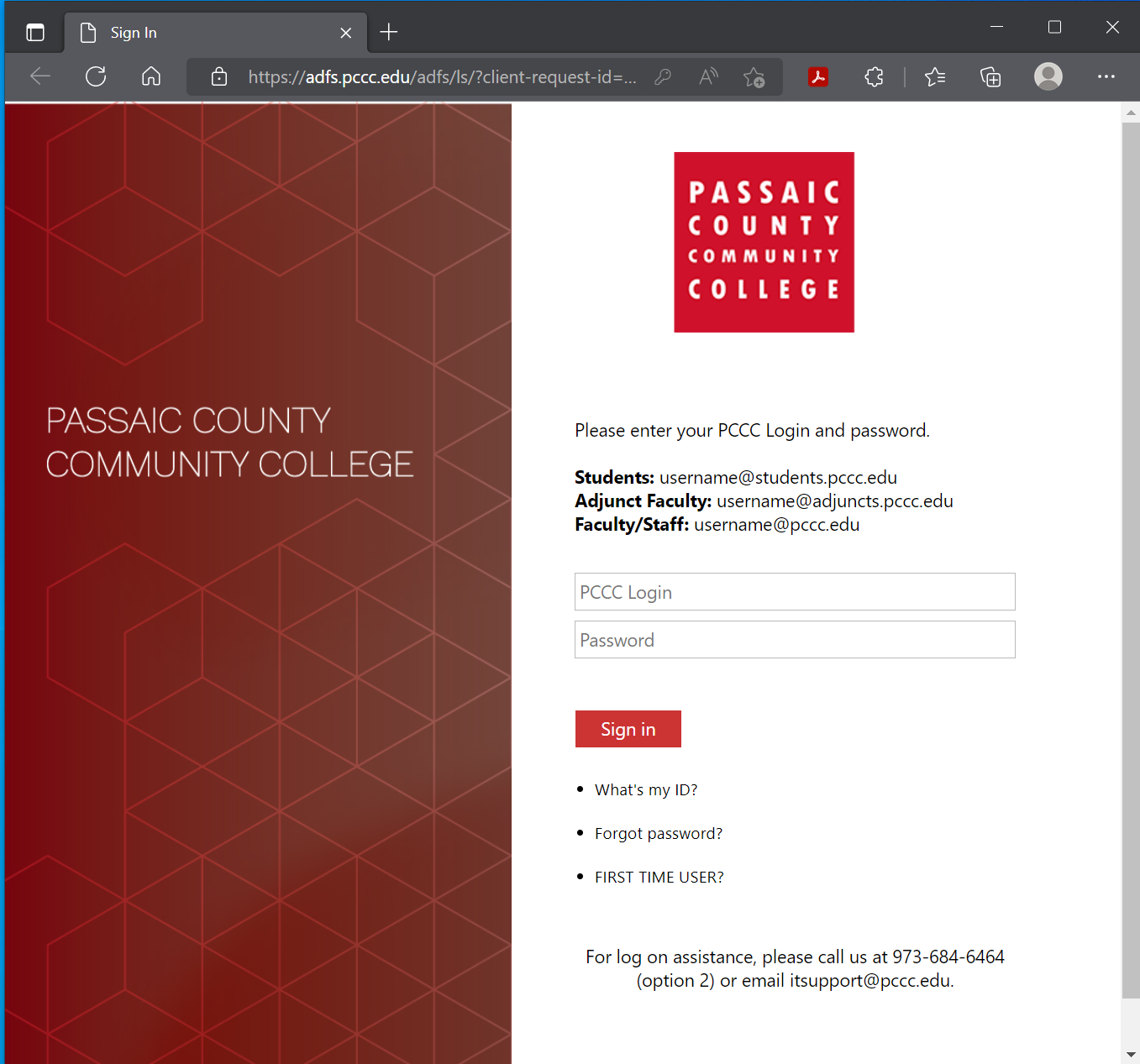
- You will be asked to perform a multifactor authentication
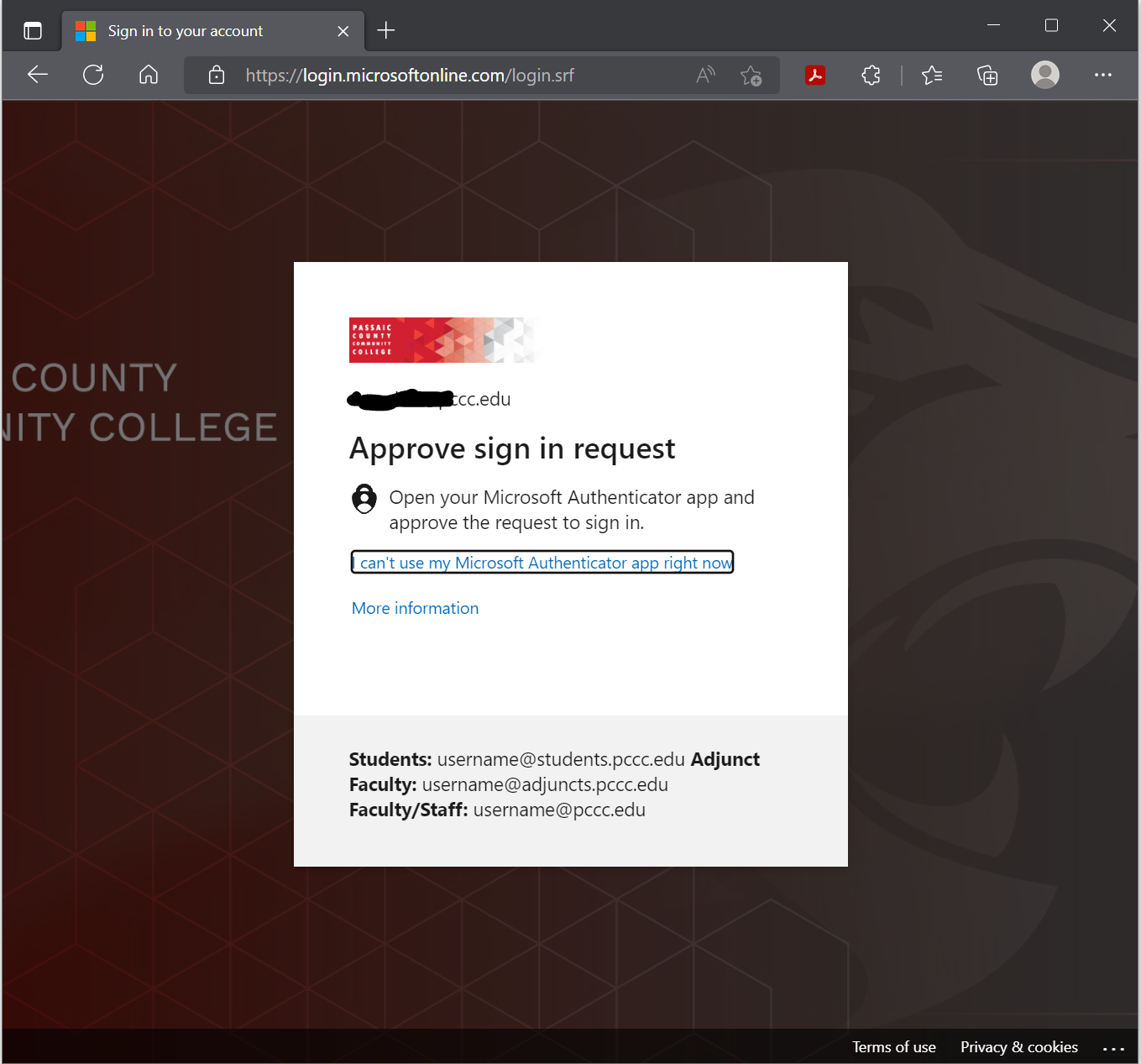
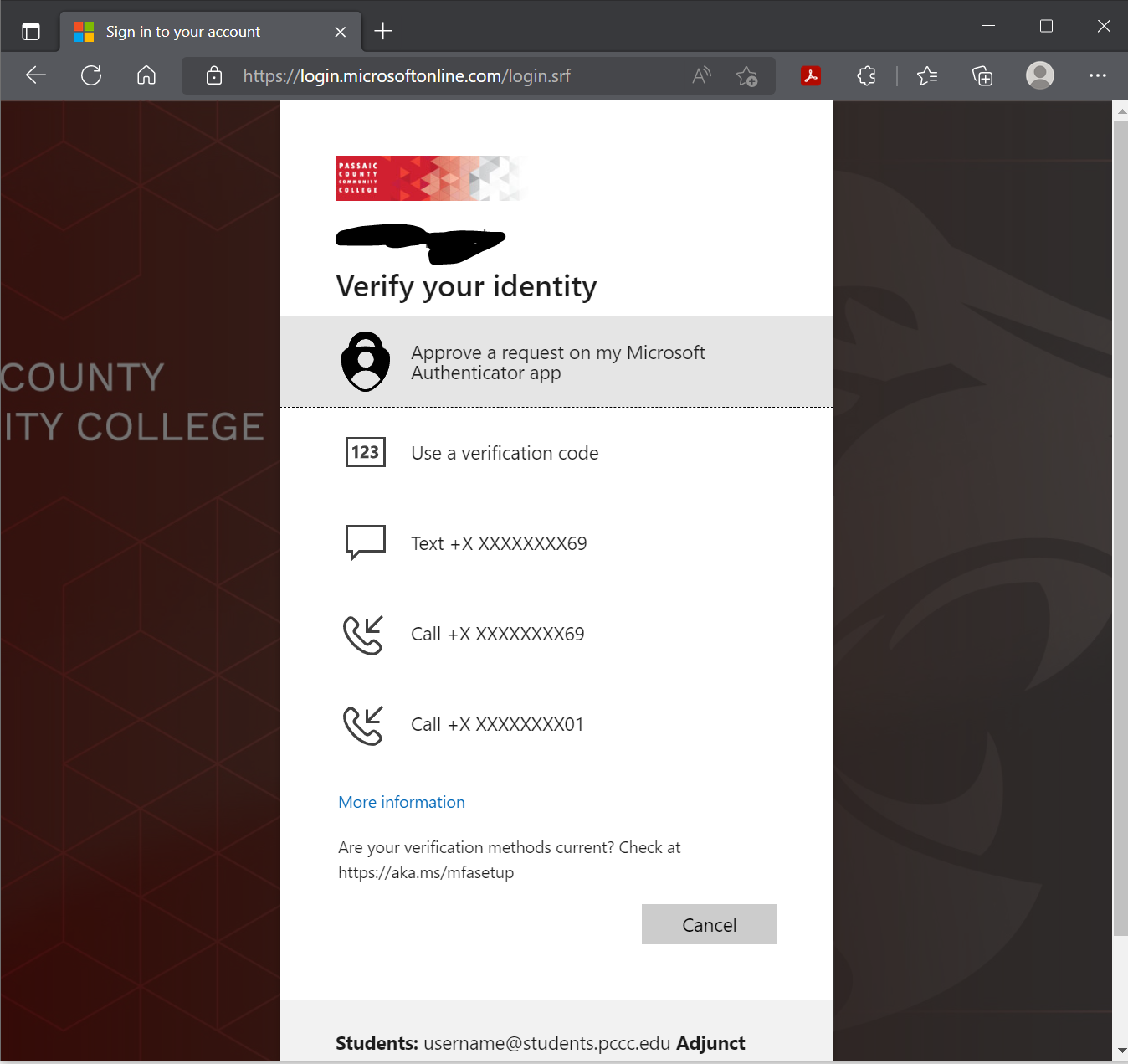
Double-click the icon to launch your VDI desktop
Mac Instructions
- Download the Horizon Client for Mac
- Double click on the VMware Horizon Client.dmg file to begin the install

- Click “Agree” in the user license agreement window that appears.

- When the VMWare Horizon Client window appears, drag the “VMWare Horizon Client icon to the Applications folder.

- The first time you launch the VMWare Horizon Client, you may see a security popup asking if you want to open the file. Click the “Open” button.

- When you open up VMware Horizon Client click “New Server” or “+”

- Type in mydesktop.pccc.edu and click “Connect”.
- You will be taken to the PCCC Login Page
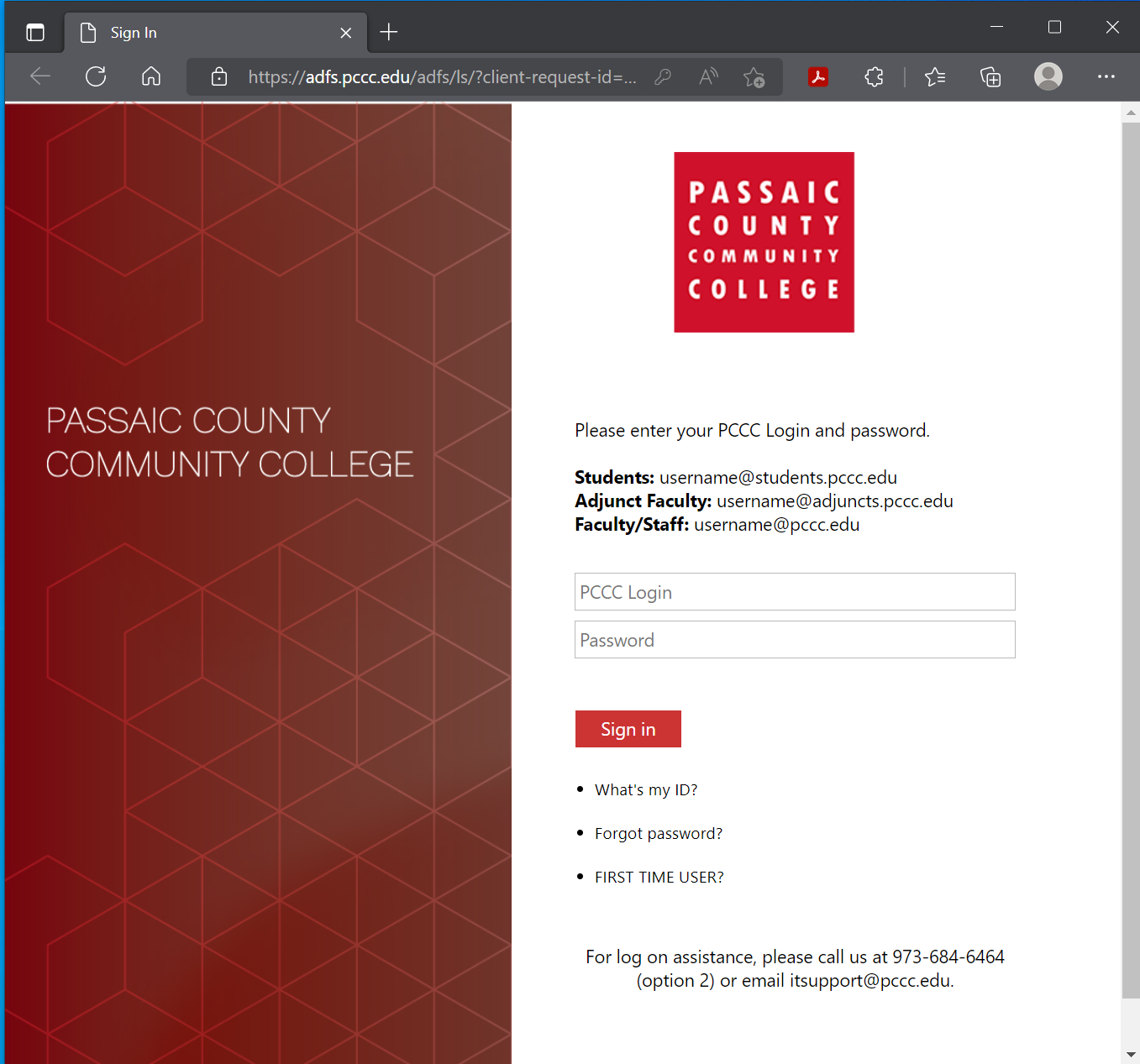
- You will be asked to perform a multifactor authentication
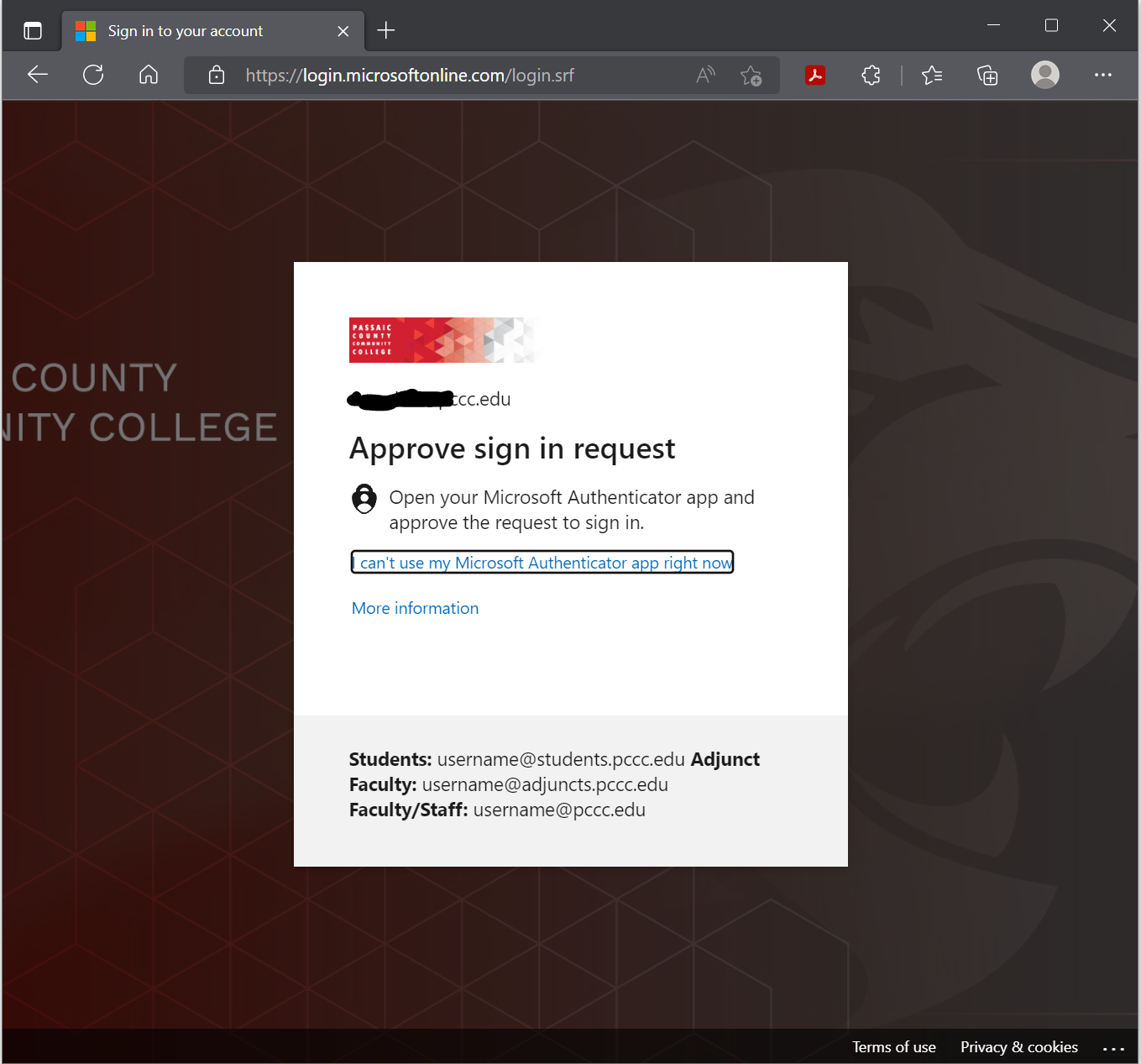
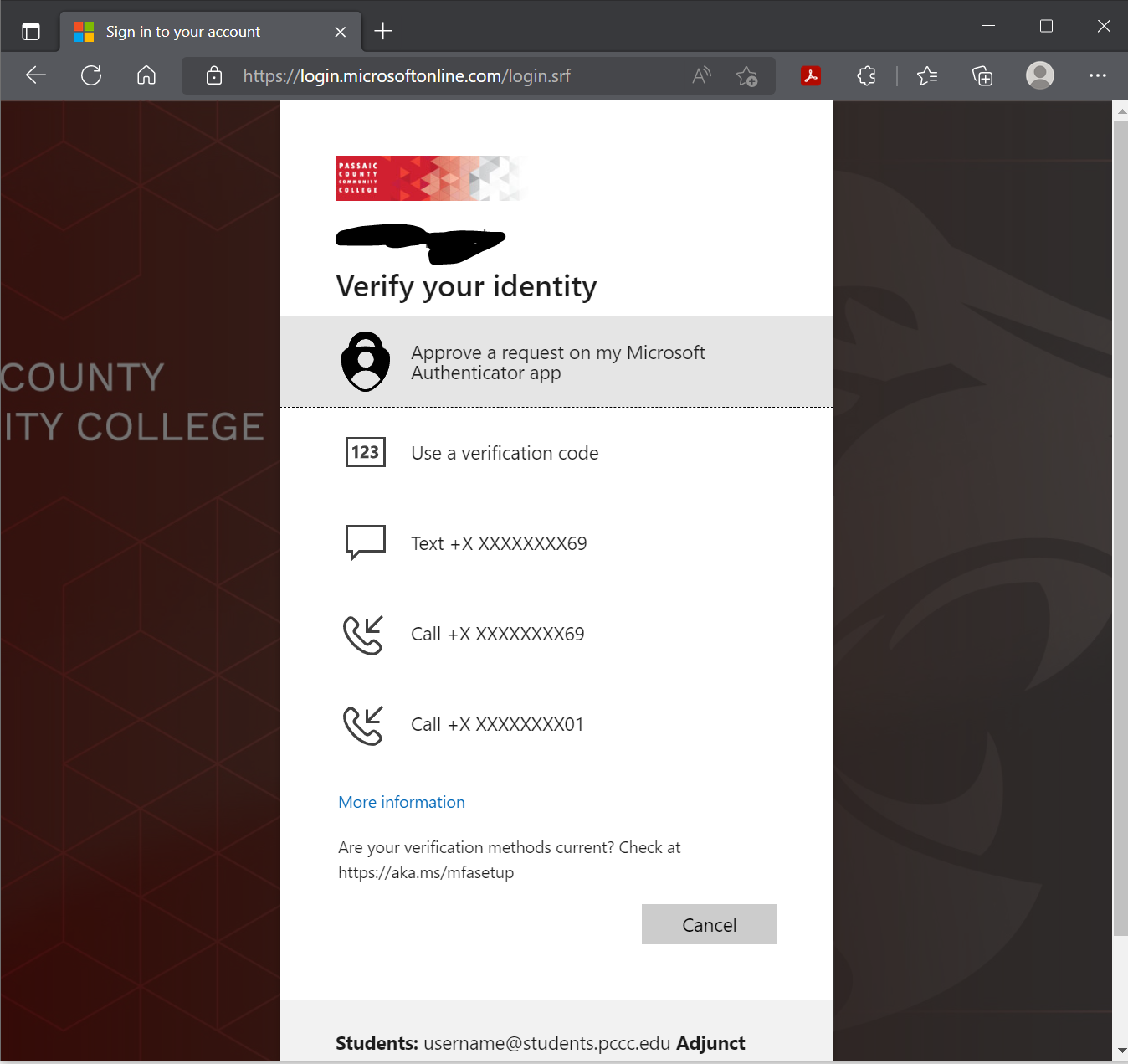
- Double-click the icon to launch your VDI desktop
PCCC Technology Support

| You may also want to use visual panels to communicate related information, tips or things users need to be aware of. |
Related articles
Related articles appear here based on the labels you select. Click to edit the macro and add or change labels.