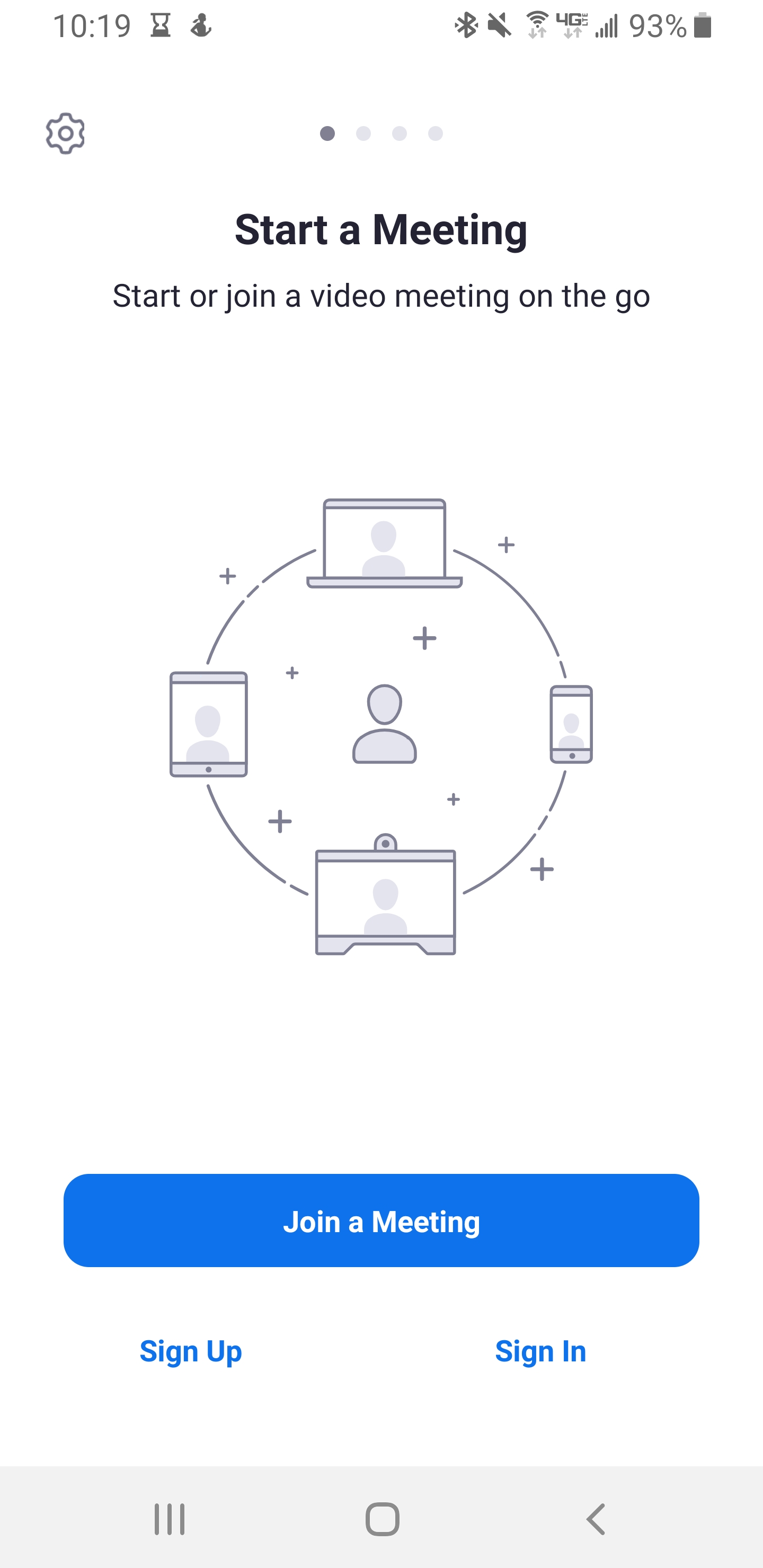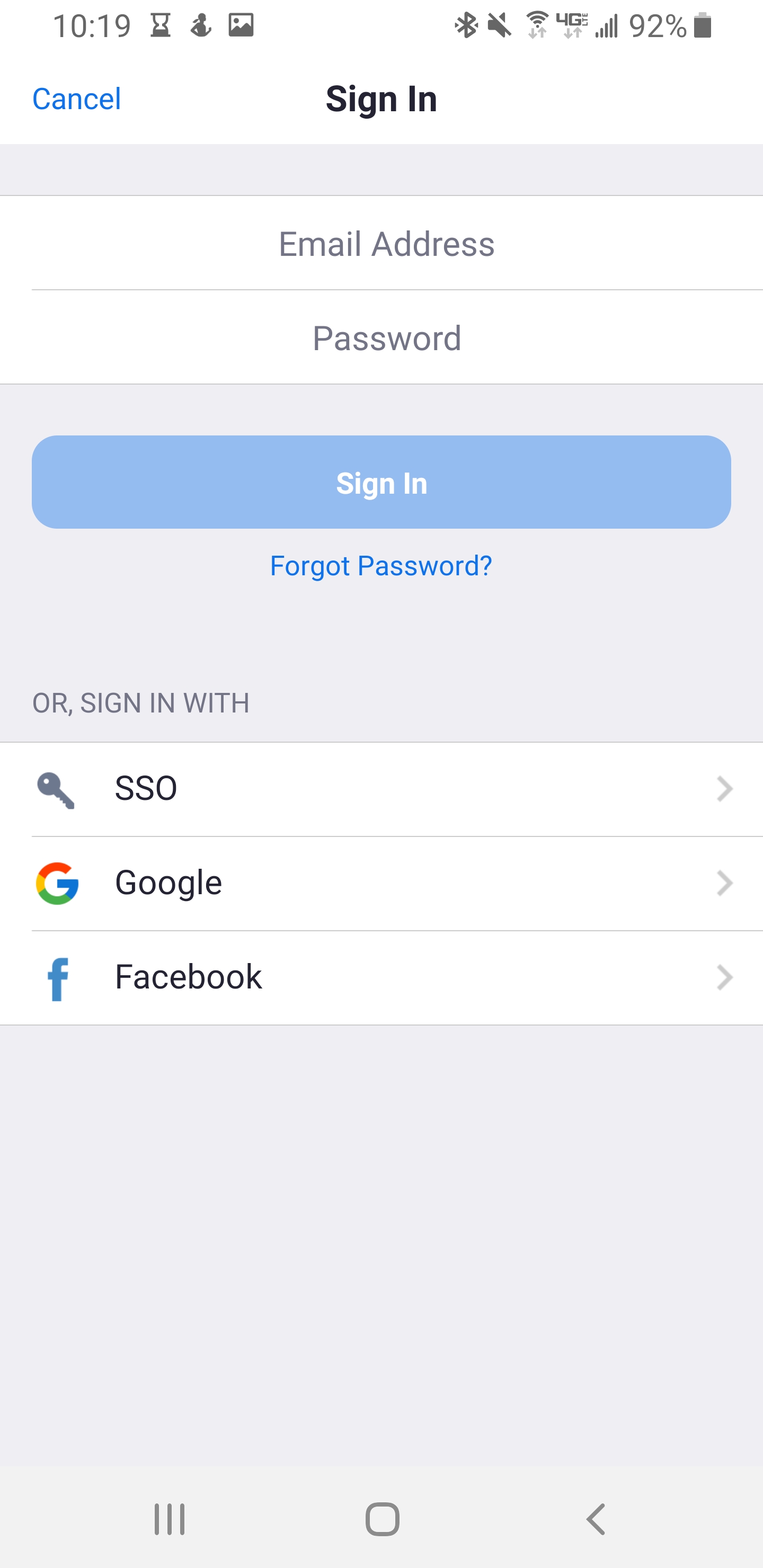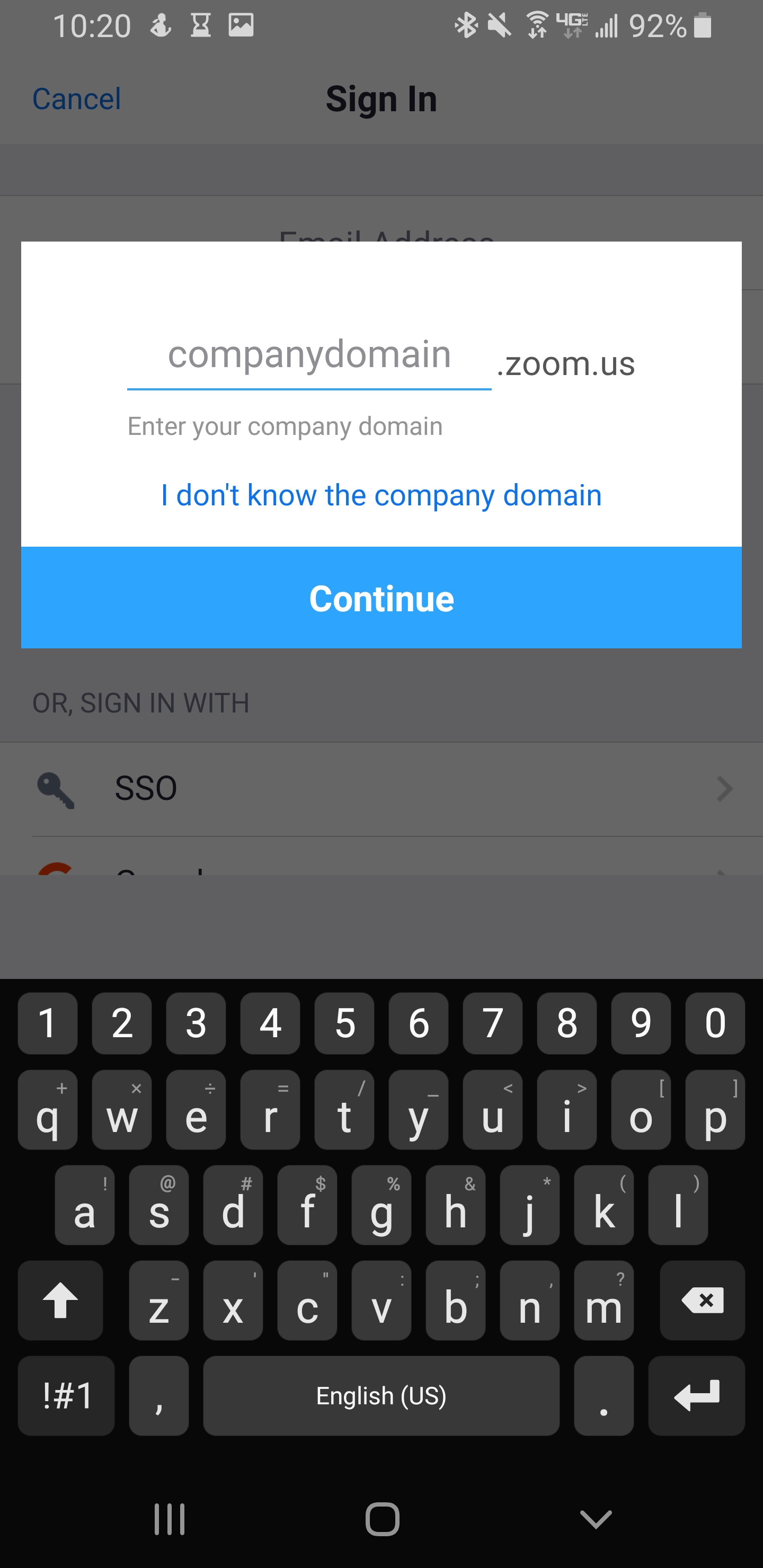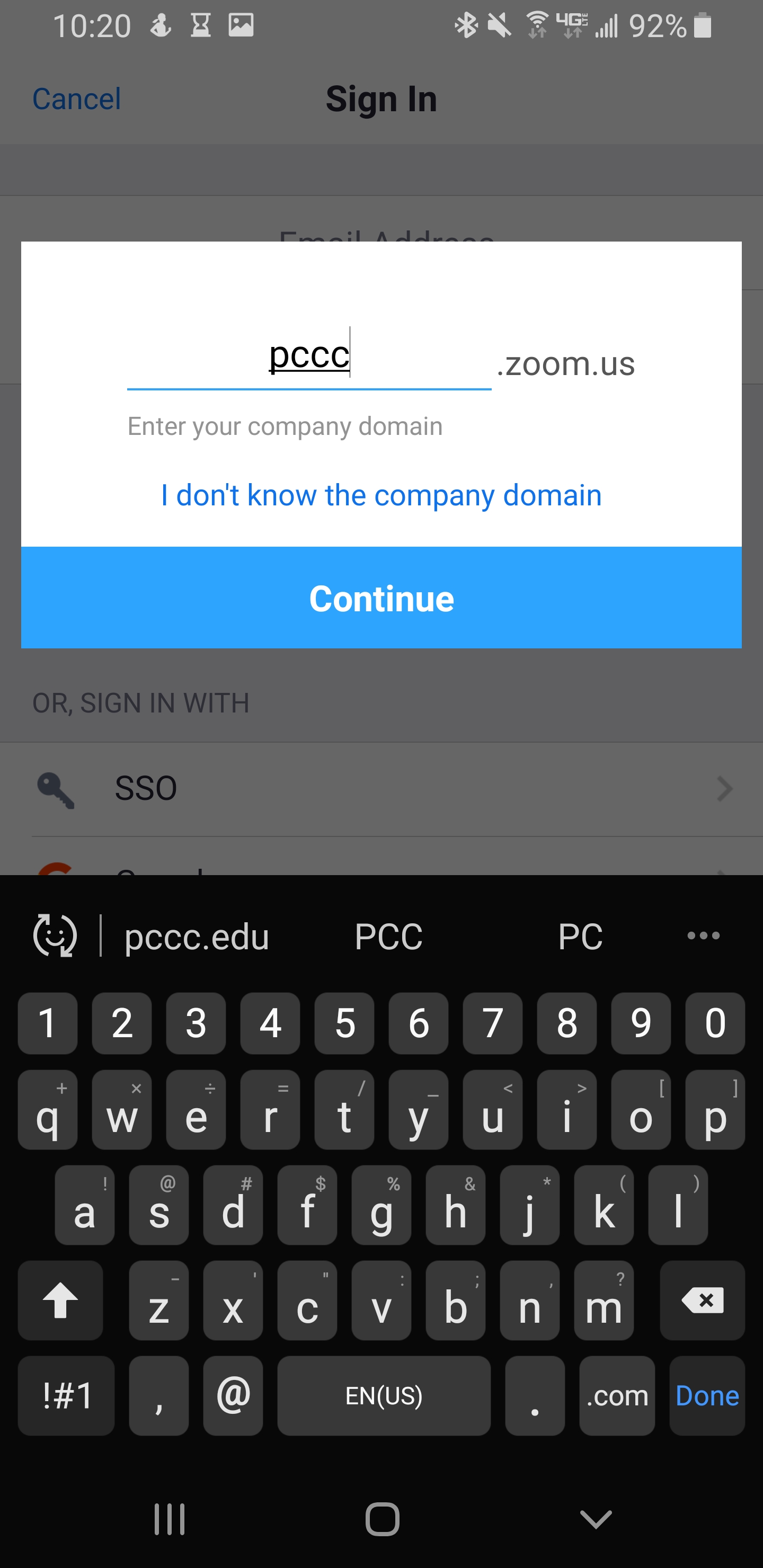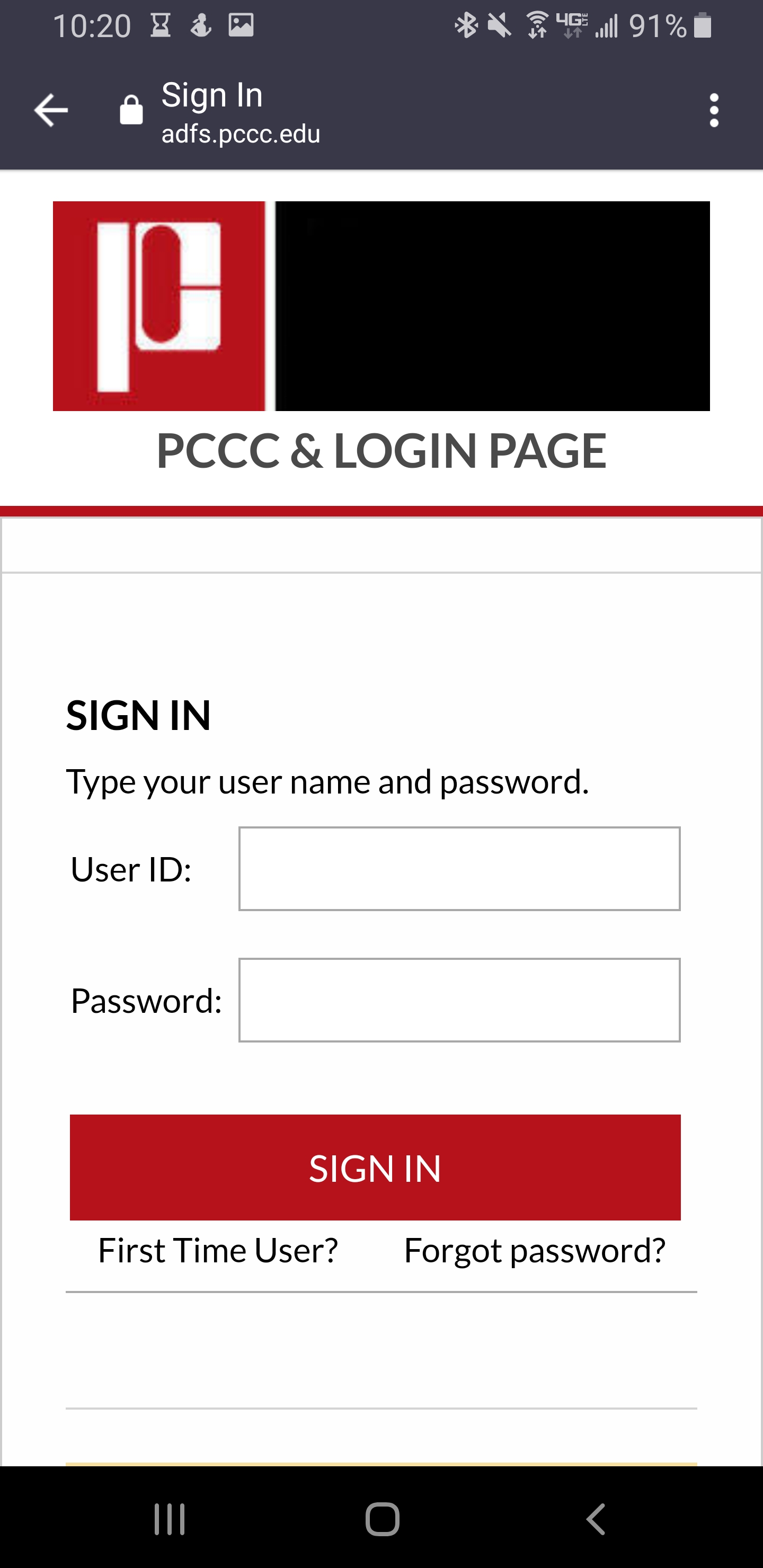This article will help you install Zoom and log into the PCCC Zoom System
Table of Contents

Android
Installation
- Open the Google Play Store on your Android device.
- Search for ZOOM Cloud Meetings.
- Locate and tap the entry by zoom.us.
- Tap Install.
- Read the permissions listing.
- If the permissions listing is acceptable, tap Accept.
- Allow the installation to complete.
Logging In
- Open the newly installed Zoom application and touch "Sign in"
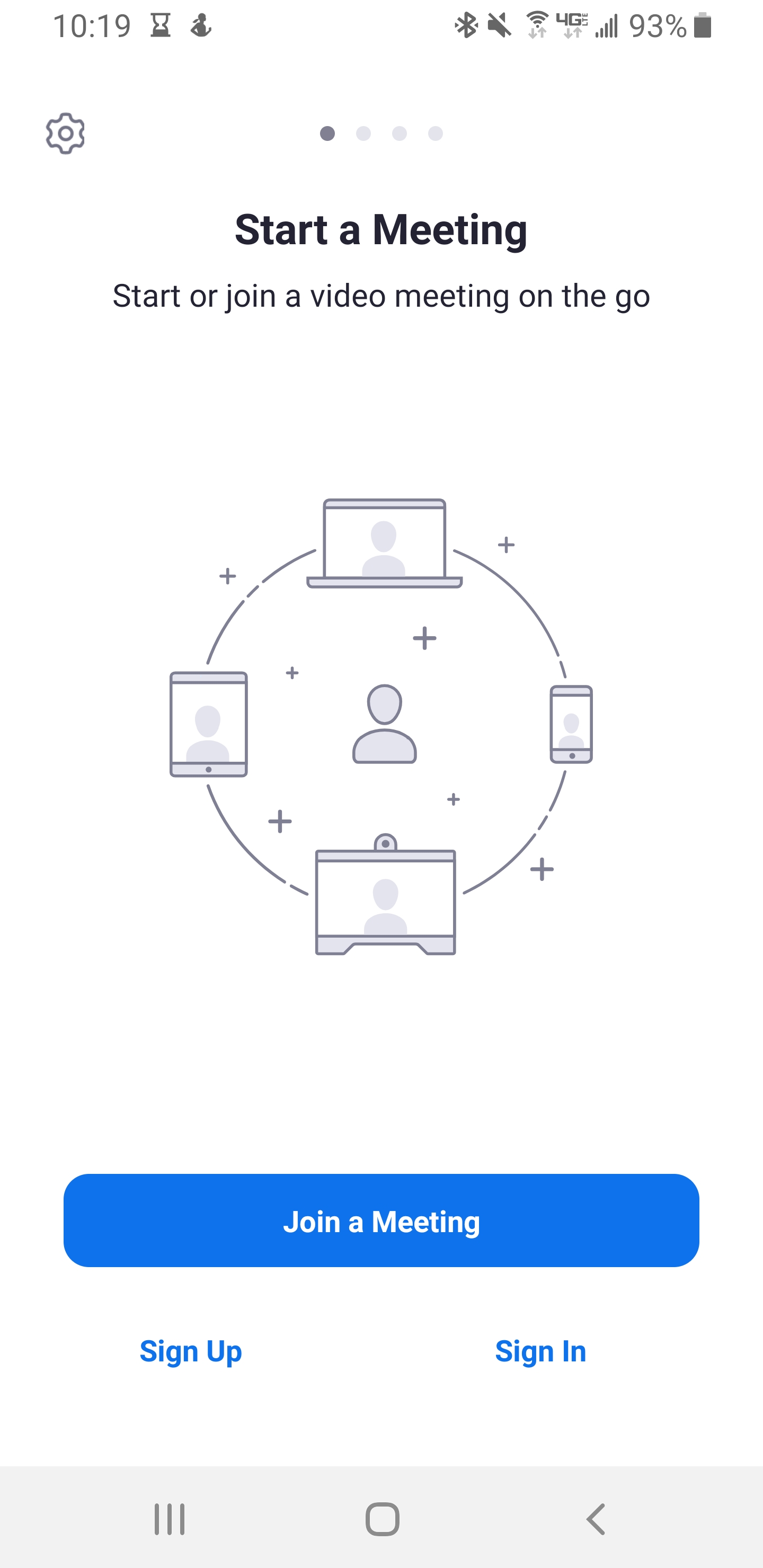
- Select SSO
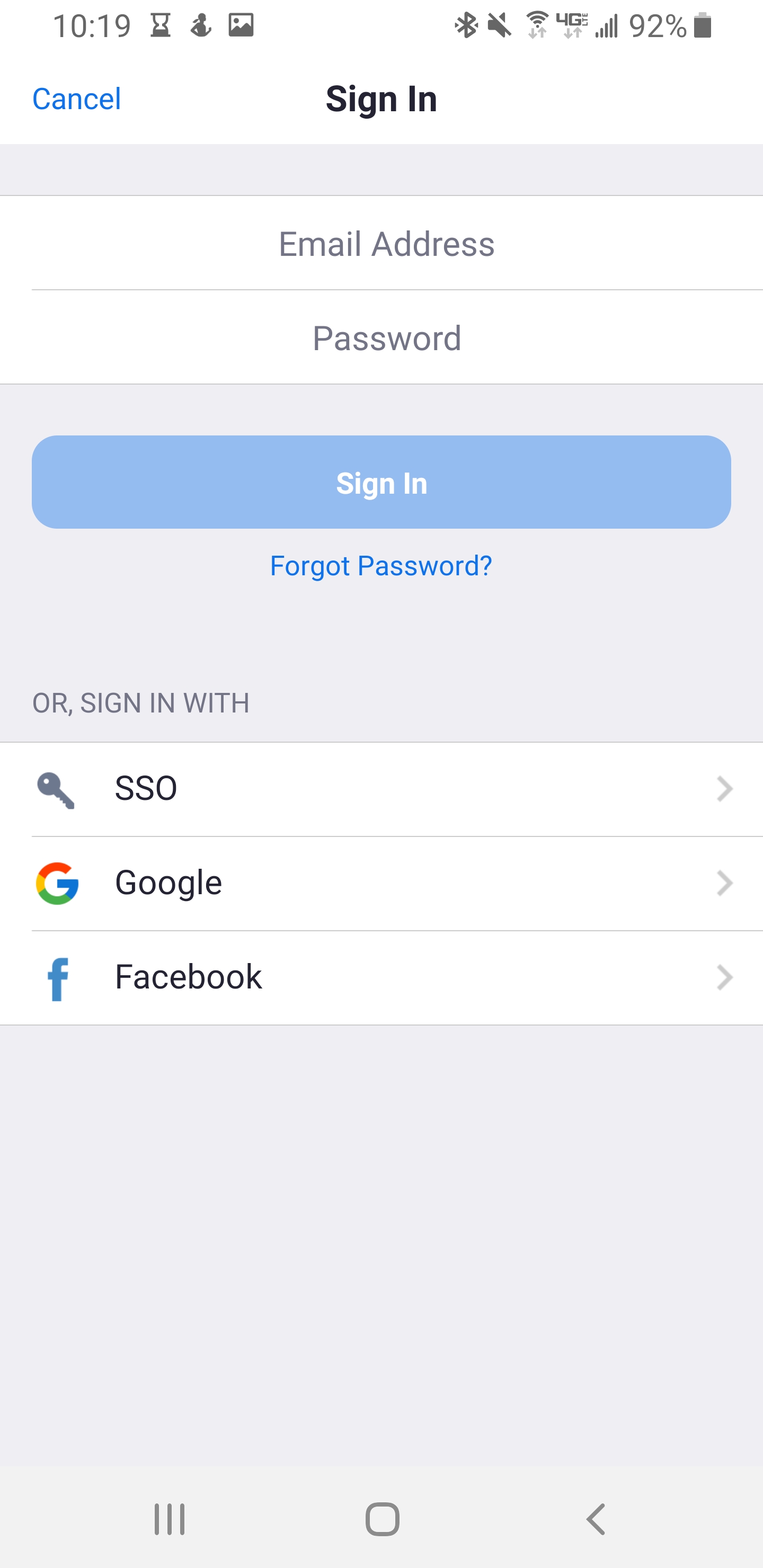
- In companydoman type "pccc" and touch Continue
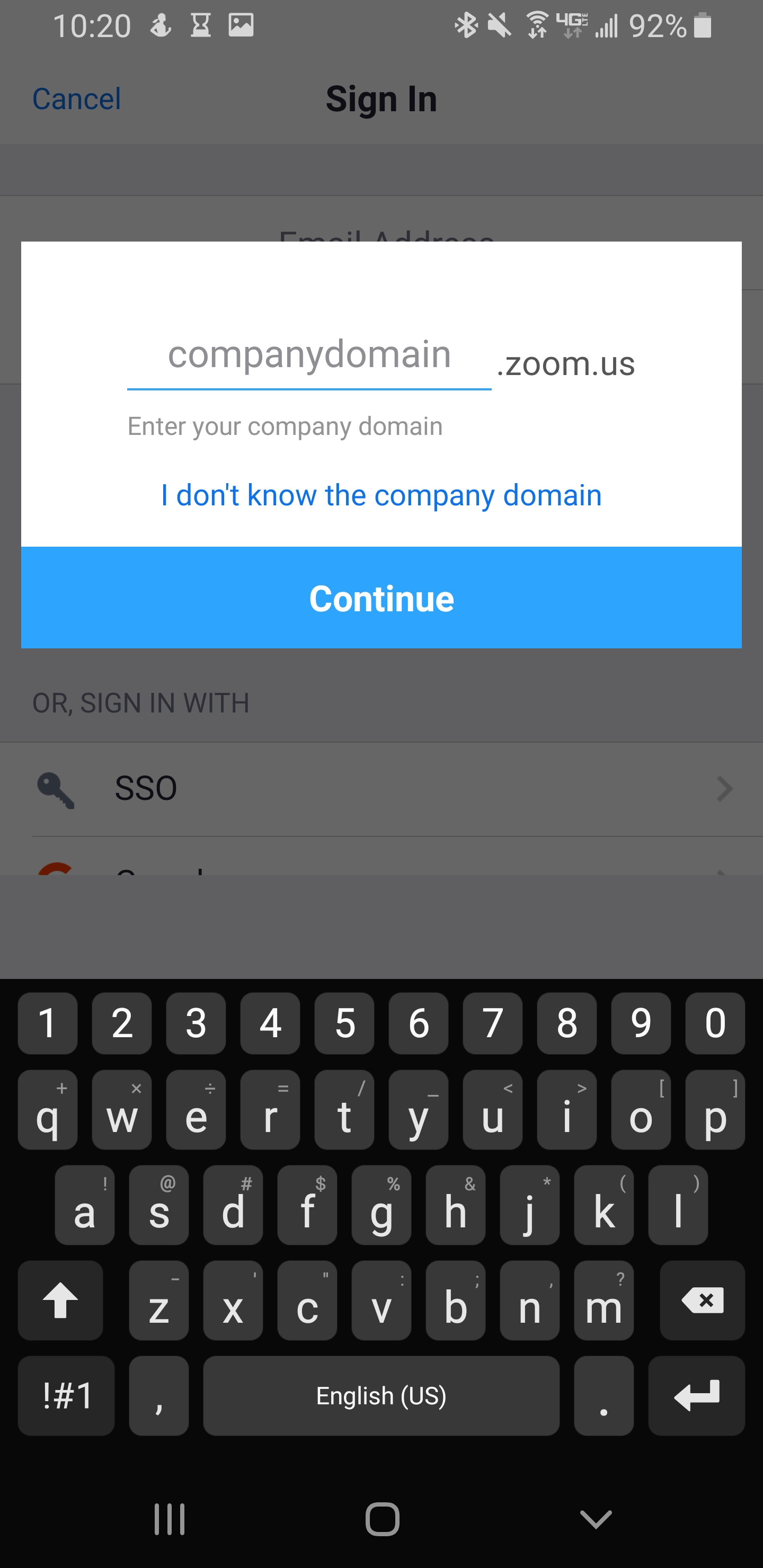
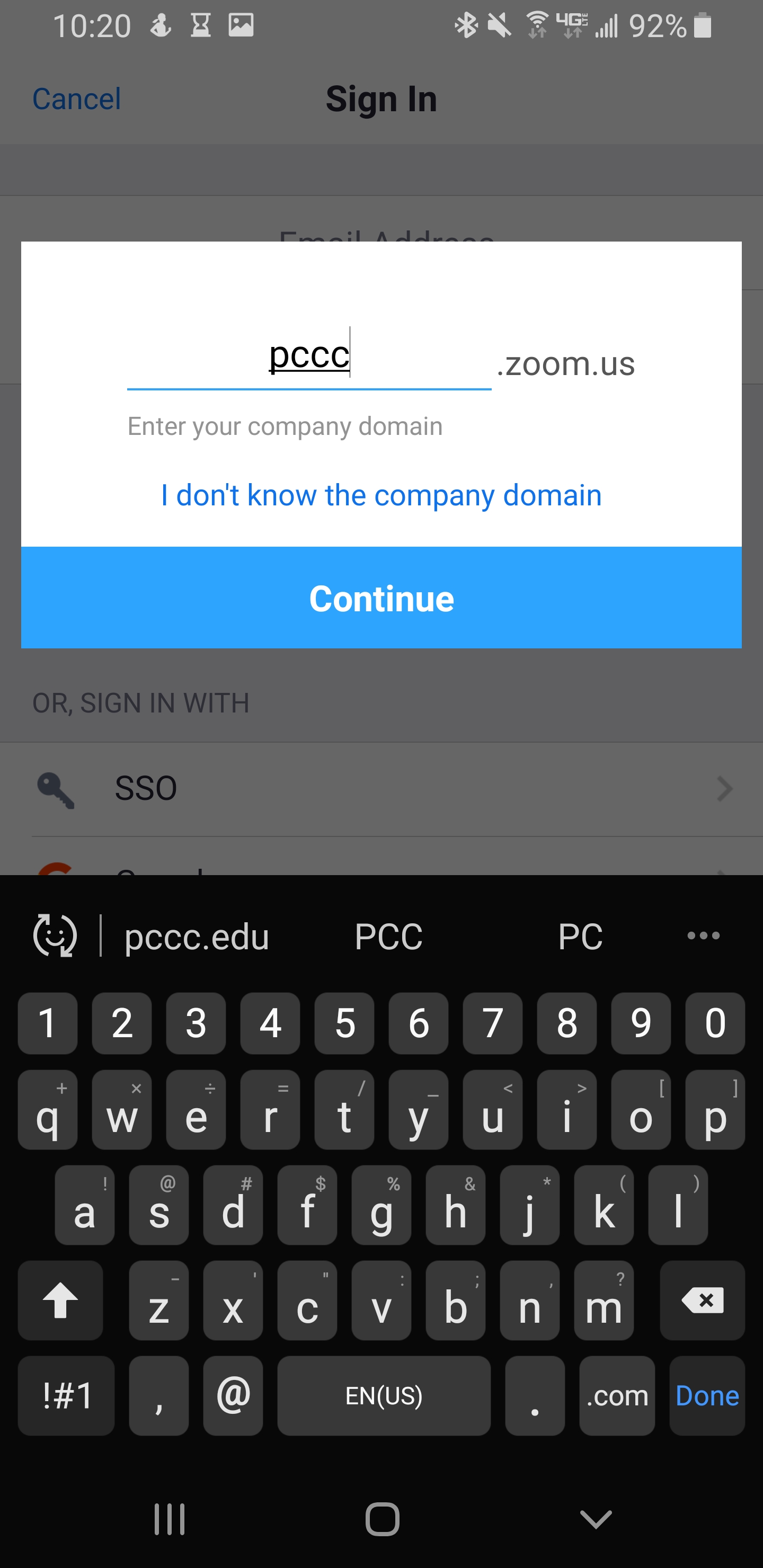
- Sign in with your PCCC User ID and Password
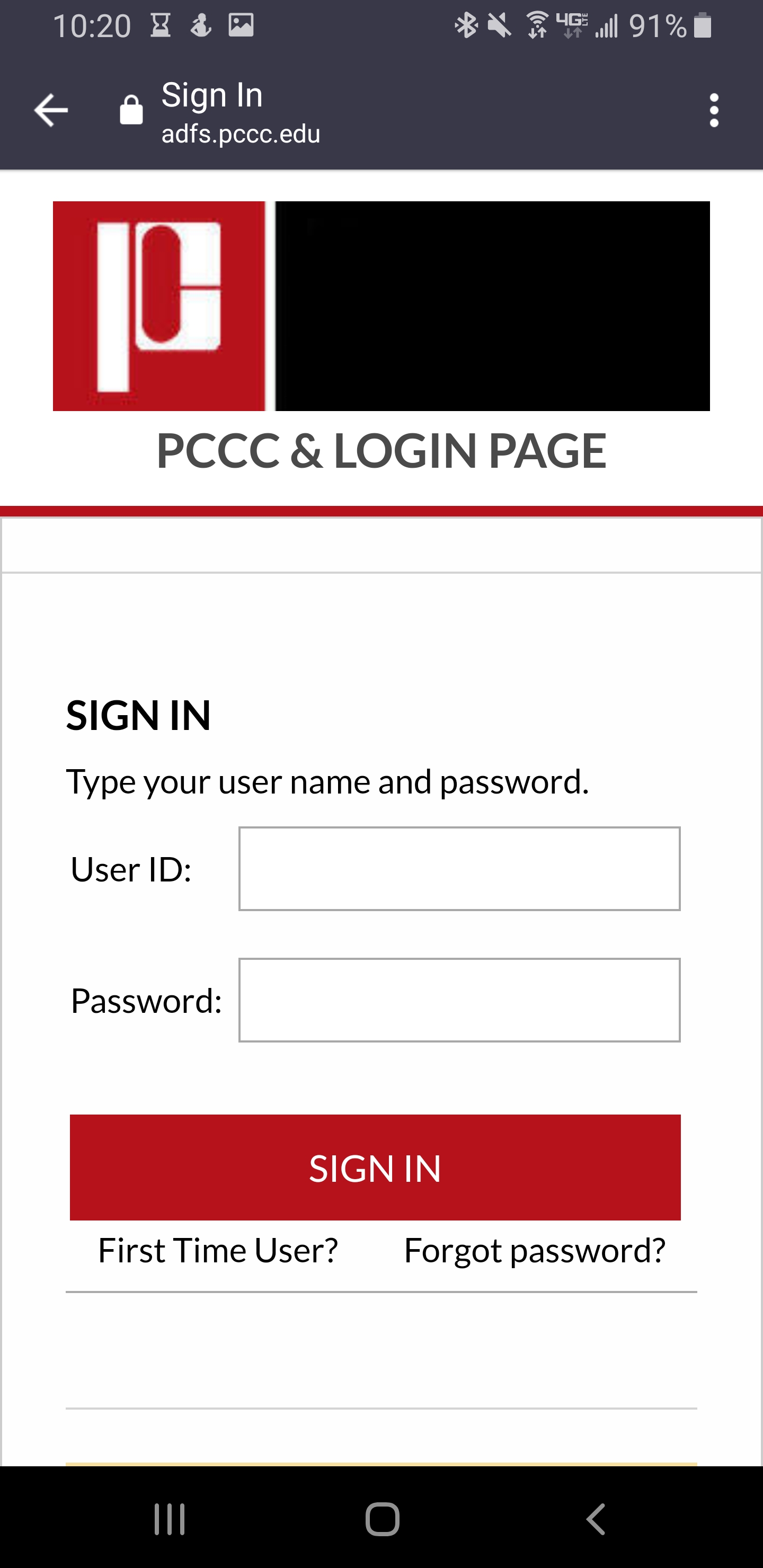
- Your android device will now be signed into PCCC Zoom
Related articles
Related articles appear here based on the labels you select. Click to edit the macro and add or change labels.