


The My PCCC portal offers new opportunities for students, faculty and staff to communicate with each other and increase engagement.
There are two primary methods to accomplish this:
Groups are the most appropriate way to regularly communicate with groups of students and/or faculty. All non-critical information should be communicated via groups.
The benefits of groups as a communication channel:
Read more about how to use Groups effectively here: Tips for Group Communication Engagement Support
Before requesting the setup of a new Group, please consider the responsibilities of managing a portal Group.
A successful Group requires:
Creating a new Group may be worthwhile when:
If you are a student wanting a Group for a student club or other purpose, please contact the Office of Student Activities.
All other Group requests should be submitted by filling out the request form.
If you only need to make occasional announcements, consider working with the administrator of an existing Group. |
Notices allow PCCC to communicate important messages to targeted audiences (e.g., New Students, Veterans, or Adjunct Faculty) and deliver them via in-app notifications, push notifications, and email. Messages sent using the Notices tool can be in the category of Notices, Alerts or Emergency. These categories determine how the notice appears.
| Notice | Alert | Emergency |
|---|---|---|
|
|
|
Sending Notices requires elevated privileges. There are several communication managers in each division of the College that may send Notices when necessary.
Read more about effective use of the Notices feature here: Effective Notices
Group Admins should watch the following training videos to establish a good understanding of how Groups work and the options they present.
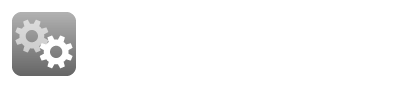
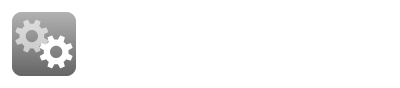
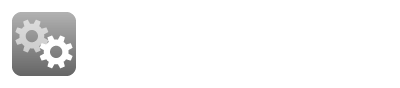
Related articles appear here based on the labels you select. Click to edit the macro and add or change labels.
|