There are two ways to access the public Folders
Using Outlook on your device
Using Outlook on the Web
For Accessing the Public Folders including the College Wide Calendar from the Outlook Application
Open Outlook
Select the 3 dots in the bottom of the left navigation pain:
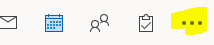
Select Folders:
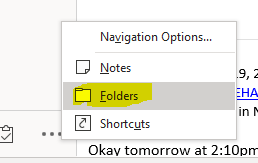
Look for public folders and select the drop down to access the Calendars:
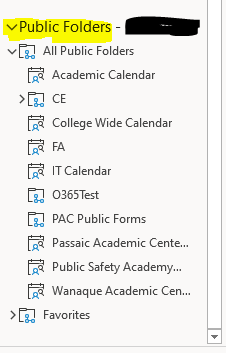
If you Right Click and select “Add to Favorites” the calendar will appear in your calendar screen on Outlook |
For Accessing the Public Folders including the College Wide Calendar from the Outlook WEB Application
Open Outlook
Select the 3 dots in the bottom of the left navigation pain:
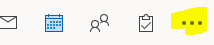
Select Folders:
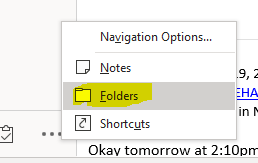
Look for public folders and select the drop down to access the Calendars:
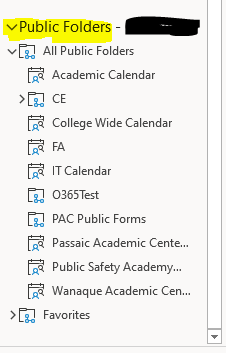
If you Right Click and select “Add to Favorites” the calendar will appear in your calendar screen on Outlook |
The content by label feature automatically displays related articles based on labels you choose. To edit options for this feature, select the placeholder and tap the pencil icon.