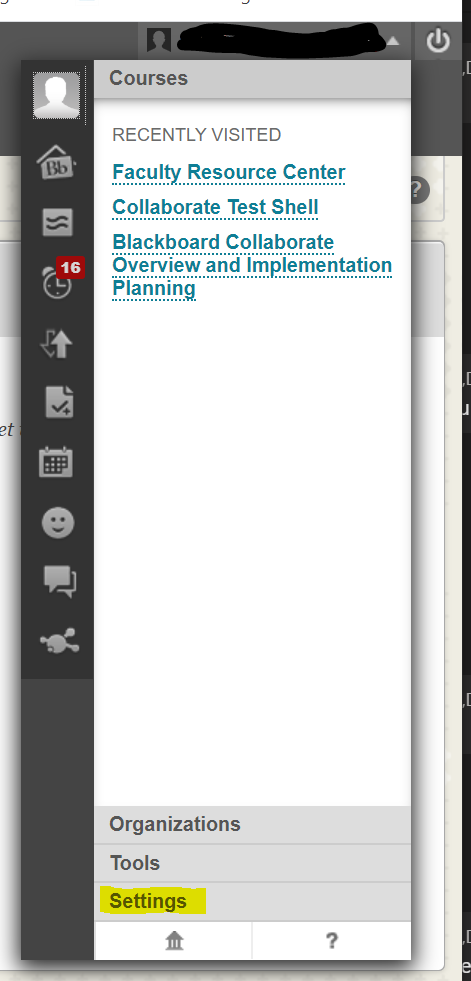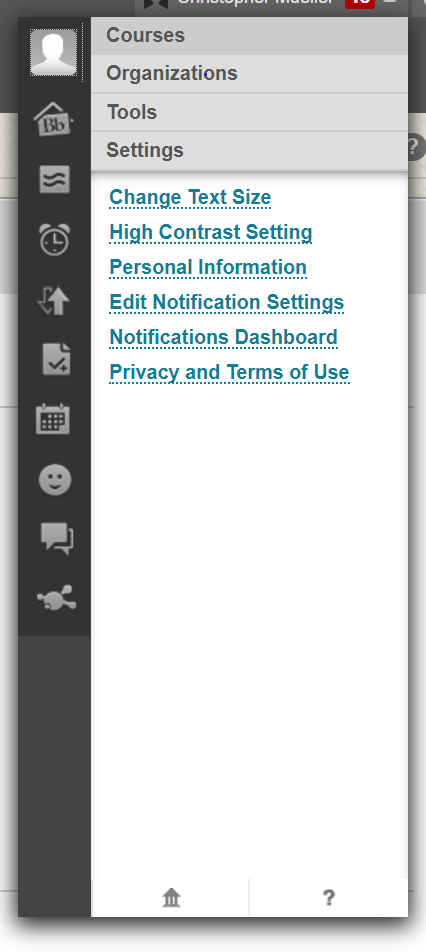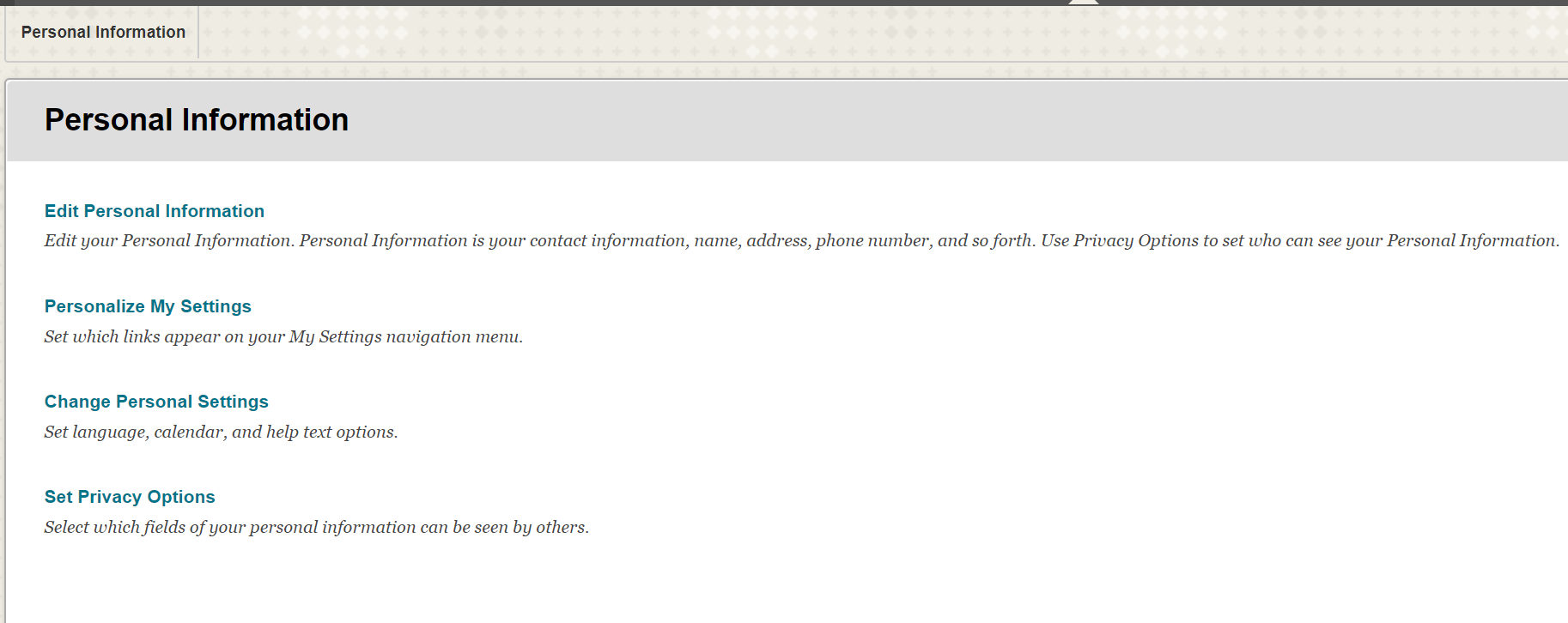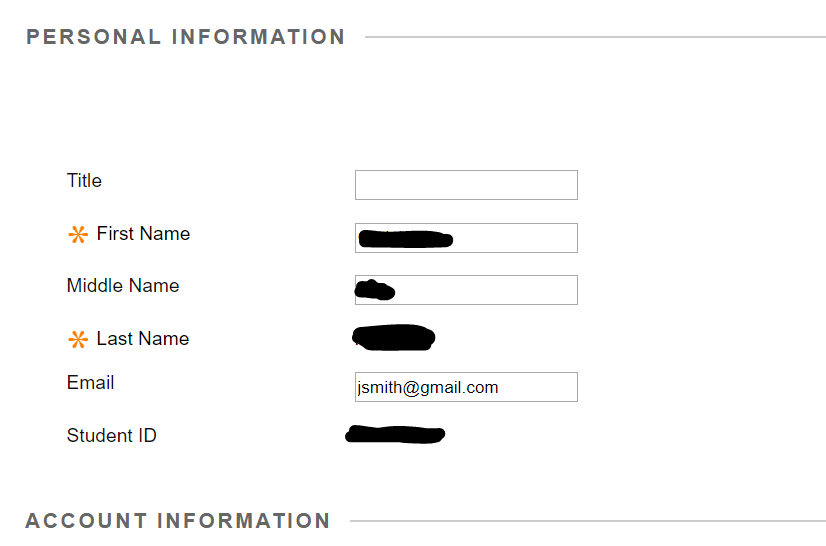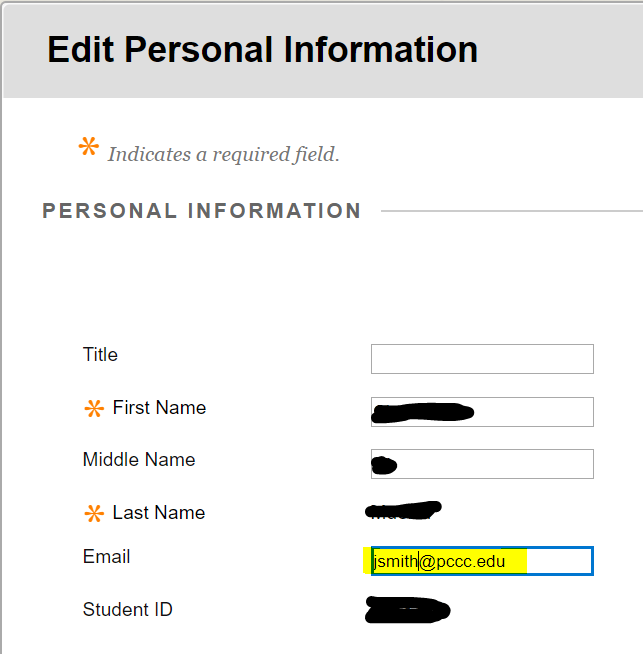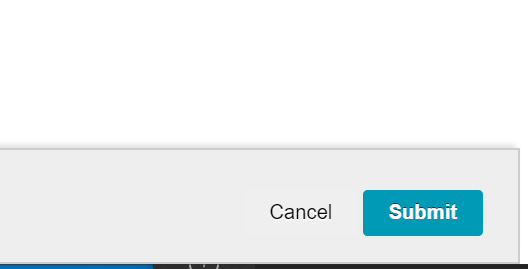Resetting your Blackboard email
This article will assist users in changing their blackboard email back to the College assigned email for integration with Zoom and Echo360.
PCCC recommends, as best practice, to use only your PCCC assigned email address to ensure proper access to blackboard tools.
If you are already using Echo360 please do NOT use this article and email IT support with your request.
Table of Contents
Step-by-step guide
- Have, on hand, your College assigned email ex. jsmith@pccc.edu, jsmith@adjuncts.pccc.edu, or jsmith@students.pccc.edu
- Log into your Blackboard account
- Open the menu next to your name in the page header > Settings > Personal Information
- Click edit Personal Information
- Change the email address to your College assigned email address under "Personal Information"
- Click "Submit"
- A green bar will appear indicating success in restoring your email address
- Log off Blackboard and the PCCC Portal, close your browser, Finally, reopen your browser and log back into Blackboard, Your email address restoration will be complete
Reminder
You must keep your Blackboard email address set to your official PCCC email address in order to successfully login and access PCCC apps.
Forwarding email from your PCCC assigned email
You can forward your emails from your PCCC assigned email by following these steps.
PCCC Technology Support
E-mail: itsupport@pccc.edu
Phone: (973) 684-6464 Option #2
Support services are available to students, faculty and staff via e-mail and limited phone service. All voice messages left will be responded to.
Please leave the following information in your messages to ensure we can get in touch with you:
Call back phone number
College e-mail address
First name
Last name
Brief description of your request or issue
Related articles