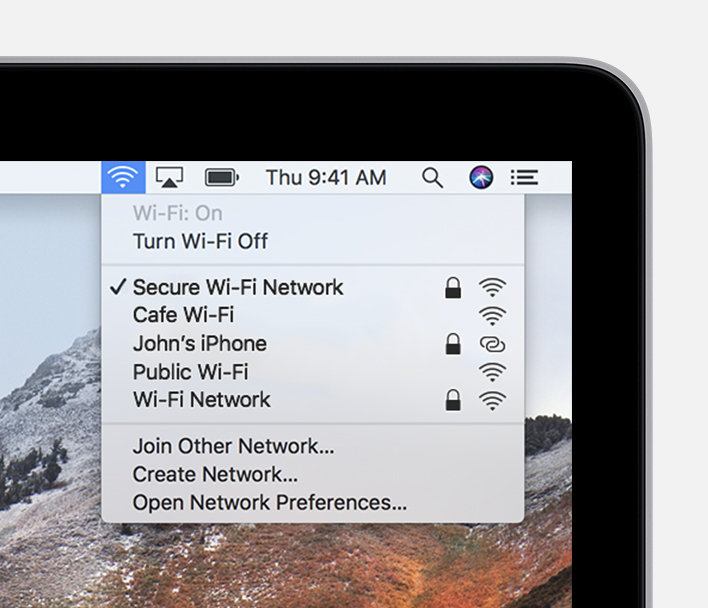Windows
- Click on the wireless icon in the bottom-right corner of the taskbar.
- Select the wireless network you want to connect to.
- Check the Connect automatically option(optional).
- Click the Connect button.
- Enter the network security key(password)
- Click the Next button.
Mac
- Click in the menu bar at the top right-hand corner.
- Choose a network
- If a password is required, Enter the password, then click Join.
PCCC Technical Support
E-mail: itsupport@pccc.edu
Phone: (973) 684-6464 Option #2
Support services are available to students, faculty and staff via e-mail and limited phone service. All voice messages left will be responded to.
Please leave the following information in your messages to ensure we can get in touch with you:
Call back phone number
College e-mail address
First name
Last name
Brief description of your request or issue