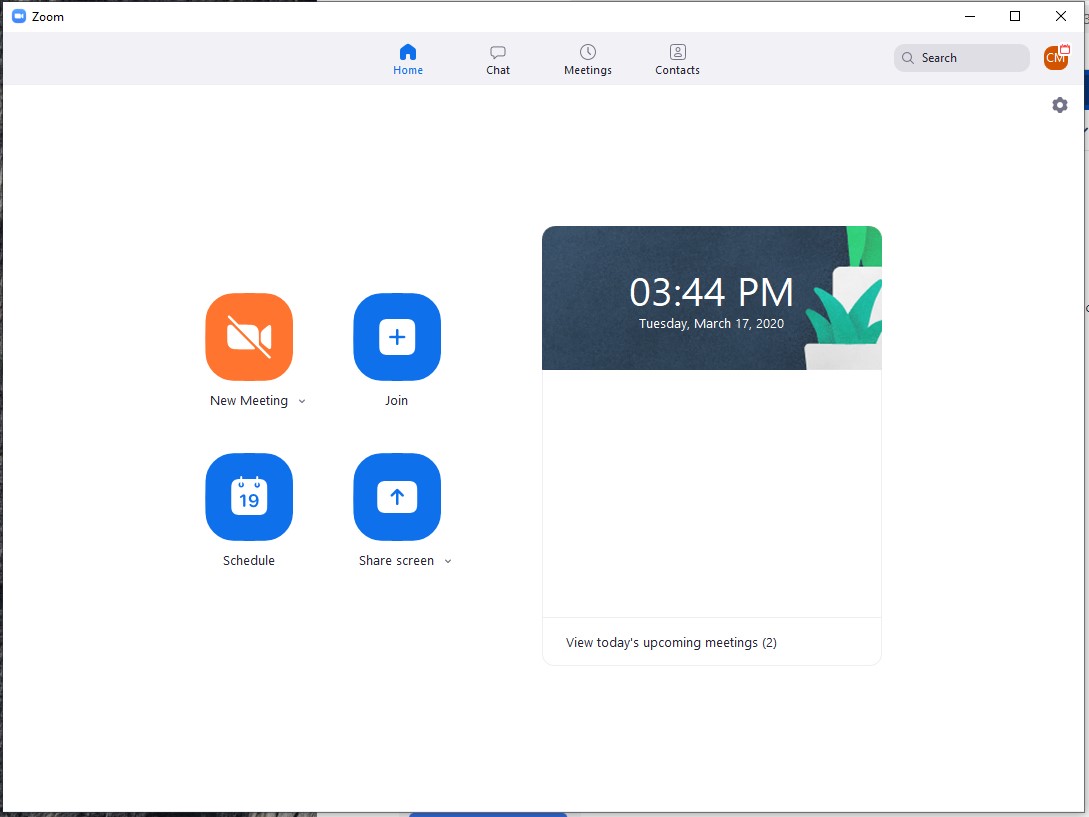...
| Note | ||
|---|---|---|
| ||
PCCC does NOT recommend using Zoom Videoconferencing inside a Virtual Desktop. Zoom should be run from your laptop, home desktop, tablet or smart phone. |
Table of Contents
| Table of Contents | ||
|---|---|---|
|
Windows
Install Zoom
- Browse to https://zoom.us/support/download
The appropriate Zoom client for your computer (i.e., Mac or PC) will be downloaded - Double-click on the installer (usually located in your download folder) and complete the installation steps
Logging In
- Open Zoom and Click Sign In
- Select Sign in with SSO
- Type in "pccc" and click Continue
- Type in your PCCC User ID and Password
- A pop up window will appear. Click "Open Zoom"
- You are now logged in to the zoom interface
Related articles
| Filter by label (Content by label) | ||||||||||||||||||
|---|---|---|---|---|---|---|---|---|---|---|---|---|---|---|---|---|---|---|
|
...