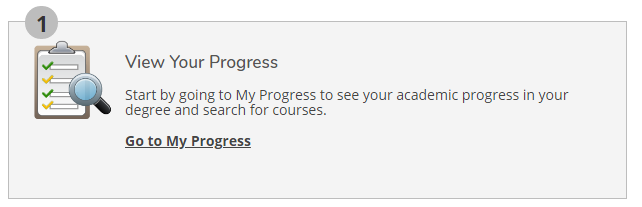...
- Login into MY PCCC Portal and select WebAdvisorSelf-Self ServiceService under Tools of the main menu on the left-hand side.
Click on the "Student Planning"
, located under the Self Service Icon:
Login with your PCCC username and password.tile located in the middle of the screen:
- Click on "Go to My Progress":
- Scroll to the bottom of the page to view your placements.
...