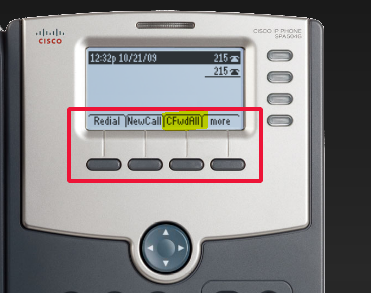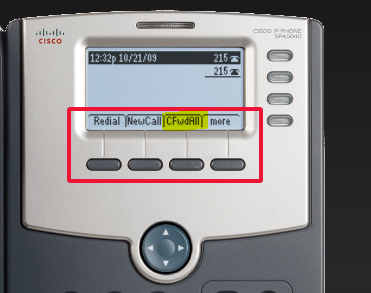Table of Contents
| Table of Contents | ||
|---|---|---|
|
Setup your voice mail greeting
If you are going to be out of the office, it is important to update your voice mail greeting. The following instructions walk you through connecting to the Cisco voice mail system to update your voice mail greetings.
| Info |
|---|
When setting a temporary greeting, consider letting callers know when you will be back in the office or who (and what number) to call in your absence. |
- Dial your work phone number
- Once it goes to your voice mail, press the * key
- Enter your ID (extension) followed by the # key
- Enter in your PIN number followed by the # key
- Once you hear, "You have ...", press 4, which will take you to the setup menu
- Follow the audio instructions to change your greetings
Access your voice mail messages
You may check your voice mail messages in your e-mail Inbox or by calling in to your PCCC phone number from any phone.
Access your messages via e-mail
...
| Note |
|---|
Ensure your target phone number (e.g., |
...
Access your messages via phone
Dial your office number
Once it goes to your voicemail press the * key
Enter your ID (extension) followed by the # key
Enter your pin number followed by the # key
Forwarding your office line to another number
personal cell phone) has an appropriate voicemail greeting should you not answer in time. |
Sometimes you may be away from your desk, but still need to receive and answer calls to your desk phone. The following instructions show how to forward calls to another phone number.
To forward all incoming calls to another number:
| Excerpt |
|---|
|
| Note |
| Info |
|---|
To cancel all forwarding, press the CFwdALL soft key. |
If you need to change your forwarding options from off campus
Contact Contact PCCC Technology Support
| Include Page | ||||
|---|---|---|---|---|
|
| Info |
|---|
To cancel all forwarding, press the CFwdALL soft key. |
Other Resources
Read more
aboutabout Cisco voice mail shortcuts.
Related articles
| Filter by label (Content by label) | ||||||||||
|---|---|---|---|---|---|---|---|---|---|---|
|
...
|
| Page Properties | ||
|---|---|---|
| ||
|