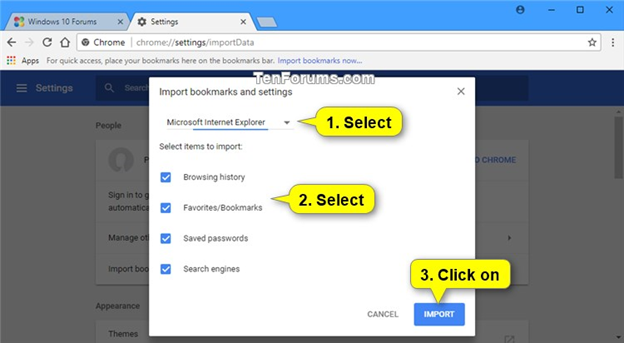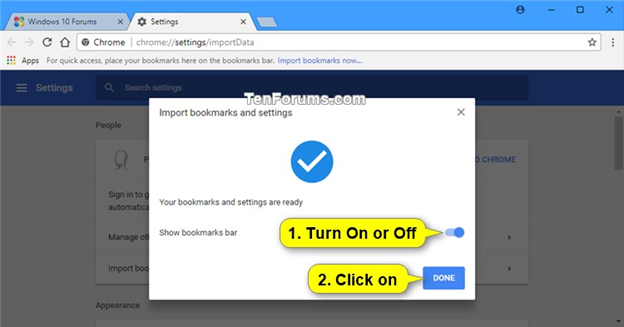| Table of Contents | ||
|---|---|---|
|
Export Bookmarks from internet Explorer
The steps of the export process in more detail in the following sections. Once you’ve opened Internet Explorer, the first step in the export process is to open the bookmarks manager. To do this, click the star icon next to the search bar in your browser’s menu bar:
...
If the export was successful, Internet Explorer will display a success message, which you can close by choosing Finish.
Import bookmarks to Chrome
This tutorial will show you how to import favorites, browsing history, saved passwords, and search engines from Internet Explorer to Chrome bookmarks for your account in Windows 10.
Here's How:
1 Open Google Chrome.
2 Click/tap on the Customize and control Google Chrome (More) . button, click/tap on Bookmarks, and click/tap on Import bookmarks and settings. (see screenshot below)
...
4 When finished importing, turn on or off to Show bookmarks bar in Chrome for what you want, and click/tap on Done. (see screenshot below)
Import Favorites to Edge
Simply click on the icon that features a half star with three horizontal lines:
...