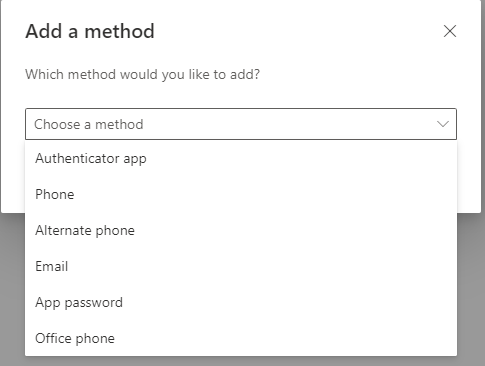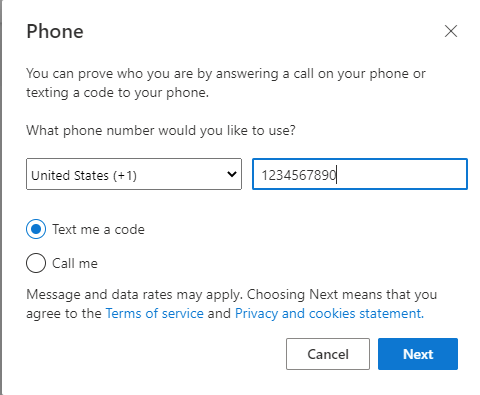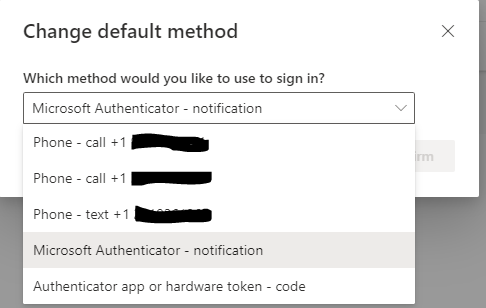PCCC Recommends registering multiple methods of authentication including a Cell phone, Office phone, Home phone and the Microsoft Authenticator App. You must have access to one of these methods when you sign in.
Setup Multifactor Authentication for phone Authorization | |||||
Use your office or cell phone to receive notifications to verify your identity when prompted for Multifactor Authentication. Step 1. Add your account to the app On your desktop, visit https://aka.ms/mysecurityinfo Select Add Method > Phone Step 2 Type in your phone number and verify by having Microsoft Text or Call you Step 3. Verify your phone If you chose text me a code, you will receive a code to type in to verify the phone number If you have chosen call me, you will receive a call from 973-684-6464. Answer the phone and push # to verify when prompted You should add additional methods of authentication such as your cell phone, home phone, office phone personal email, or the Microsoft Authenticator App Step 4 Set your default sign-in method To ensure that you are prompted to sign-in using your authentication of choice click the change link next to Default sign-in method Select your preferred method of authentication You can check your Multifactor Authentication by Visiting https://aka.ms/mysecurityinfo Congratulations! You are now setup with the Multifactor Authentication Thanks, Passaic County Community College IT department | |||||
If you need immediate IT help, email ITSupport@pccc.edu or call (973) 684-6464 Option 2 | |||||
1
I