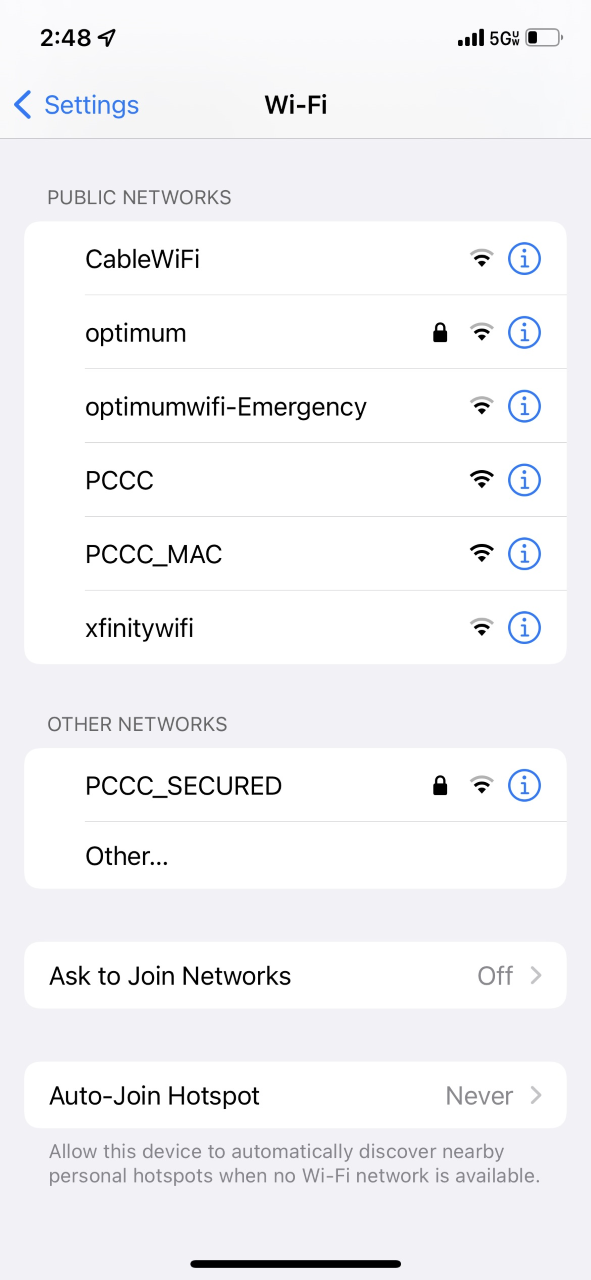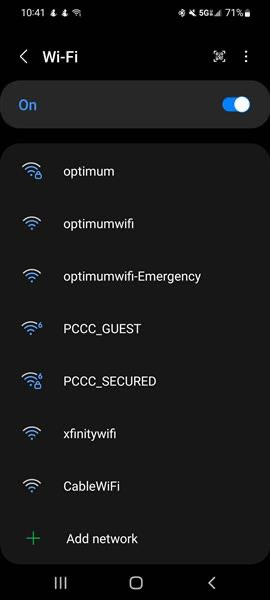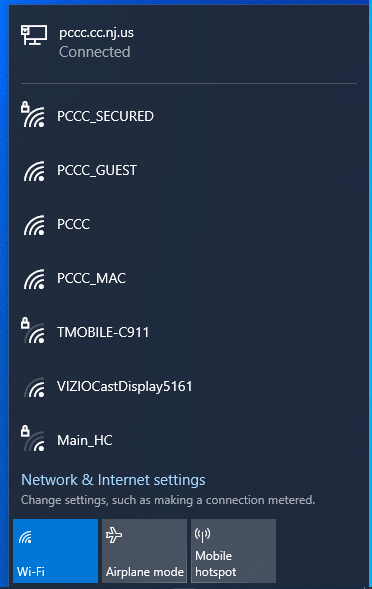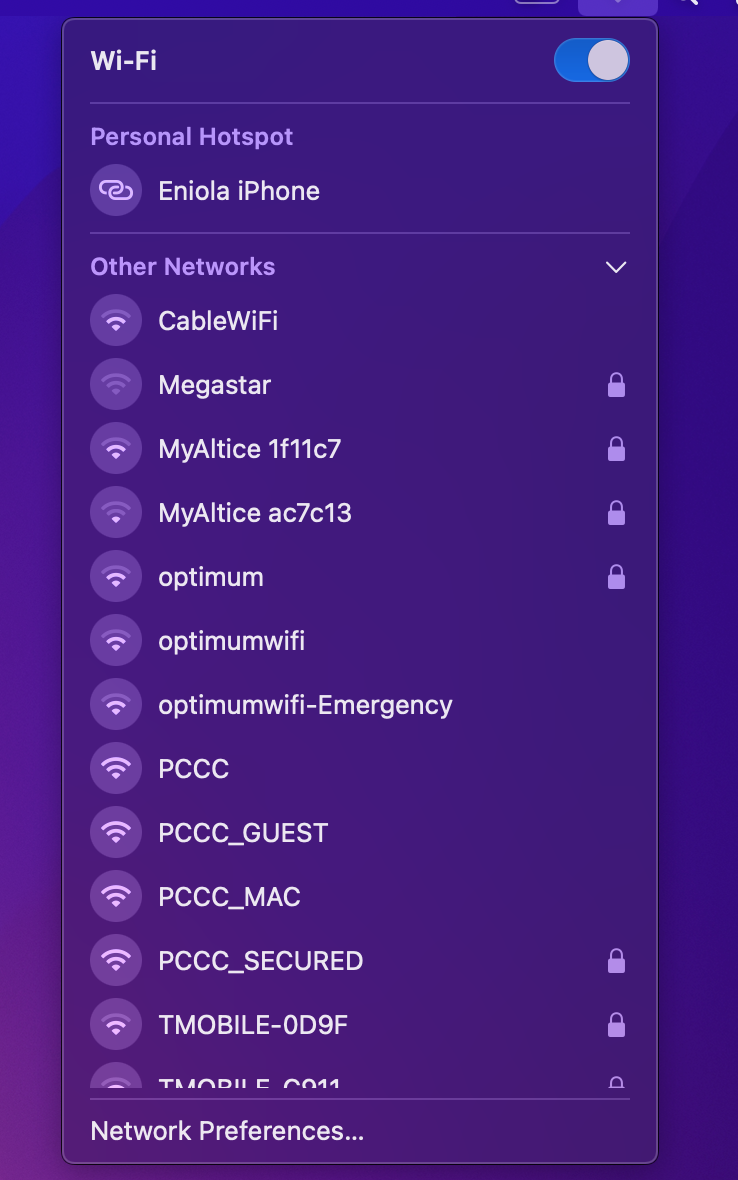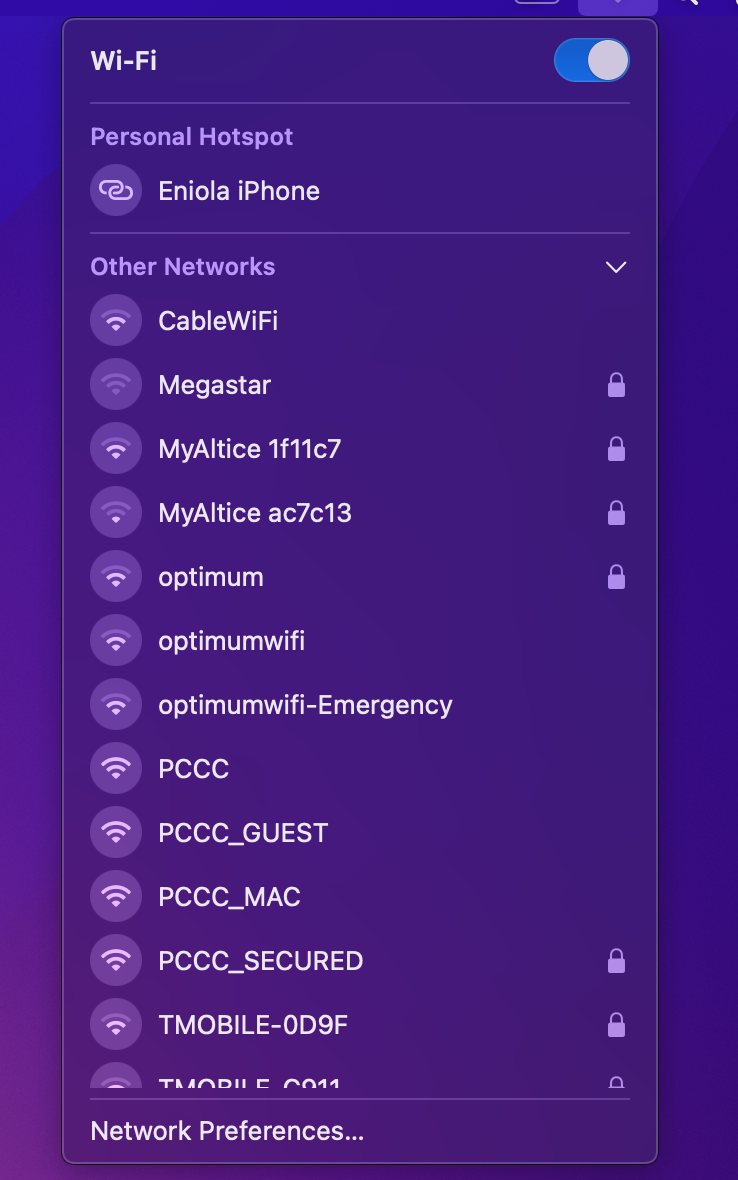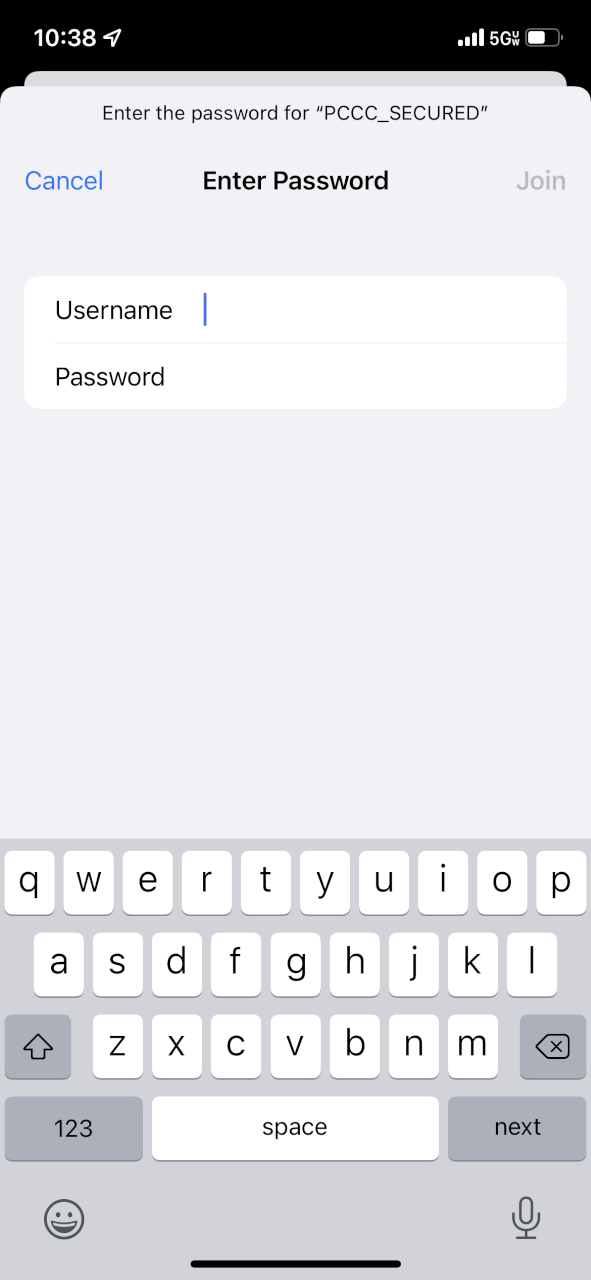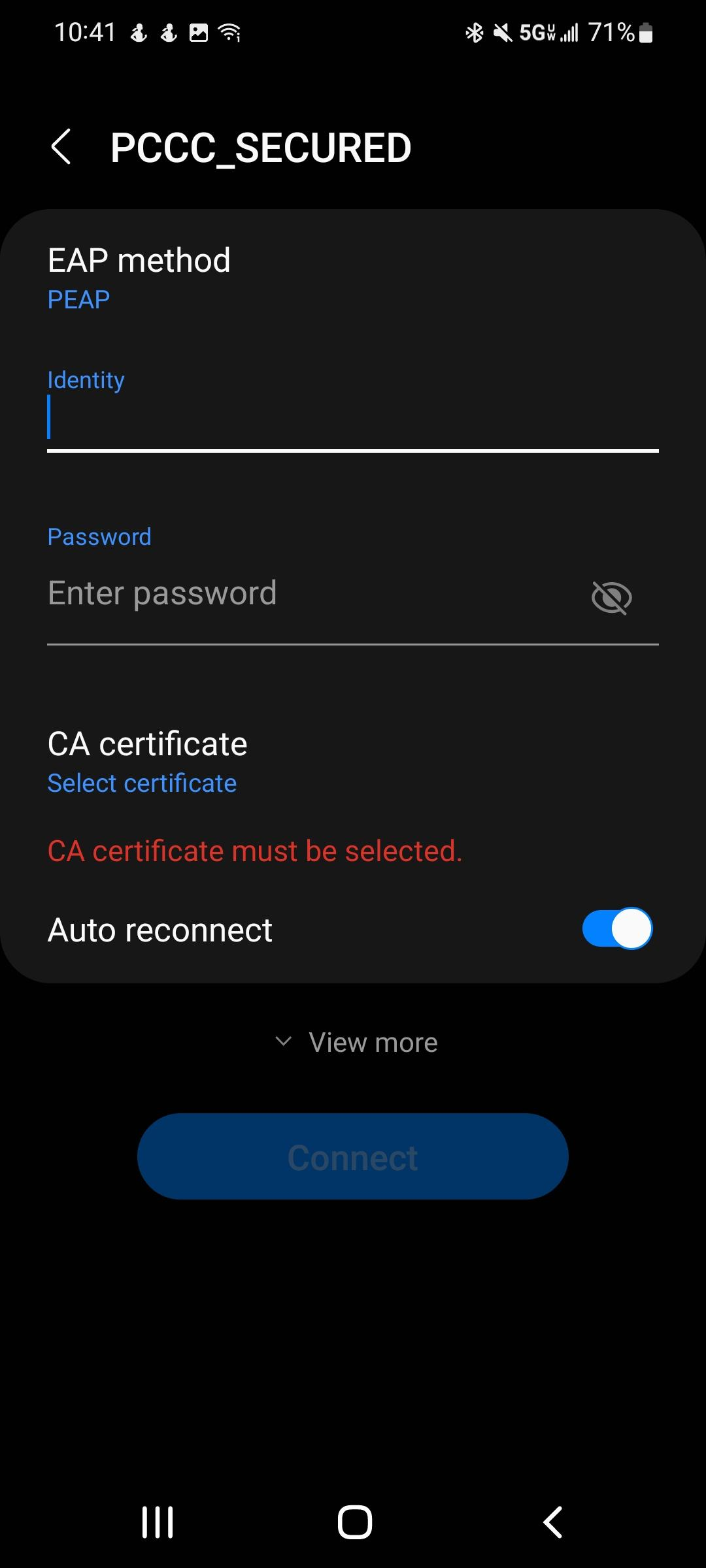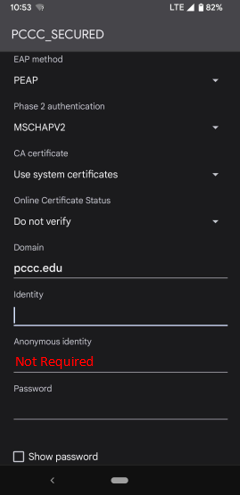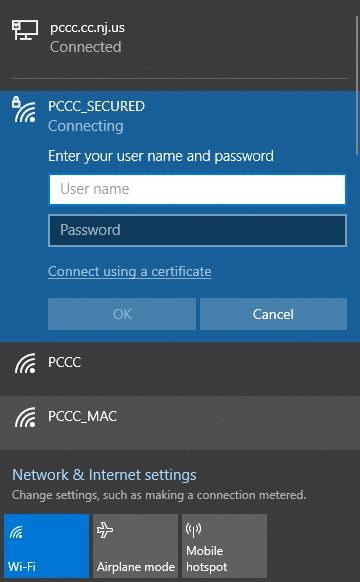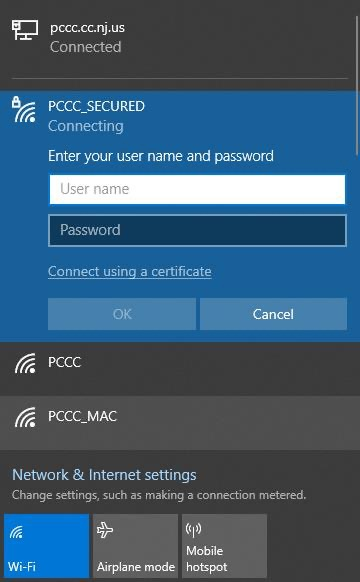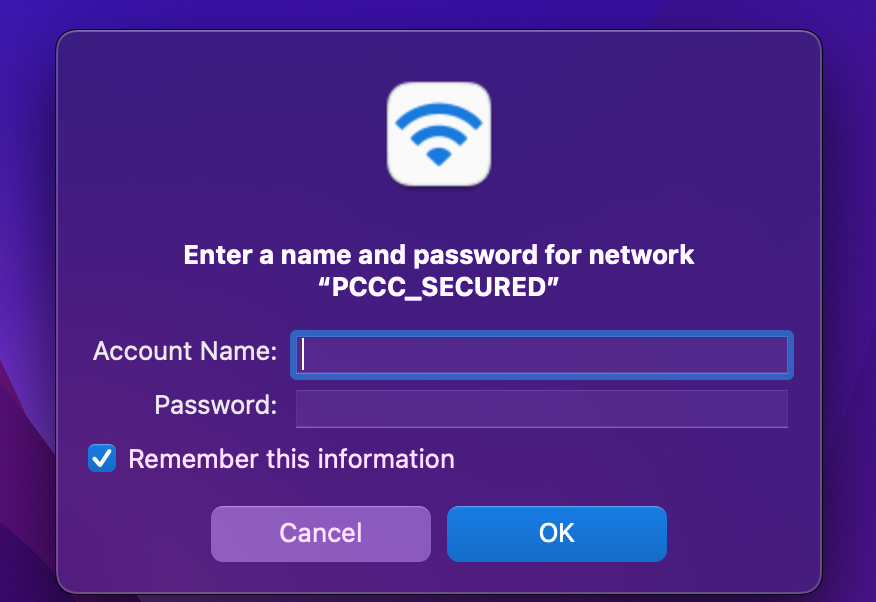...
Select “PCCC_SECURED” wireless network from your list of available networks
Enter your PCCC Login and password (e.g., username@students.pccc.edu)
Accept or trust the certificate if prompted
Android instructions
Android devices have more settings to configure when connecting to a wireless network. See below for a summary of the settings:
EAP Method: PEAP
Phase 2 authentication: MSCHAPV2
CA certificate: Use system certificates (Do not validate)
Domain: http://pccc.edu
Identity: username@students.pccc.edu
Anonymous Identity: (leave blank)
Password: *************
Detailed Instructions
Open your device’s wireless connection setting and select “PCCC_SECURED”
iOS | Android | Windows | MacOS |
|---|---|---|---|
You will be prompted to enter your PCCC credentials Please enter your PCCC Login and password.
Students: username@students.pccc.edu
Adjunct Faculty: username@adjuncts.pccc.edu
Faculty/Staff/Contractors: username@pccc.edu
iOS | Android | Windows | MacOS |
|---|---|---|---|
You may be prompted to accept the security certificate and/or join trusted network. Please press “continue”, “ok” or “trust”
...