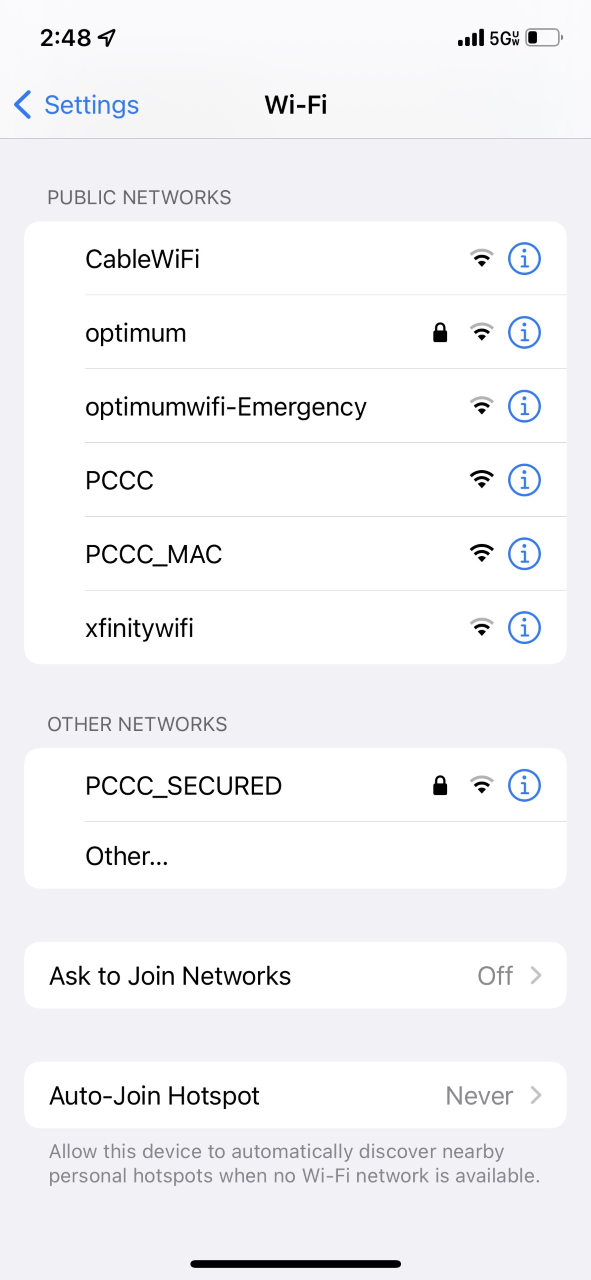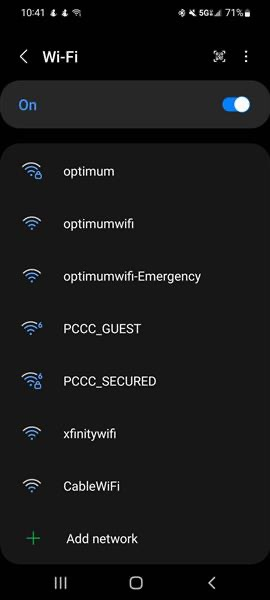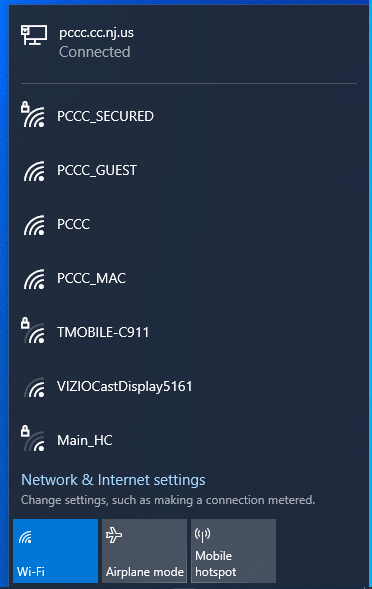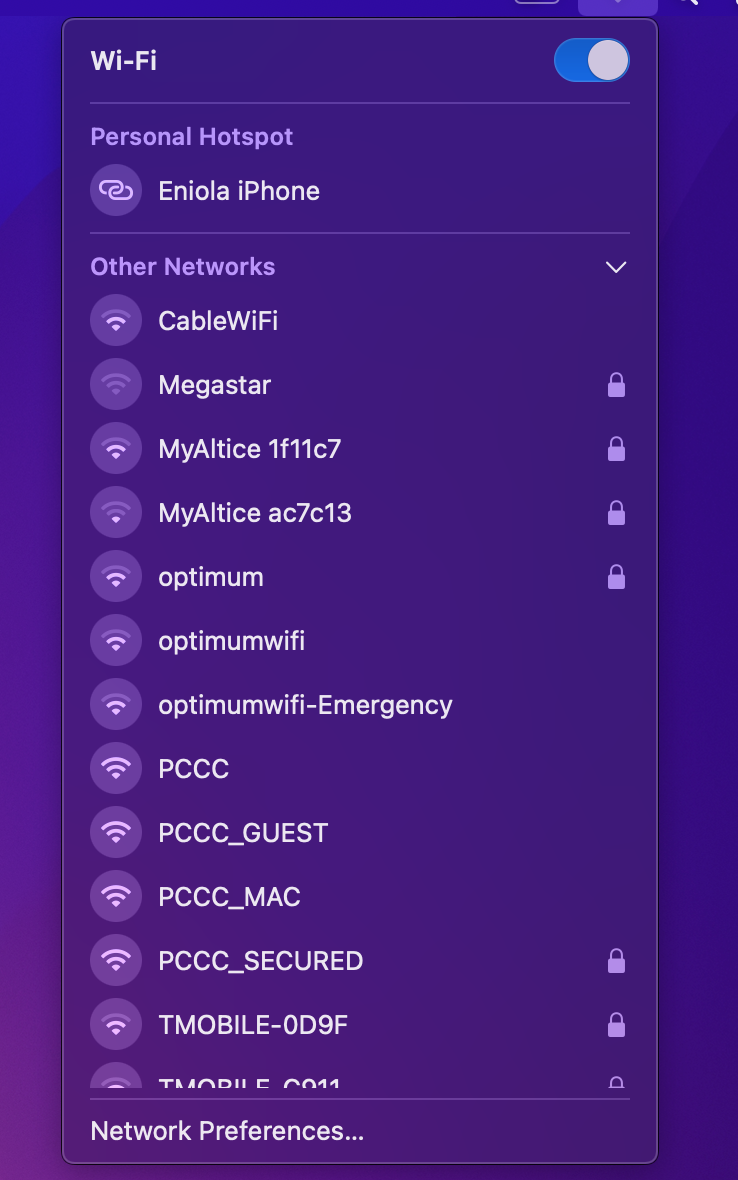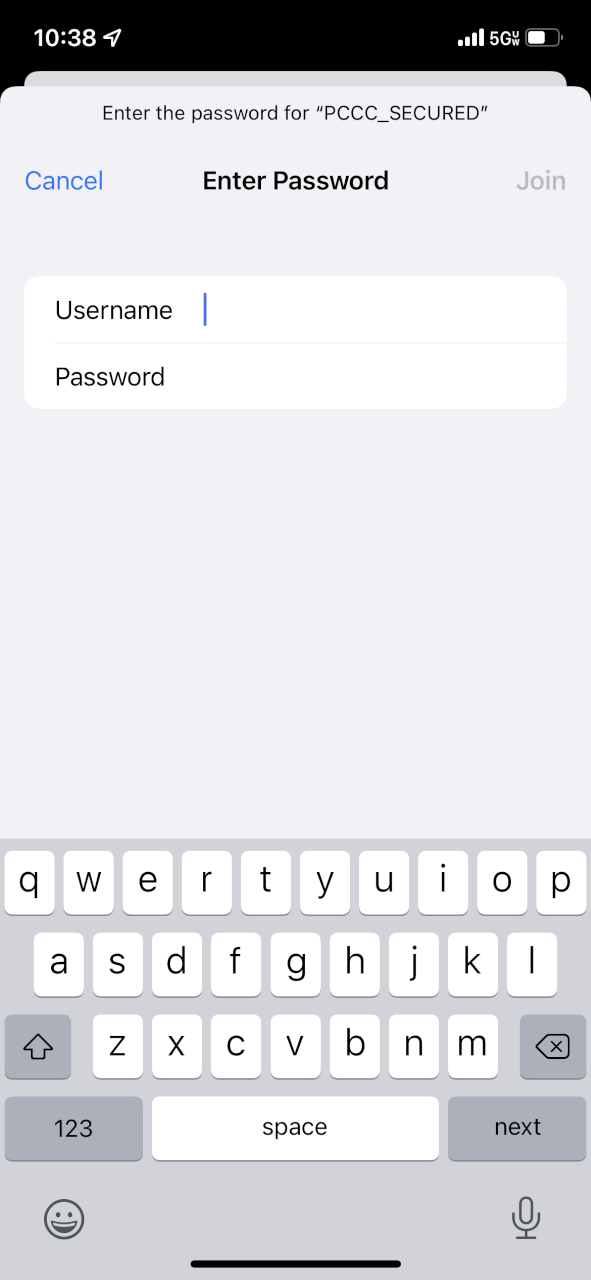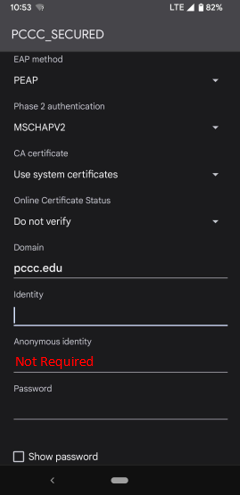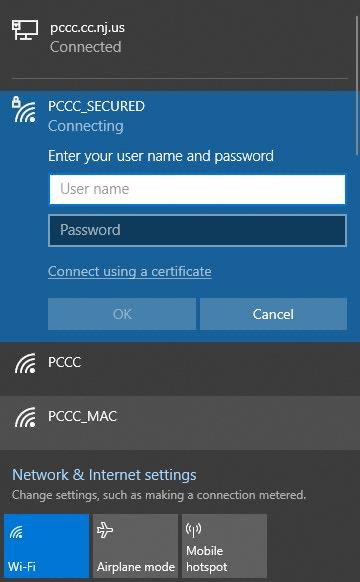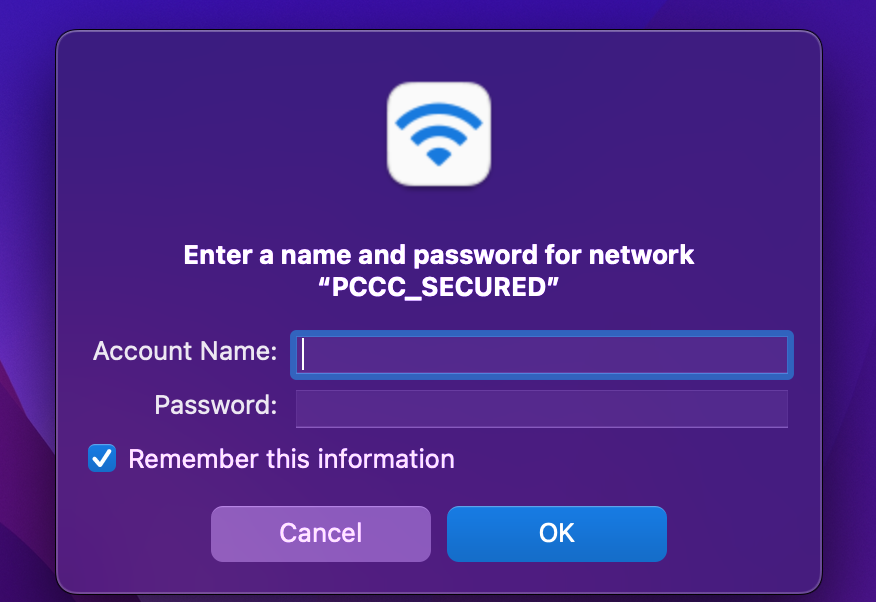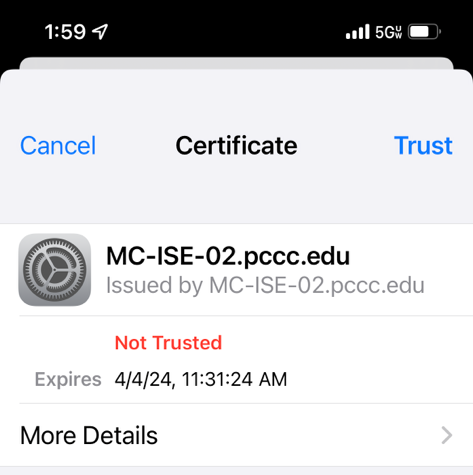PCCC provides the “PCCC_SECURED” secure wireless network for all students, faculty and staff. Please follow the instructions below to access the network from your device.
Quick instructions
Select “PCCC_SECURED” wireless network from your list of available networks
Enter your PCCC Login and password (e.g., username@students.pccc.edu)
Accept or trust the certificate if prompted
Android instructions
Android devices have more settings to configure when connecting to a wireless network. See below for a summary of the settings:
EAP Method: PEAP
Phase 2 authentication: MSCHAPV2
CA certificate: Use system certificates (Do not validate)
Domain: http://pccc.edu
Identity: username@students.pccc.edu
Anonymous Identity: (leave blank)
Password: *************
Detailed Instructions
Open your device’s wireless connection setting and select “PCCC_SECURED”
iOS | Android | Windows | MacOS |
|---|---|---|---|
You will be prompted to enter your PCCC credentials Please enter your PCCC Login and password.
Students: username@students.pccc.edu
Adjunct Faculty: username@adjuncts.pccc.edu
Faculty/Staff/Contractors: username@pccc.edu
iOS | Android | Windows | MacOS |
|---|---|---|---|
You may be prompted to accept the security certificate and/or join trusted network. Please press “continue”, “ok” or “trust”
You are now connected to the the PCCC_SECURED Network. You will have access to this network on all campus locations.
You may be prompted to log in again if you change your PCCC Password.
Devices connecting to the PCCC_SECURED network must be running a supported operating system.
Example: Windows 7 and earlier are not supported.
E-mail: itsupport@pccc.edu
Phone: (973) 684-6464 Option #2
Support services are available to students, faculty and staff via e-mail and limited phone service. All voice messages left will be responded to.
Please leave the following information in your messages to ensure we can get in touch with you:
Call back phone number
College e-mail address
First name
Last name
Brief description of your request or issue