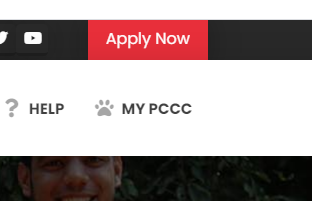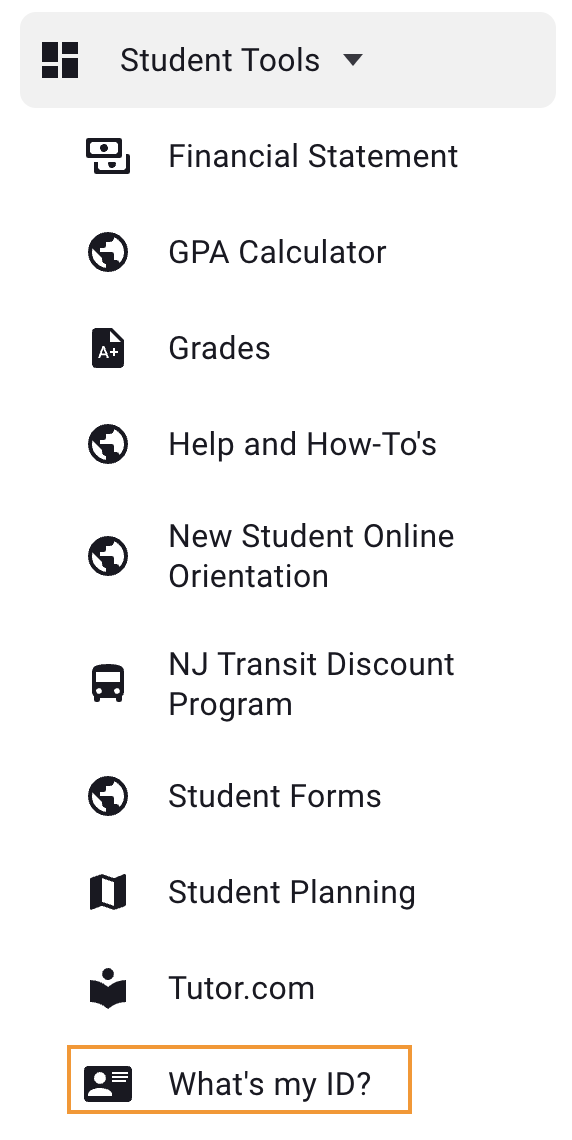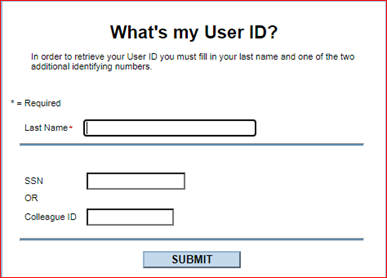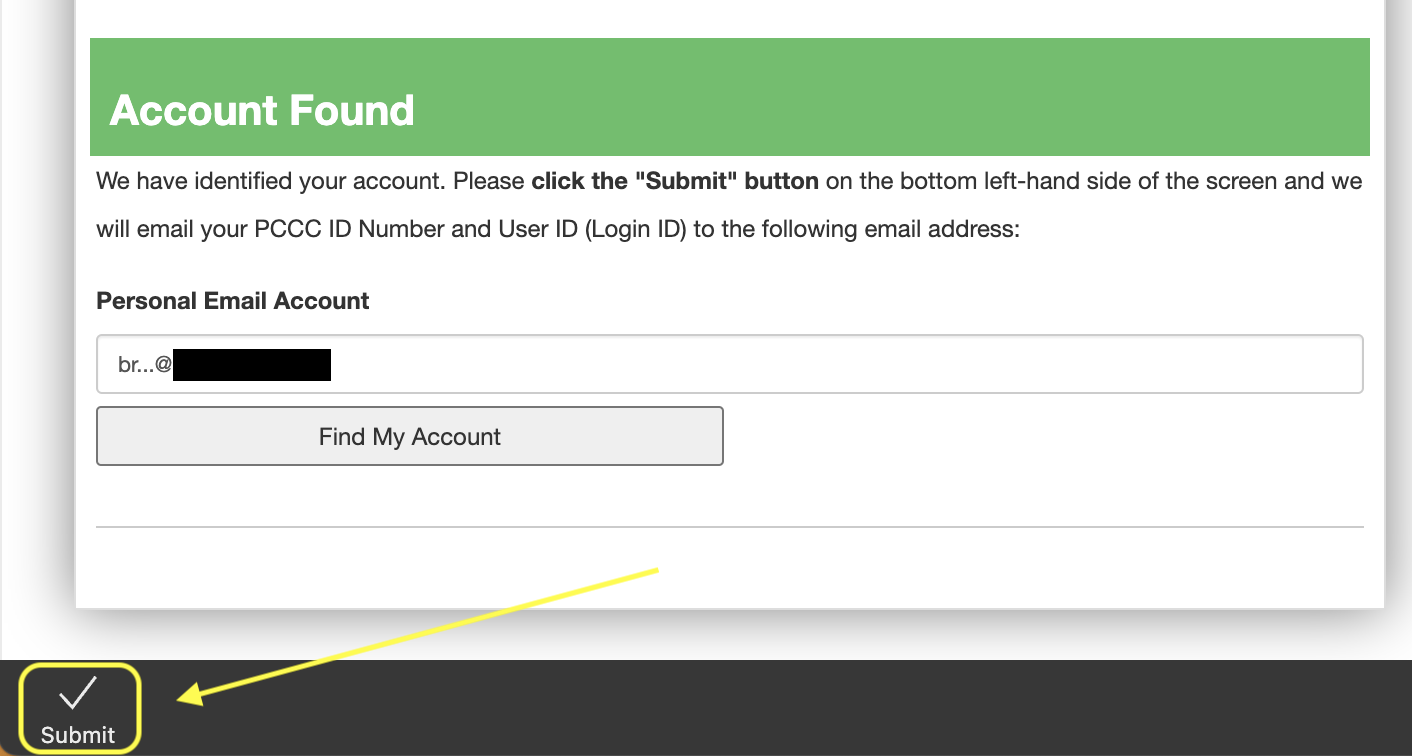...
- Browse to www.pccc.edu
- Click on “My PCCC”
- Click on “What’s my ID?”
4. under the Student Tools menu. - Enter your last name, date of birth, and your Social Security Number (SSN) personal email address or your 7 digit PCCC ID Number (i.e., Student/Colleague ID number)
- Click “Submit”Take a note of your User Name/ID and go back to the login screen to access your account“Find My Account”
- Once your account is found, click the Submit button to receive an email to your personal email account with your initial logon username and password.
- Check your personal email address for your initial username and password information.
Related articles
| Filter by label (Content by label) | ||||||||||||||||||
|---|---|---|---|---|---|---|---|---|---|---|---|---|---|---|---|---|---|---|
|
...