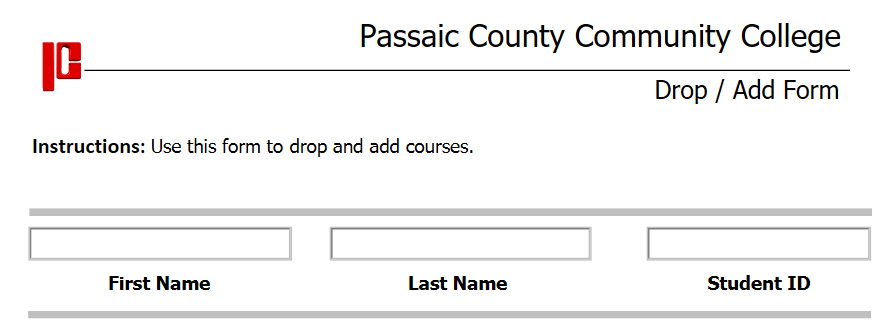For students who need to complete PDF forms.
PDF forms cannot be completed using a mobile device. Students will need to use a computer or laptop with Windows/Mac/Chrome Operating systems.
Step-by-step guide
Windows and Mac Users
- Adobe Reader should be installed on your computer/laptop.
- Windows and MAC Users: Get Adobe Reader (Free Download)
- Download the PDF form (ex: Graduation Application, Drop/Add Form, etc ...) from the PCCC website and open the form in Adobe Reader.
- Complete the form by clicking within each field box (ex: First Name, Last Name, Student ID) and entering the proper information.
- Save the completed form to your computer or laptop.
- Email the completed pdf file to the proper PCCC Staff, Advisor, or Faculty.
Chromebook Users
- Use the Chrome Browser on your Chromebook.
- Download the PDF form (ex: Graduation Application, Drop/Add Form, etc ...) from the PCCC website and open the form in the Chrome Browser.
- Complete the form by clicking within each field box (ex: First Name, Last Name, Student ID) and entering the proper information.
- Download the completed form to your Chromebook.
- Email the downloaded file to the proper PCCC Staff, Advisor or Faculty.
PDF forms cannot be completed using a mobile device. Students will need to use a computer or laptop with a Windows or Mac Operating system.
Related articles