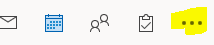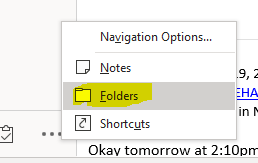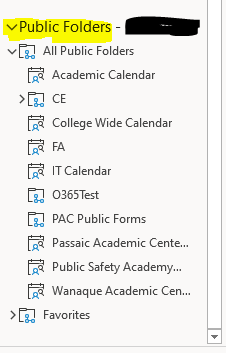There are two ways to access the public Folders
Using Outlook on your device
Using Outlook on the Web
\uD83D\uDCD8 Instructions - using Outlook on your Computer
For Accessing the Public Folders including the College Wide Calendar from the Outlook Application
Open Outlook
Select the 3 dots in the bottom of the left navigation pain:
Select Folders:
Look for public folders and select the drop down to access the Calendars:
If you Right Click and select “Add to Favorites” the calendar will appear in your calendar screen on Outlook
Instructions - using Outlook on the Web
For Accessing the Public Folders including the College Wide Calendar from the Outlook WEB Application
Open Outlook
Select the 3 dots in the bottom of the left navigation pain:
Select Folders:
Look for public folders and select the drop down to access the Calendars:
If you Right Click and select “Add to Favorites” the calendar will appear in your calendar screen on Outlook