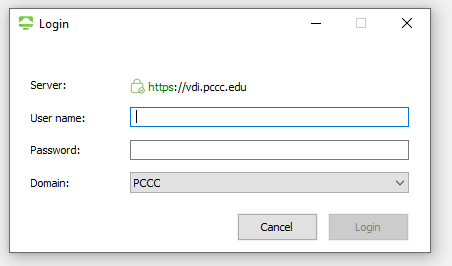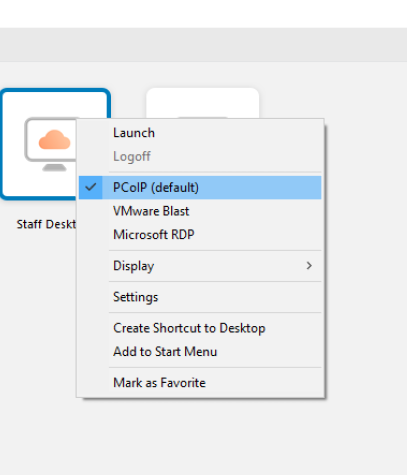If your vice president approves you for remote access, follow the instructions below to get connected from off-campus locations. Vice-presidents should email itsupport@pccc.edu to request access.
Step-by-step guide
Windows instruction
Download and install the VMware Horizon Client for PC on your personal computer or work laptop (the install file is usually located in the download folder)
Reboot your computer
Open the Horizon Client, click the “New Server” button, and enter: vdi.pccc.edu
Set the Domain to: PCCC
Login with your PCCC user name and password
Right-click on the Desktop Pool icon, and ensure PCoIP is selected
Double-click the icon to launch your VDI desktop
Mac Instructions
- Download the Horizon Client for Mac
- Double click on the VMware Horizon Client.dmg file to begin the install
- Click “Agree” in the user license agreement window that appears.
- When the VMWare Horizon Client window appears, drag the “VMWare Horizon Client icon to the Applications folder.
- The first time you launch the VMWare Horizon Client, you may see a security popup asking if you want to open the file. Click the “Open” button.
- When you open up VMware Horizon Client click “New Server” or “+”
- Type in vdi.pccc.edu and click “Connect”.
- Make sure the Domain is set to “PCCC” and enter your Username and Password.
- Select VMware Horizon Client > Preferences from the menu bar and click PCoIP
PCCC Technology Support
E-mail: itsupport@pccc.edu
Phone: (973) 684-6464 Option #2
Support services are available to students, faculty and staff via e-mail and limited phone service. All voice messages left will be responded to.
Please leave the following information in your messages to ensure we can get in touch with you:
Call back phone number
College e-mail address
First name
Last name
Brief description of your request or issue
Related articles