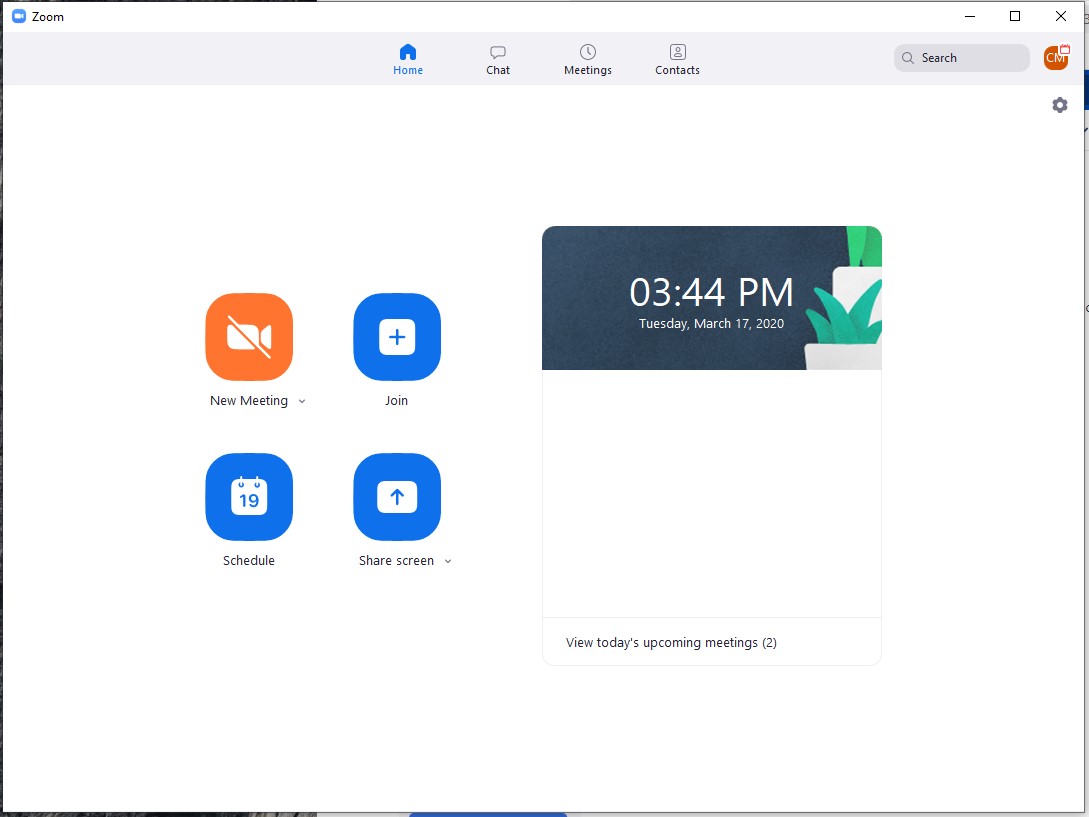Contents
To enhance security, only users signed into zoom with their PCCC ID will be admitted to meetings without Host involvement. PCCC Recommends students, faculty and staff make sure they are signed into zoom using "SSO" as outlined in the Signing into Zoom with PCCC Credentials Launch and log into the Zoom Application on your Phone, Tablet, or Computer and Log In with your PCCC credentials. Log into your blackboard class On the left tool bar, select Join Live Webinar if your instructor has the link in the class. Select the meeting and click join Launch and log into the Zoom Application on your Phone, Tablet, or Computer with your PCCC credentials. Click the link in your e-mail invitation. It should look something like this: https://pccc.zoom.us/j/123456789 Your Zoom client should open automatically and connect you to the meeting To join a meeting as a participant: Open the Zoom program, Log in, and click "Join a Meeting" Enter the meeting ID provided in the email Ex. 123-456-7890PCCC Recommendation
Step-by-step guide
Joining Zoom from a Blackboard class
Join from an e-mail invitation:
Join a meeting as a participant with ID