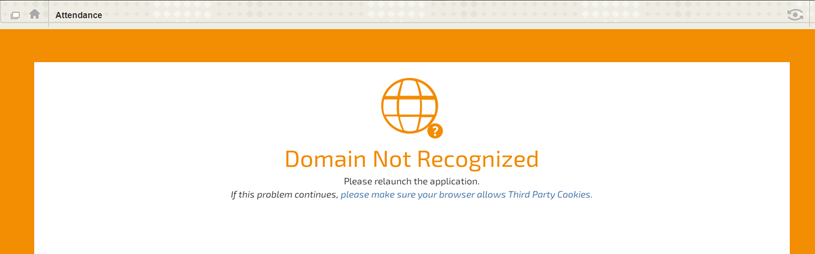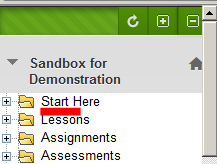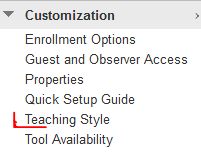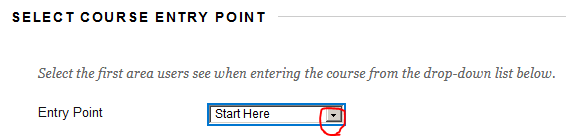Error when Opening a Course
Problem
Instead of the expected starting page an error message appears when entering the Blackboard course. For example
Solution
Change the course Entry Page to a legitimate non-empty, not hidden content area.
Follow these steps:
- Open the folder navigation window found on the left side.
- Select a content area, such as Start Here or Email from the folder navigation window. This will bring back the course menu (assuming you are in full screen mode).
- Change the course entry page from the Control Panel by selecting Customization → Teaching Style.
- Select Start Here or another viable content space as the Entry Page.
Related articles
, multiple selections available, Use left or right arrow keys to navigate selected items