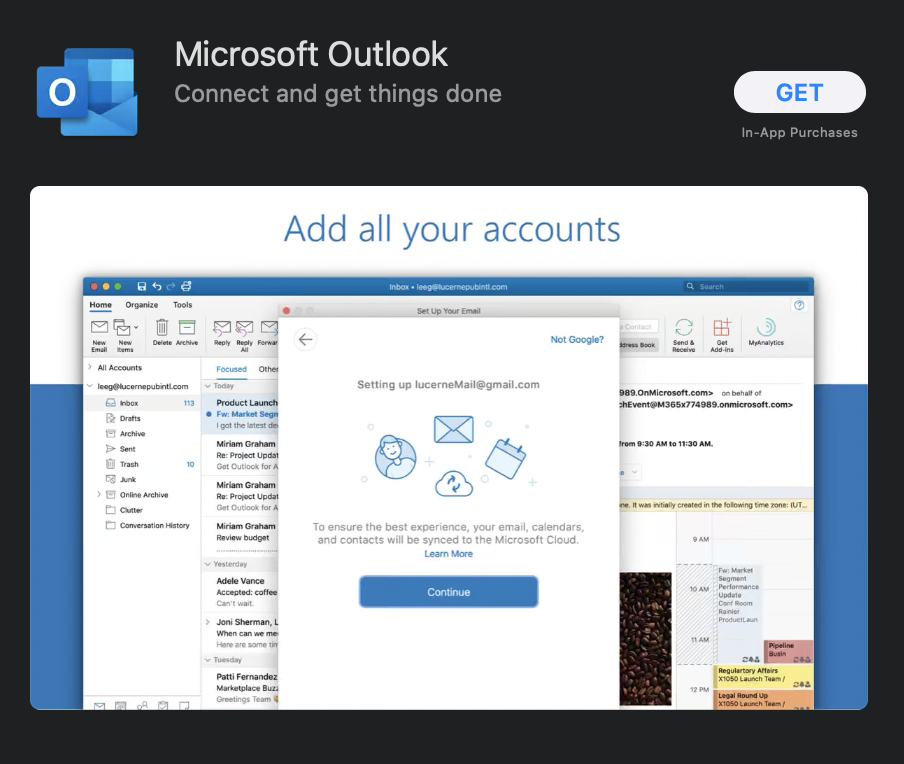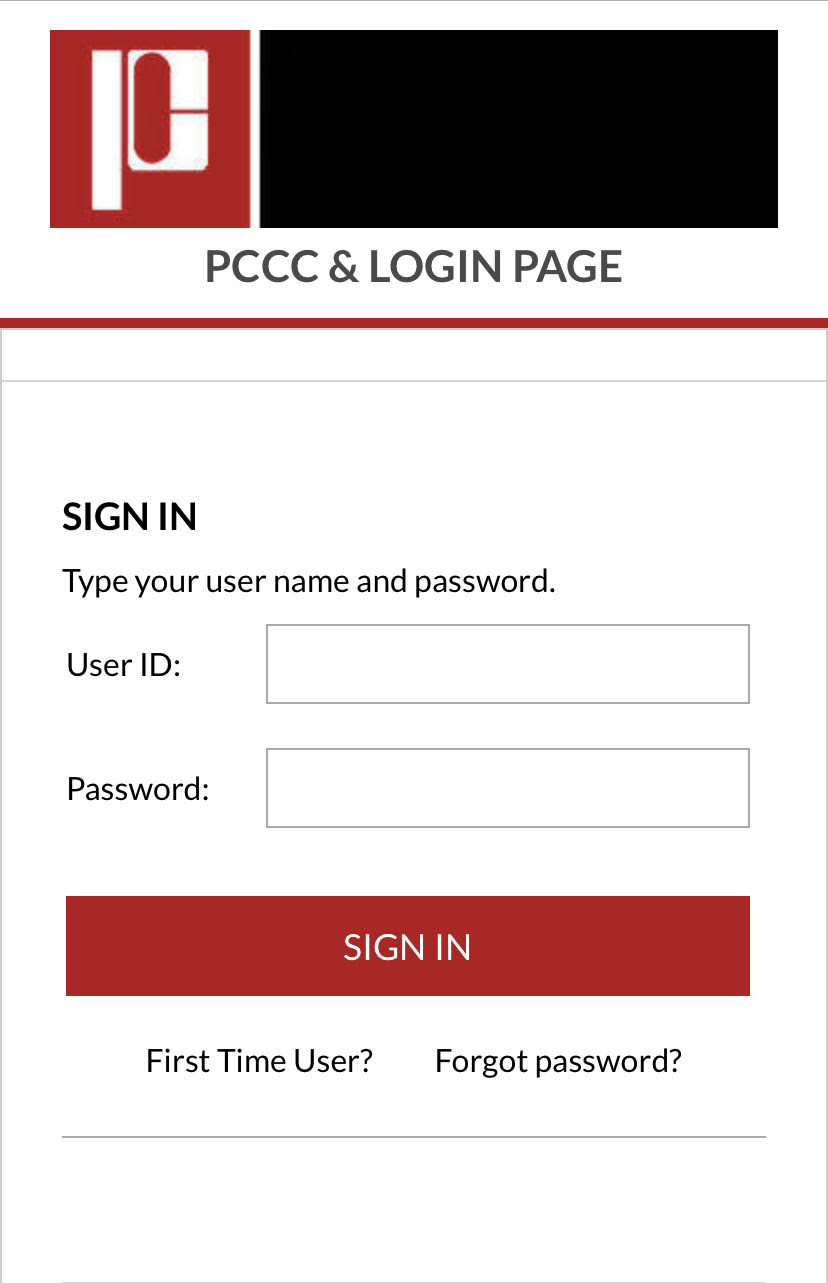Download and Install Office 365 for iOS
Step-by-step guide
- Click and choose from the following list of Office 365 suite applications to download:
- Click on the GET button to download the app.
- Once the download is completed, open the app and log in using your school or work email
- You will be redirected to the Passaic County Community College login page.
- Use your PCCC login credentials to access your Outlook email.
Related articles
PCCC Technical Support
E-mail: itsupport@pccc.edu
Phone: (973) 684-6464 Option #2
Support services are available to students, faculty and staff via e-mail and limited phone service. All voice messages left will be responded to.
Please leave the following information in your messages to ensure we can get in touch with you:
Call back phone number
College e-mail address
First name
Last name
Brief description of your request or issue
WARNING
Protect your account password. Do not share it, even with IT personnel. Never give it out over the phone. Be extremely suspicious of e-mail links related to account changes.
The recommended way to manage your account and password changes is to open a web browser and manually type in https://password.pccc.edu into the web address bar, verify you are in the secure College website then change your account though the College’s account self service.