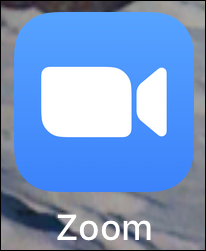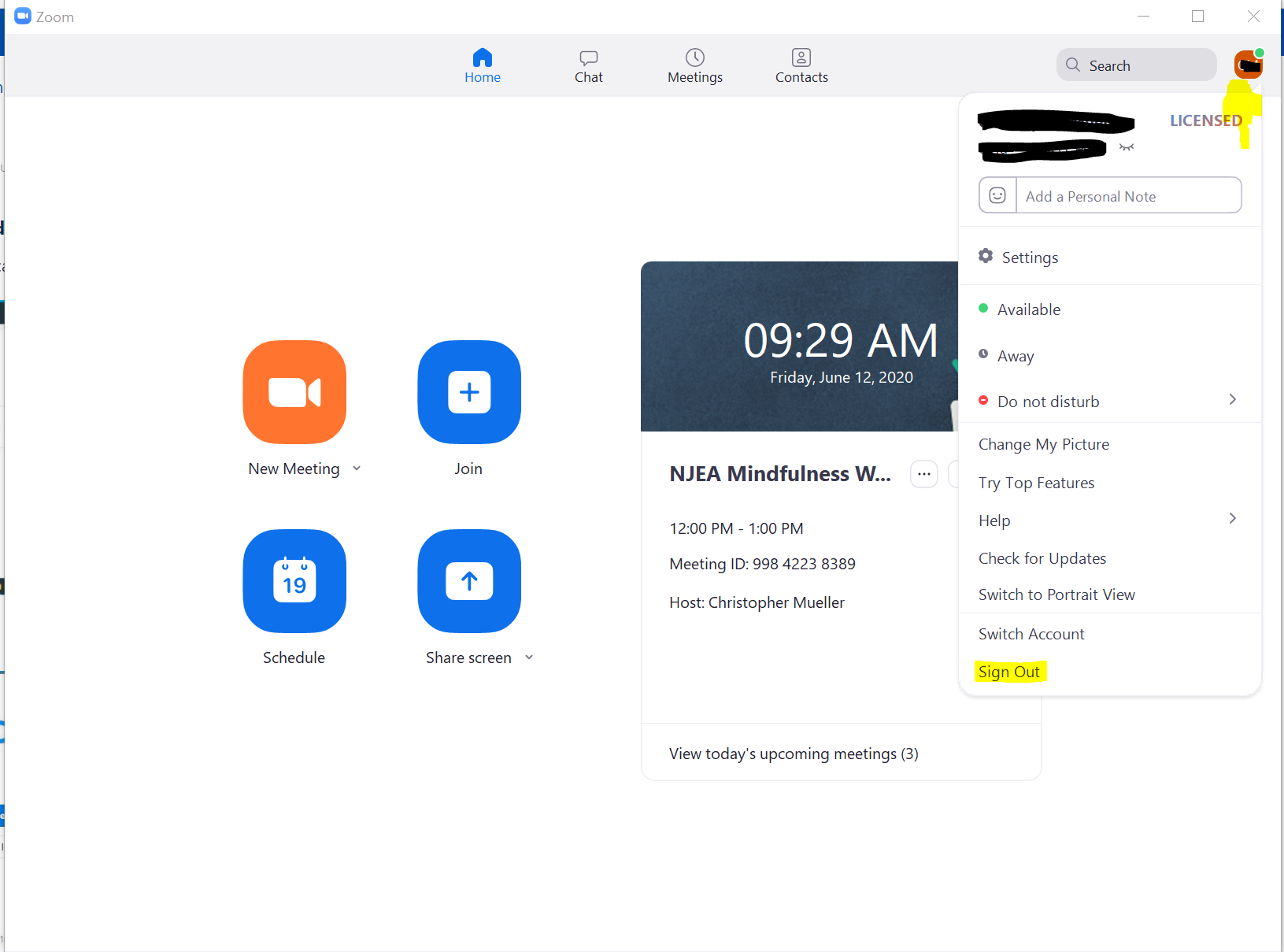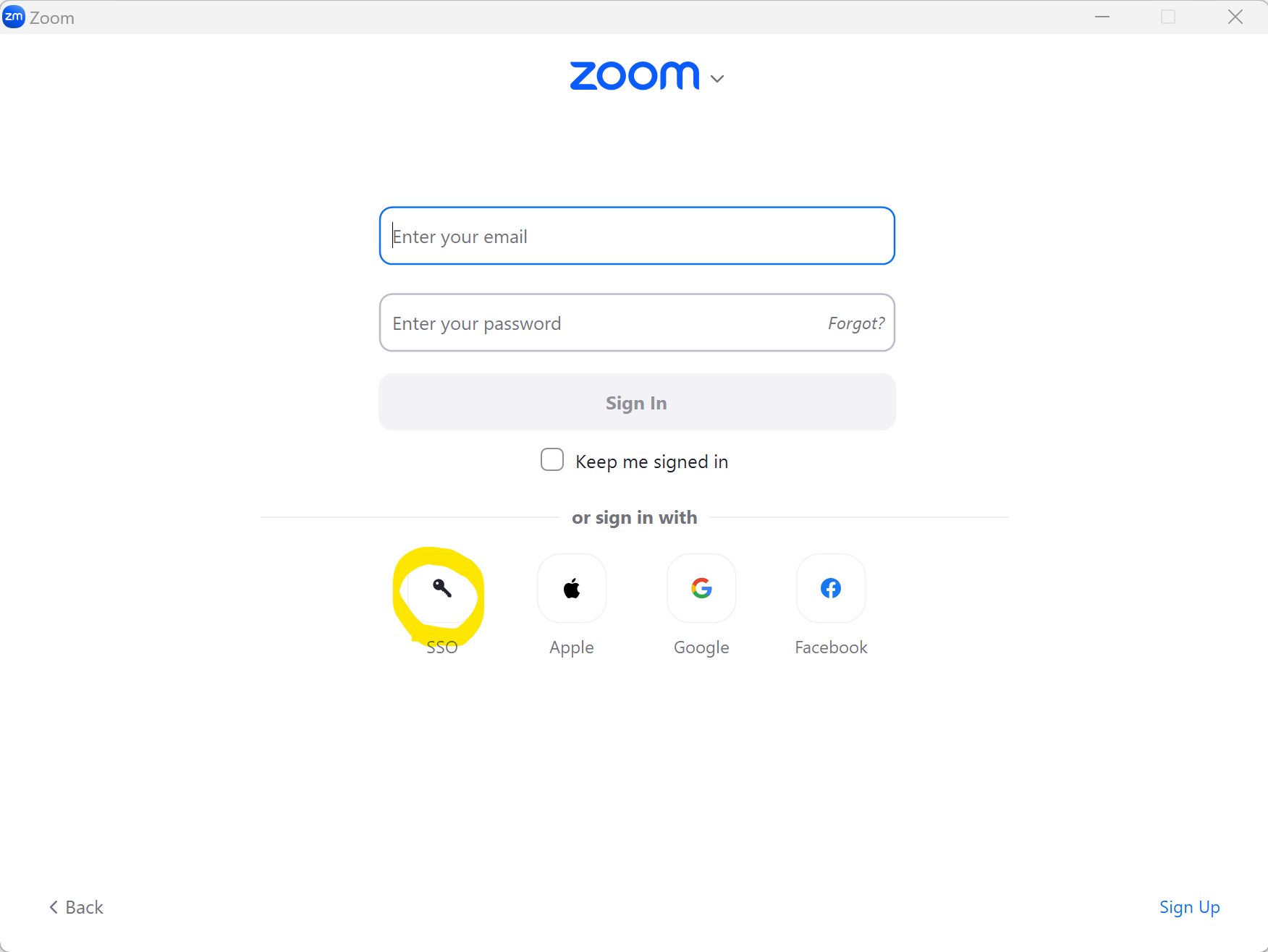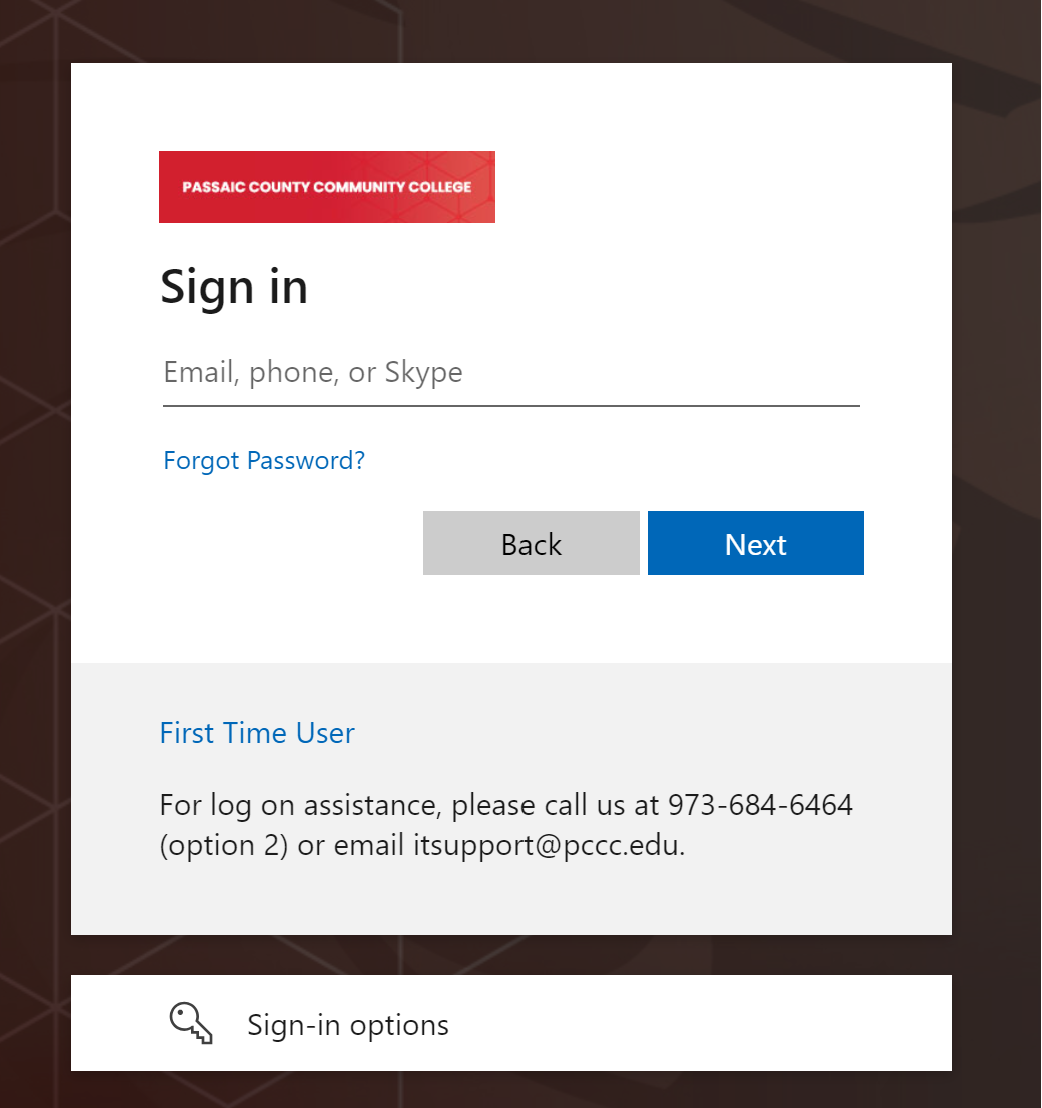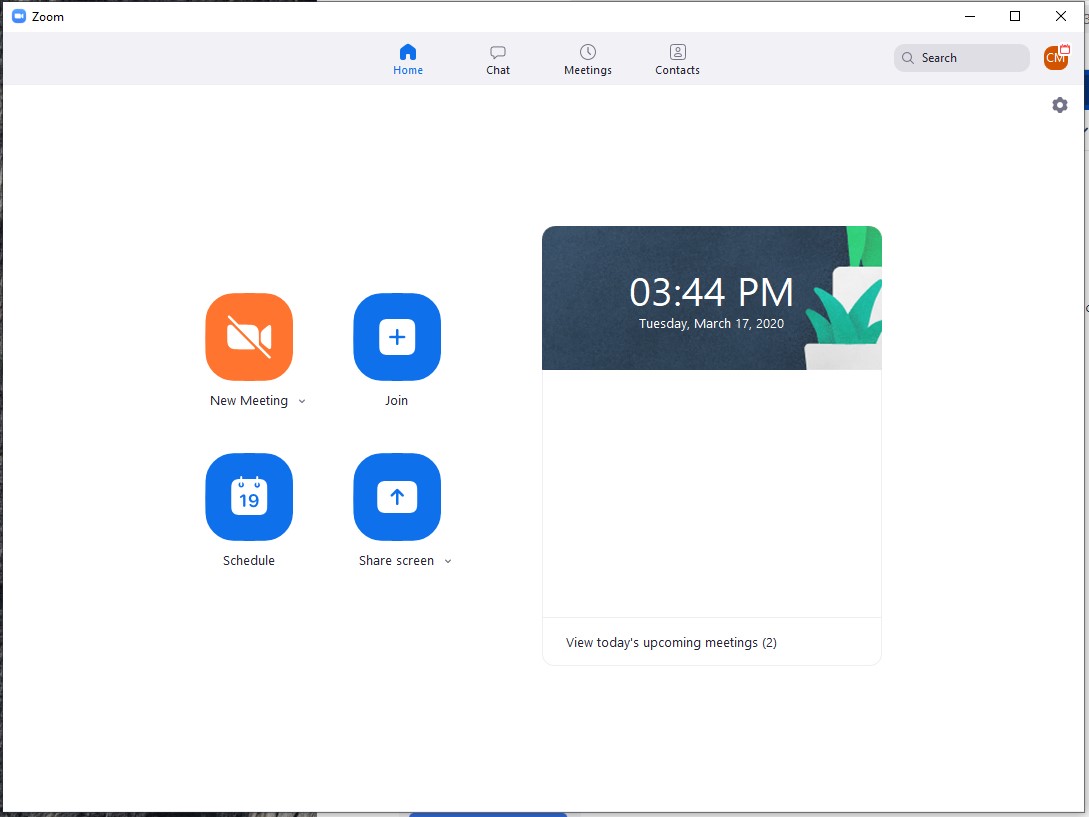/
Signing into Zoom with PCCC Credentials
Signing into Zoom with PCCC Credentials
Logging In with your PCCC Credentials
- Open the installed Zoom application. In Windows you can find it on your start menu, by searching in Windows 10 or it may be on your desktop.
- If you are signed in, Click on your name icon in the upper right corner then click Sign Out
- Select Sign in with SSO
- Type in "pccc" and click Continue
- Type in your PCCC User ID and Password
- A pop up window will appear. Click "Open Zoom"
- You are now logged in to the zoom interface
Related articles
, multiple selections available,
Related content
Signing into Zoom Website with PCCC Credentials
Signing into Zoom Website with PCCC Credentials
More like this
Installing Zoom Client & Login (Windows)
Installing Zoom Client & Login (Windows)
More like this
Signing into Zoom to view shared recordings
Signing into Zoom to view shared recordings
More like this
Join a Zoom meeting as a participant
Join a Zoom meeting as a participant
More like this
Installing Zoom Client & Login (Android)
Installing Zoom Client & Login (Android)
More like this
Installing Zoom Client & Login (iOS)
Installing Zoom Client & Login (iOS)
More like this